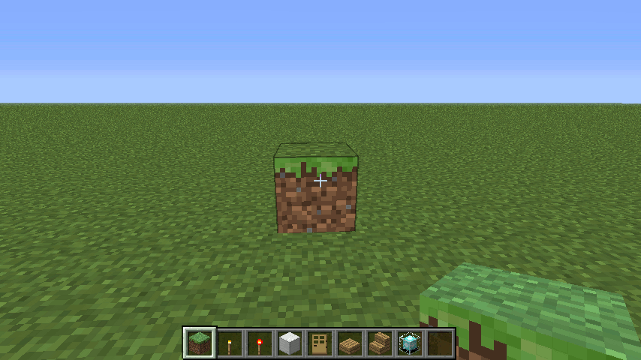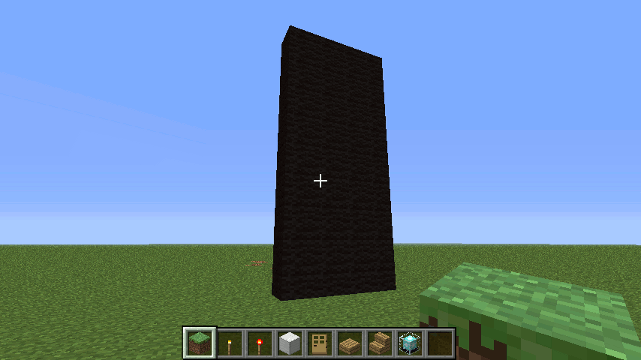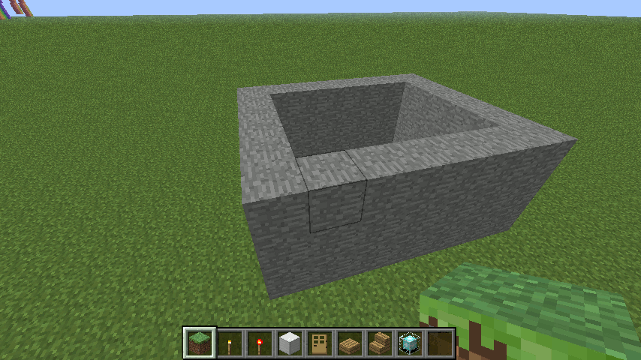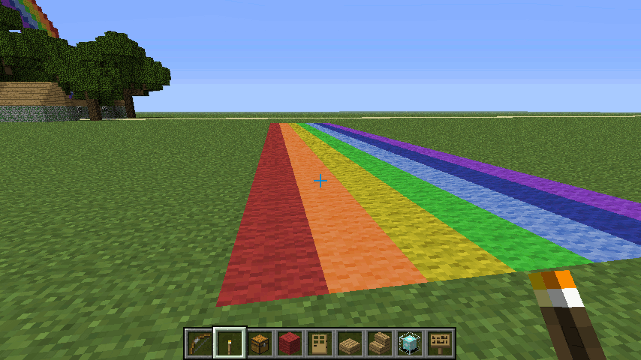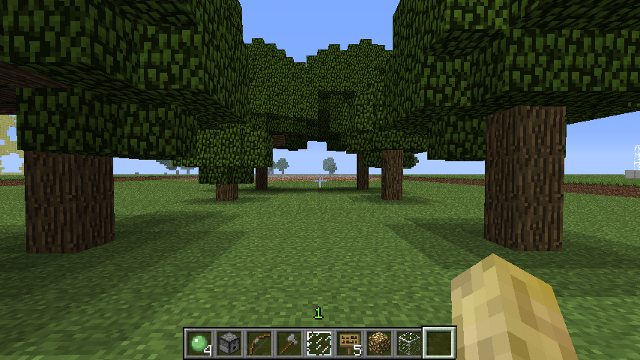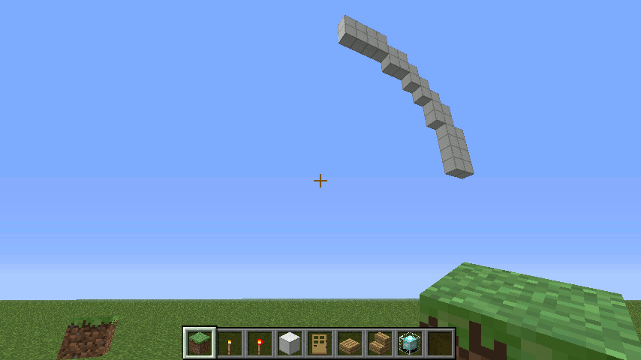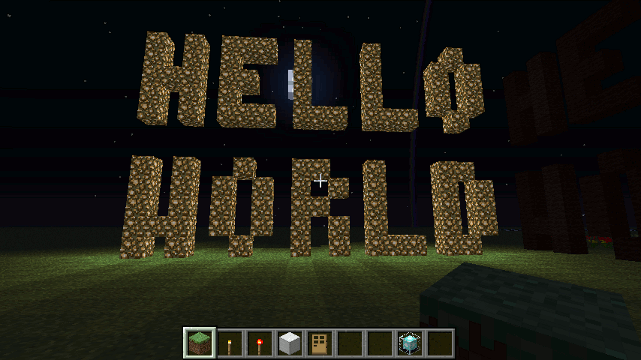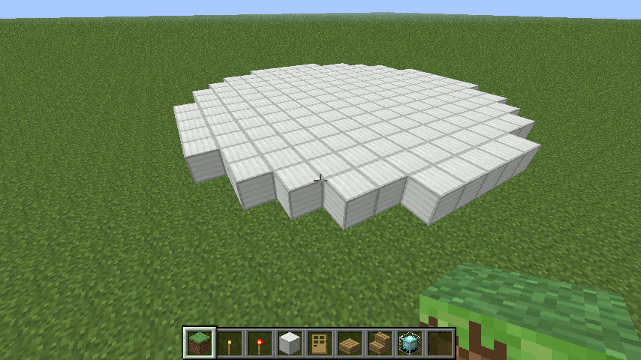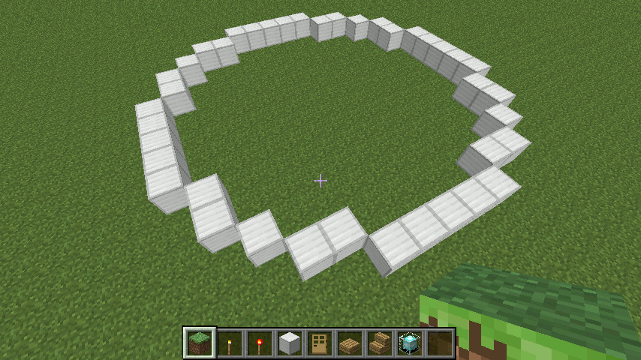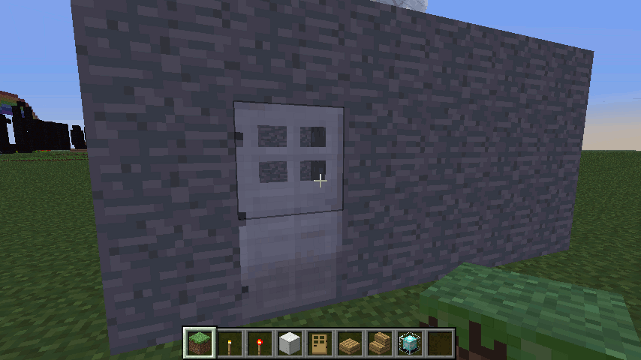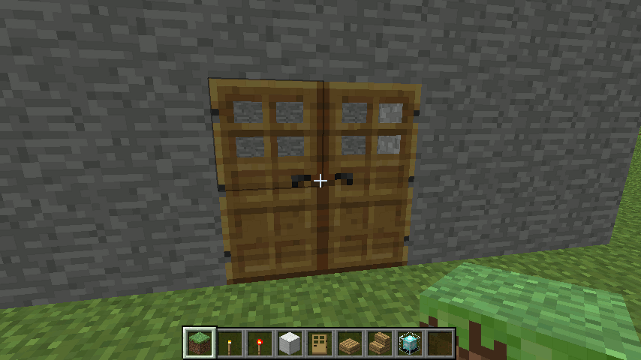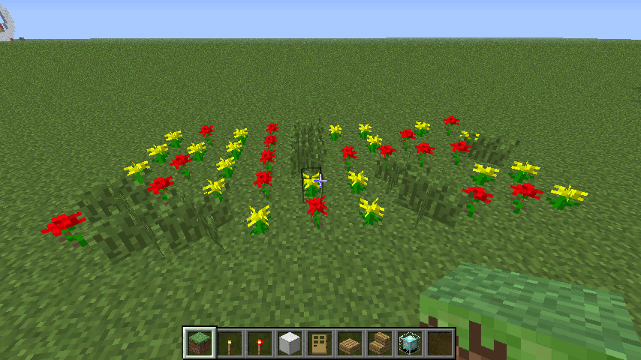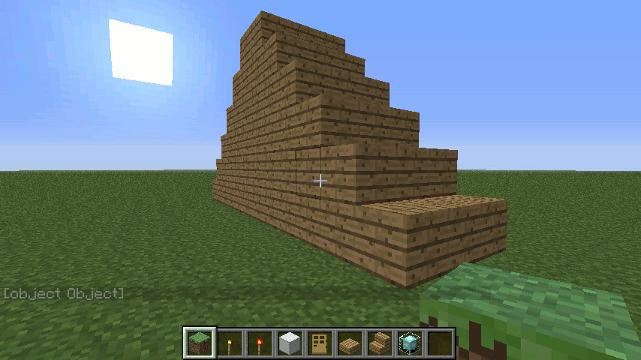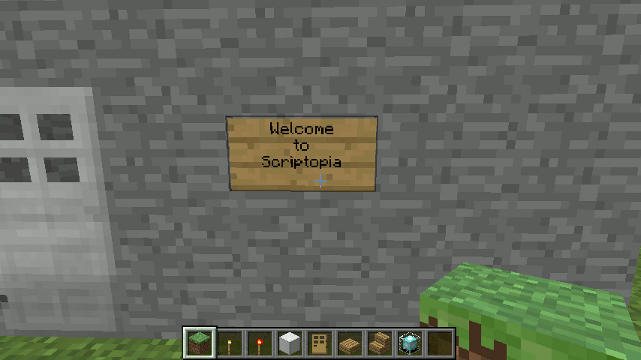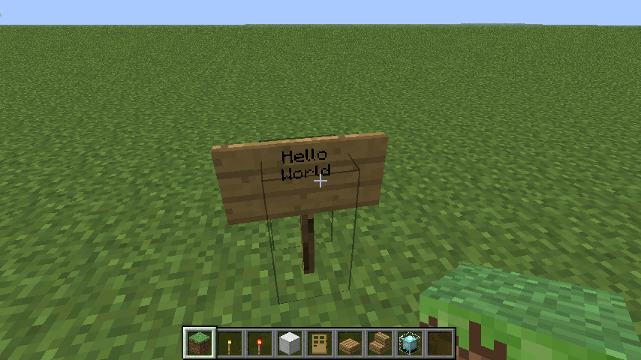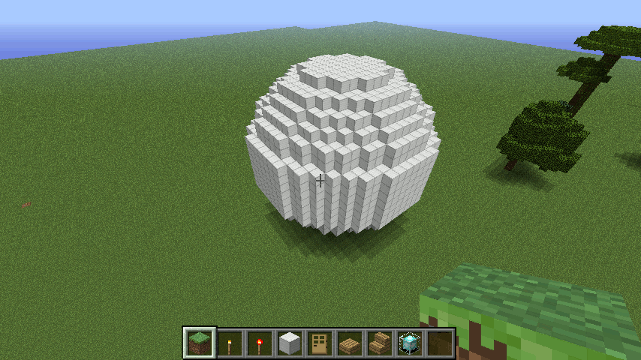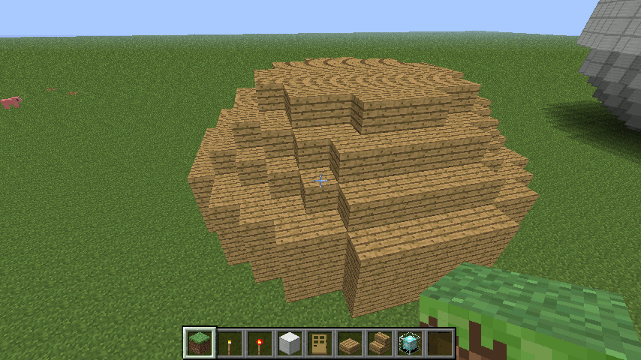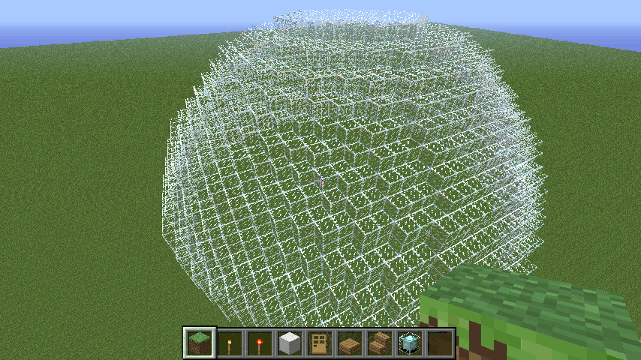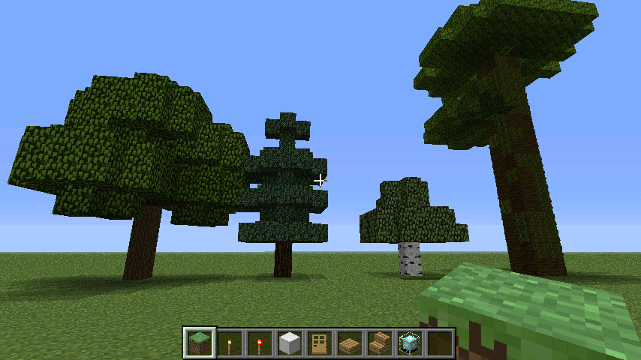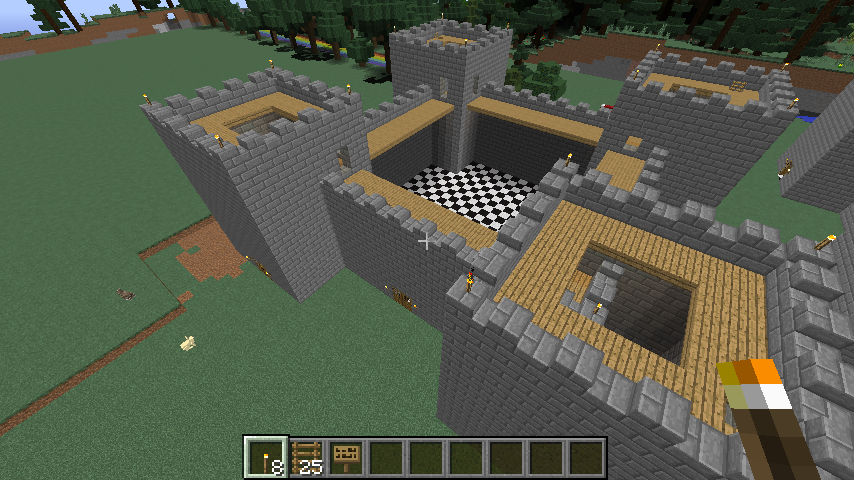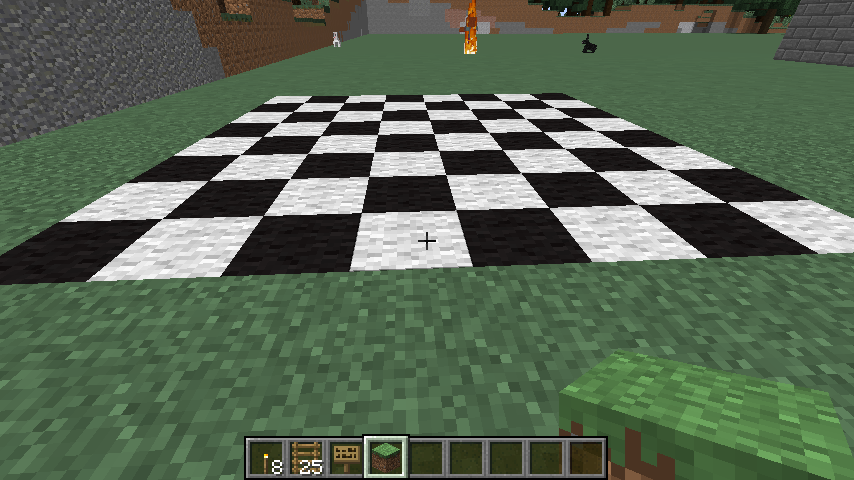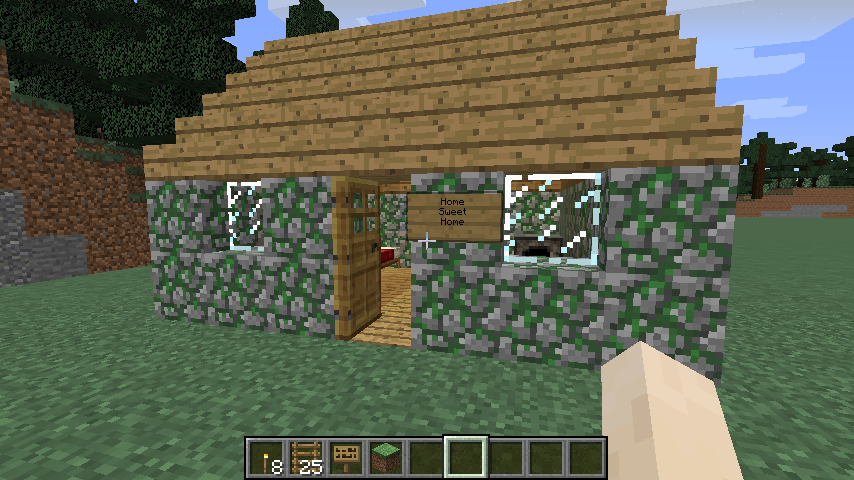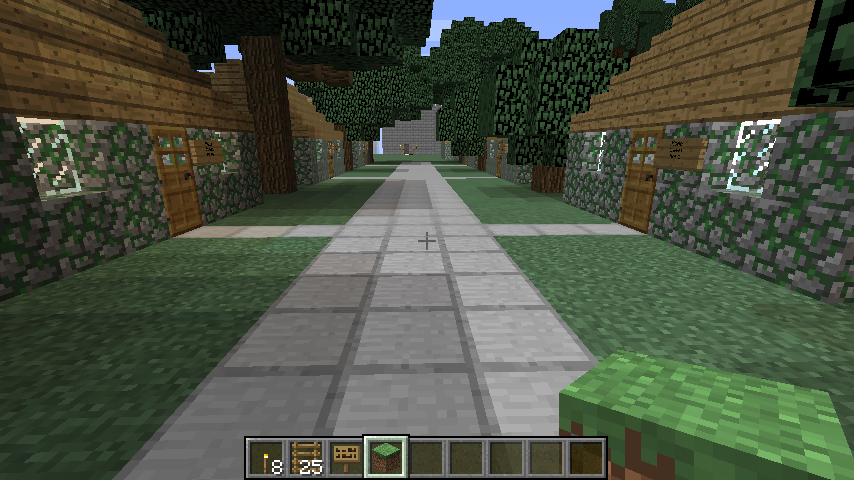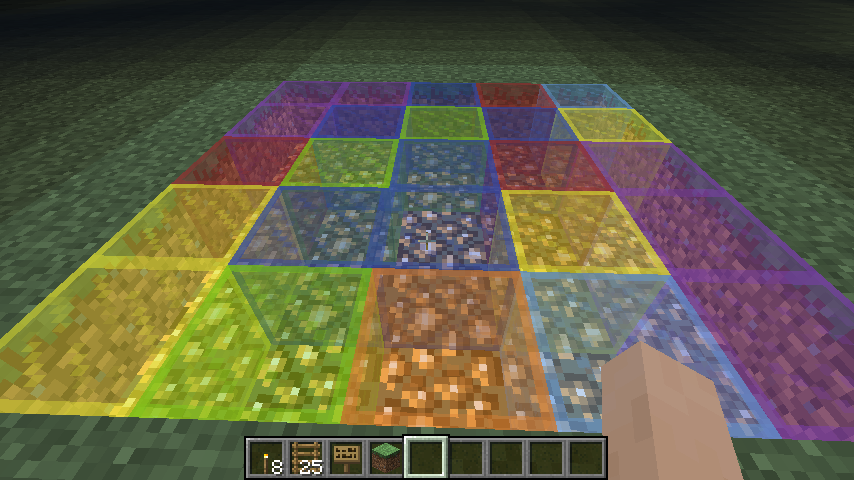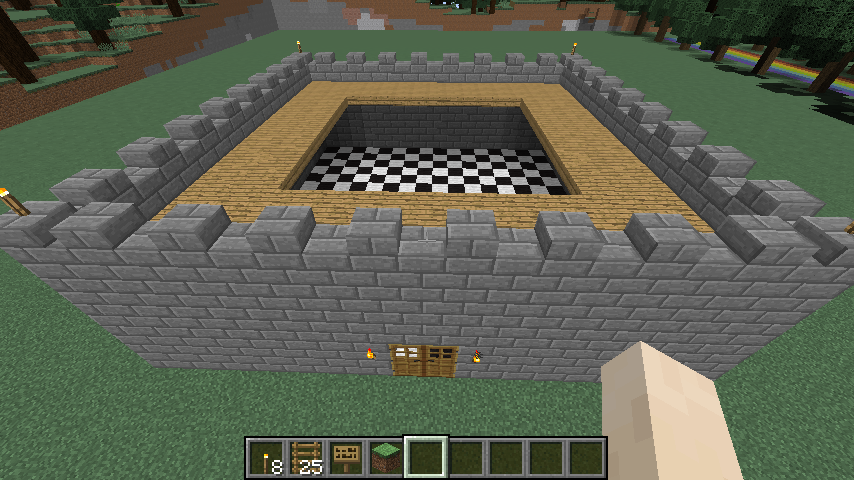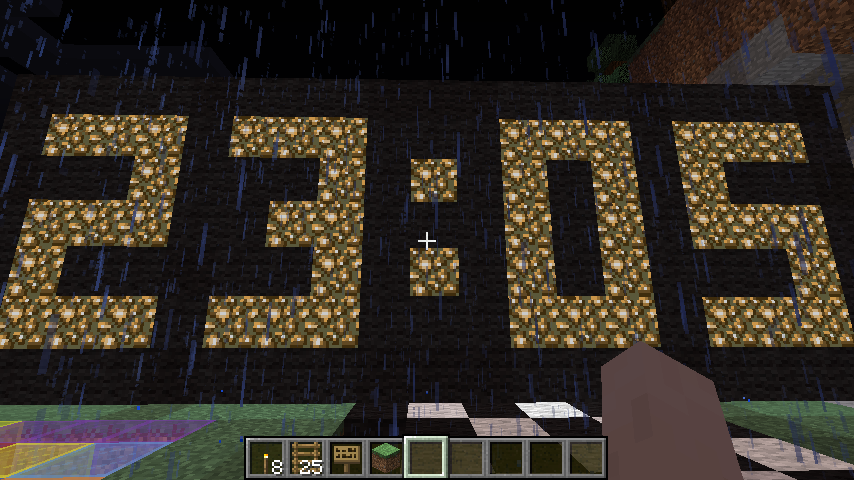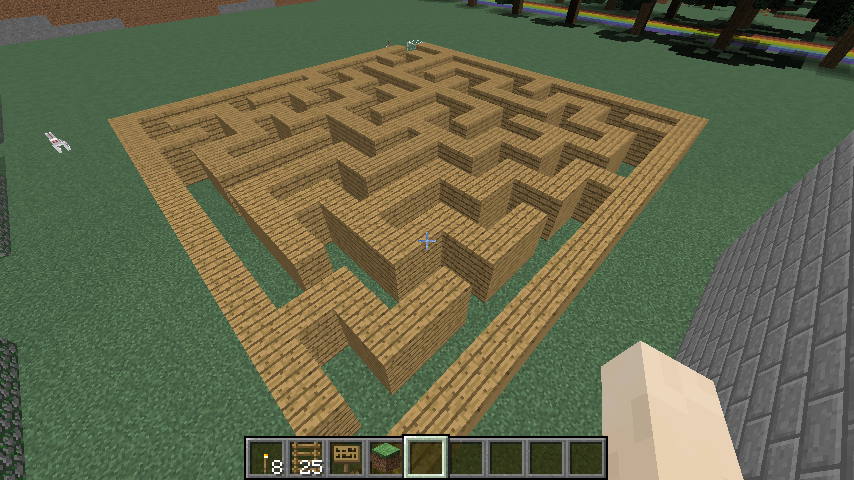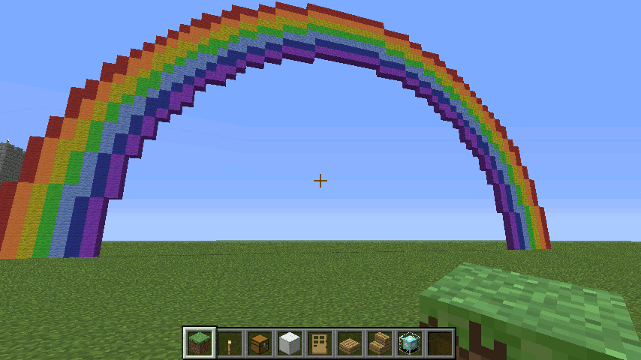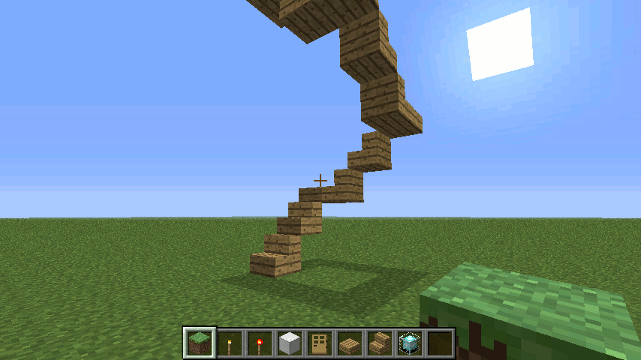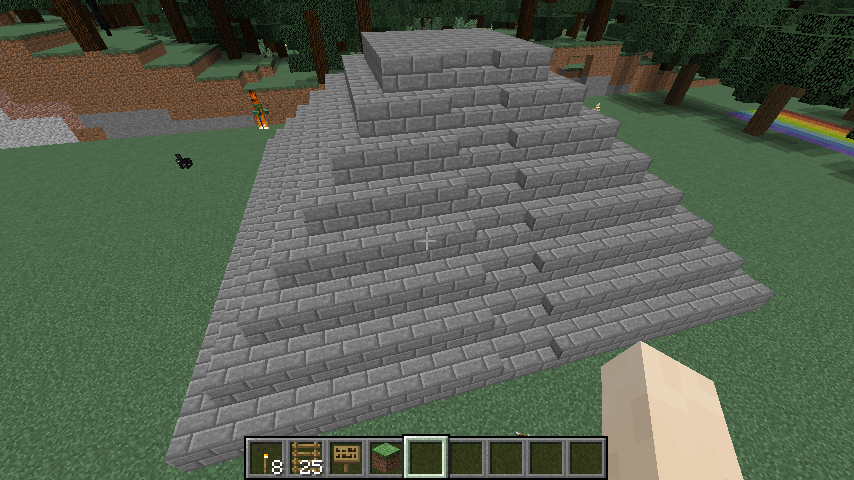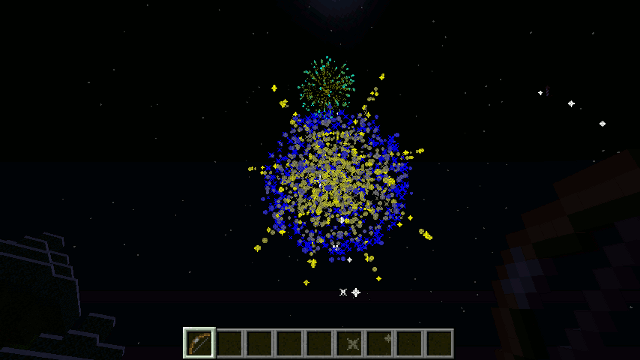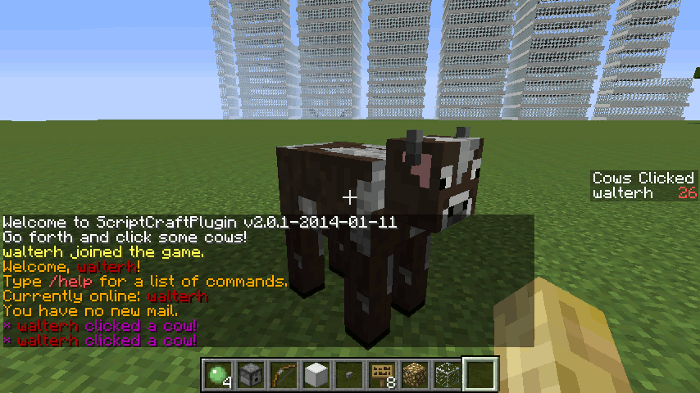226 KiB
ScriptCraft API Reference
Walter Higgins
Table of Contents
- Modules in Scriptcraft
- Module Loading
- Global variables
- Module variables
- Global functions
- require - Node.js-style module loading in ScriptCraft
- events Module
- Events Helper Module (canary version)
- Usage
- events.minecartActivate()
- events.villagerTradeUnlock()
- events.mobTarget()
- events.chickenLayEgg()
- events.potionEffectFinish()
- events.entityMove()
- events.hangingEntityDestroy()
- events.vehicleCollision()
- events.potionEffectApplied()
- events.vehicleDestroy()
- events.vehicleEnter()
- events.damage()
- events.entityMount()
- events.slimeSplit()
- events.endermanDropBlock()
- events.itemTouchGround()
- events.entitySpawn()
- events.endermanPickupBlock()
- events.vehicleDamage()
- events.entityLightningStruck()
- events.entityDespawn()
- events.vehicleMove()
- events.projectileHit()
- events.entityDeath()
- events.entityTame()
- events.vehicleExit()
- events.dimensionSwitch()
- events.foodLevel()
- events.bookEdit()
- events.eat()
- events.playerList()
- events.playerIdle()
- events.enchant()
- events.playerArmSwing()
- events.teleport()
- events.anvilUse()
- events.portalUse()
- events.foodSaturation()
- events.connection()
- events.playerRespawned()
- events.armorBroken()
- events.levelUp()
- events.blockRightClick()
- events.itemDrop()
- events.itemFrameRotate()
- events.playerRespawning()
- events.craft()
- events.experience()
- events.signChange()
- events.healthChange()
- events.disconnection()
- events.gameModeChange()
- events.preConnection()
- events.villagerTrade()
- events.returnFromIdle()
- events.armorStandModify()
- events.slotClick()
- events.itemFrameSetItem()
- events.entityRightClick()
- events.foodExhaustion()
- events.chat()
- events.itemPickup()
- events.bedExit()
- events.blockPlace()
- events.heldItemChange()
- events.toolBroken()
- events.kick()
- events.playerDeath()
- events.blockLeftClick()
- events.blockDestroy()
- events.bedEnter()
- events.signShow()
- events.inventory()
- events.playerMove()
- events.itemUse()
- events.ban()
- events.statGained()
- events.smeltBegin()
- events.treeGrow()
- events.chunkCreated()
- events.liquidDestroy()
- events.chunkLoaded()
- events.pistonRetract()
- events.smelt()
- events.blockUpdate()
- events.portalDestroy()
- events.ignition()
- events.redstoneChange()
- events.weatherChange()
- events.chunkCreation()
- events.hopperTransfer()
- events.chunkUnload()
- events.blockGrow()
- events.dispense()
- events.blockDropXp()
- events.fireworkExplode()
- events.leafDecay()
- events.pistonExtend()
- events.noteBlockPlay()
- events.lightningStrike()
- events.decorate()
- events.explosion()
- events.tNTActivate()
- events.timeChange()
- events.flow()
- events.portalCreate()
- events.blockPhysics()
- events.playerCommand()
- events.consoleCommand()
- events.commandBlockCommand()
- events.loadWorld()
- events.permissionCheck()
- events.serverGuiStart()
- events.unloadWorld()
- events.pluginDisable()
- events.pluginEnable()
- events.serverTick()
- events.serverListPing()
- events.serverShutdown()
- Events Helper Module (bukkit version)
- Usage
- events.weatherChange()
- events.lightningStrike()
- events.thunderChange()
- events.vehicleMove()
- events.vehicleDestroy()
- events.vehicleExit()
- events.vehicleEntityCollision()
- events.vehicleBlockCollision()
- events.vehicleEnter()
- events.vehicleDamage()
- events.vehicleUpdate()
- events.vehicleCreate()
- events.paintingBreak()
- events.paintingBreakByEntity()
- events.paintingPlace()
- events.enchantItem()
- events.prepareItemEnchant()
- events.playerInteractEntity()
- events.playerEggThrow()
- events.playerUnleashEntity()
- events.playerInventory()
- events.playerLevelChange()
- events.playerPortal()
- events.playerItemConsume()
- events.playerTeleport()
- events.playerBedEnter()
- events.playerUnregisterChannel()
- events.playerChat()
- events.playerShearEntity()
- events.asyncPlayerChat()
- events.playerDropItem()
- events.playerRegisterChannel()
- events.playerMove()
- events.playerItemBreak()
- events.playerBucketEmpty()
- events.playerStatisticIncrement()
- events.playerToggleFlight()
- events.playerItemHeld()
- events.playerAchievementAwarded()
- events.playerToggleSneak()
- events.playerExpChange()
- events.playerPreLogin()
- events.playerJoin()
- events.playerAnimation()
- events.playerEditBook()
- events.playerPickupItem()
- events.playerChangedWorld()
- events.playerFish()
- events.playerChatTabComplete()
- events.playerRespawn()
- events.playerBedLeave()
- events.asyncPlayerPreLogin()
- events.playerInteract()
- events.playerBucketFill()
- events.playerVelocity()
- events.playerQuit()
- events.playerLogin()
- events.playerKick()
- events.playerToggleSprint()
- events.playerCommandPreprocess()
- events.playerGameModeChange()
- events.furnaceSmelt()
- events.inventoryDrag()
- events.craftItem()
- events.furnaceBurn()
- events.inventoryOpen()
- events.inventoryPickupItem()
- events.inventoryMoveItem()
- events.inventoryClick()
- events.inventoryClose()
- events.inventoryCreative()
- events.inventory()
- events.prepareItemCraft()
- events.furnaceExtract()
- events.brew()
- events.serverCommand()
- events.serverListPing()
- events.serviceRegister()
- events.pluginDisable()
- events.remoteServerCommand()
- events.mapInitialize()
- events.serviceUnregister()
- events.pluginEnable()
- events.playerDeath()
- events.entityCreatePortal()
- events.entityCombust()
- events.sheepDyeWool()
- events.expBottle()
- events.entityTame()
- events.projectileLaunch()
- events.entityDamage()
- events.itemSpawn()
- events.projectileHit()
- events.foodLevelChange()
- events.itemDespawn()
- events.entityPortalEnter()
- events.entityPortal()
- events.entityTarget()
- events.entityDeath()
- events.sheepRegrowWool()
- events.entityShootBow()
- events.creeperPower()
- events.entityCombustByBlock()
- events.entityBreakDoor()
- events.entityDamageByEntity()
- events.entityUnleash()
- events.entityExplode()
- events.entityInteract()
- events.explosionPrime()
- events.horseJump()
- events.creatureSpawn()
- events.entityCombustByEntity()
- events.entityDamageByBlock()
- events.entityTargetLivingEntity()
- events.entityTeleport()
- events.playerLeashEntity()
- events.slimeSplit()
- events.pigZap()
- events.potionSplash()
- events.entityChangeBlock()
- events.entityPortalExit()
- events.entityRegainHealth()
- events.entityBlockForm()
- events.blockSpread()
- events.blockMultiPlace()
- events.notePlay()
- events.blockFade()
- events.blockPlace()
- events.blockPhysics()
- events.blockIgnite()
- events.blockBreak()
- events.blockBurn()
- events.blockFromTo()
- events.blockRedstone()
- events.blockPistonRetract()
- events.blockDispense()
- events.signChange()
- events.blockPistonExtend()
- events.blockCanBuild()
- events.blockGrow()
- events.leavesDecay()
- events.blockExp()
- events.blockForm()
- events.blockDamage()
- events.hangingPlace()
- events.hangingBreakByEntity()
- events.hangingBreak()
- events.structureGrow()
- events.spawnChange()
- events.worldLoad()
- events.worldInit()
- events.worldUnload()
- events.worldSave()
- events.chunkUnload()
- events.chunkPopulate()
- events.portalCreate()
- events.chunkLoad()
- console global variable
- Drone Plugin
- Constructing a Drone Object
- Drone.box() method
- Drone.box0() method
- Drone.boxa() method
- Chaining
- Drone Properties
- Extending Drone
- Drone.extend() static method
- Drone Constants
- Drone.times() Method
- Drone.arc() method
- Drone.bed() method
- Drone.blocktype() method
- Copy & Paste using Drone
- Drone.copy() method
- Drone.paste() method
- Drone.cylinder() method
- Drone.cylinder0() method
- Drone.door() method
- Drone.door_iron() method
- Drone.door2() method
- Drone.door2_iron() method
- Drone.firework() method
- Drone.garden() method
- Drone.ladder() method
- Drone Movement
- Drone Positional Info
- Drone Markers
- Drone.prism() method
- Drone.prism0() method
- Drone.rand() method
- Drone.wallsign() method
- Drone.signpost() method
- Drone.sign() method
- Drone.sphere() method
- Drone.sphere0() method
- Drone.hemisphere() method
- Drone.hemisphere0() method
- Drone.stairs() function
- Drone Trees methods
- Drone.castle() method
- Drone.chessboard() method
- Drone.cottage() method
- Drone.cottage_road() method
- Drone.dancefloor() method
- Drone.fort() method
- Drone.hangtorch() method
- Drone.lcdclock() method.
- Drone.logojs() method
- Drone.maze() method
- Drone.rainbow() method
- Drone.spiral_stairs() method
- Drone.temple() method
- The at Module
- Blocks Module
- Fireworks Module
- Inventory Module
- Classroom Plugin
- Asynchronous Input Module
- The recipes module
- Http Module
- sc-mqtt module
- Signs Module
- The slash Module
- Sounds Module
- Teleport Module
- Utilities Module
- utils.player() function
- utils.world( worldName ) function
- utils.blockAt( Location ) function
- utils.locationToJSON() function
- utils.locationToString() function
- utils.locationFromJSON() function
- utils.getPlayerPos() function
- utils.getMousePos() function
- utils.foreach() function
- utils.nicely() function
- utils.time( world ) function
- utils.time24( world ) function
- utils.find() function
- utils.serverAddress() function
- utils.array() function
- utils.players() function
- utils.playerNames() function
- utils.stat() function
- The watcher Module
- Example Plugin #1 - A simple extension to Minecraft.
- Example Plugin #2 - Making extensions available for all players.
- Example Plugin #3 - Limiting use of commands to operators only.
- Example Plugin #4 - Using parameters in commands.
- Example Plugin #5 - Re-use - Using your own and others modules.
- Example Plugin #6 - Re-use - Using 'utils' to get Player objects.
- Example Plugin #7 - Listening for events, Greet players when they join the game.
- Arrows Plugin
- Spawn Plugin
- alias Plugin
- Commando Plugin
- homes Plugin
- NumberGuess mini-game:
- Cow Clicker Mini-Game
- Items module
Modules in Scriptcraft
ScriptCraft has a simple module loading system. In ScriptCraft, files and modules are in one-to-one correspondence. As an example, foo.js loads the module circle.js in the same directory. ScriptCraft now uses the same module system as Node.js - see Node.js Modules for more details.
The contents of foo.js:
var circle = require('./circle.js');
console.log( 'The area of a circle of radius 4 is '
+ circle.area(4));
The contents of circle.js:
var PI = Math.PI;
exports.area = function (r) {
return PI * r * r;
};
exports.circumference = function (r) {
return 2 * PI * r;
};
The module circle.js has exported the functions area() and circumference(). To add functions and objects to the root of your module, you can add them to the special exports object.
Variables local to the module will be private, as though the module was wrapped in a function. In this example the variable PI is private to circle.js.
If you want the root of your module's export to be a function (such as a constructor) or if you want to export a complete object in one assignment instead of building it one property at a time, assign it to module.exports instead of exports.
Module Loading
When the ScriptCraft Java plugin is first installed, a new
scriptcraft subdirectory is created. If your minecraft server
directory is called 'mcserver' then the new subdirectories will be ...
- mcserver/scriptcraft/
- mcserver/scriptcraft/plugins
- mcserver/scriptcraft/modules
- mcserver/scriptcraft/lib
... The plugins, modules and lib directories each serve a different purpose.
The plugins directory
At server startup the ScriptCraft Java plugin is loaded and begins
automatically loading and executing all of the modules (javascript
files with the extension .js) it finds in the scriptcraft/plugins
directory. All modules in the plugins directory are automatically
loaded into the global namespace. What this means is that anything a
module in the plugins directory exports becomes a global
variable. For example, if you have a module greeting.js in the plugins
directory....
exports.greet = function(player) {
echo(player, 'Hello ' + player.name);
};
... then greet becomes a global function and can be used at the
in-game (or server) command prompt like so...
/js greet(self)
... This differs from how modules (in NodeJS and commonJS
environments) normally work. If you want your module to be exported
globally, put it in the plugins directory. If you don't want your
module to be exported globally but only want it to be used by other
modules, then put it in the modules directory instead. If you've
used previous versions of ScriptCraft and have put your custom
javascript modules in the js-plugins directory, then put them in the
scriptcraft/plugins directory. To summarise, modules in this directory are ...
- Automatically loaded and run at server startup.
- Anything exported by modules becomes a global variable.
The modules directory
The module directory is where you should place your modules if you
don't want to export globally. In javascript, it's considered best
practice not to have too many global variables, so if you want to
develop modules for others to use, or want to develop more complex
mods then your modules should be placed in the modules directory.
Modules in the modules directory are not automatically loaded at
startup, instead, they are loaded and used by other modules/plugins
using the standard require() function. This is the key difference
between modules in the plugins directory and modules in the
modules directory. Modules in the plugins directory are
automatically loaded and exported in to the global namespace at server
startup, modules in the modules directory are not.
The lib directory
Modules in the lib directory are for use by ScriptCraft and some
core functions for use by module and plugin developers are also
provided. The lib directory is for internal use by ScriptCraft.
Modules in this directory are not automatically loaded nor are they
globally exported.
plugins sub-directories
As of December 24 2013, the scriptcraft/plugins directory has the following sub-directories...
- drone - Contains the drone module and drone extensions. Drone was the first scriptcraft module.
- mini-games - Contains mini-games
- arrows - The arrows module - Changes the behaviour of Arrows: Explosive, Fireworks, Teleportation etc.
- signs - The signs module (includes example signs) - create interactive signs.
- chat - The chat plugin/module
- alias - The alias plugin/module - for creating custom aliases for commonly-used commands.
- home - The home module - for setting homes and visiting other homes.
Global variables
There are a couple of special javascript variables available in ScriptCraft...
__plugin variable
The ScriptCraft JavaPlugin object.
server variable
The Minecraft Server object
self variable
The current player. (Note - this value should not be used in multi-threaded scripts or event-handling code - it's not thread-safe). This variable is only safe to use at the in-game prompt and should never be used in modules. For example you can use it here...
/js console.log(self.name)
... but not in any javascript module you create yourself or in any
event handling code. self is a temporary short-lived variable which
only exists in the context of the in-game or server command prompts.
config variable
ScriptCraft configuration - this object is loaded and saved at startup/shutdown.
events variable
The events object is used to add new event handlers to Minecraft.
Module variables
The following variables are available only within the context of Modules. (not available at in-game prompt).
__filename variable
The current file - this variable is only relevant from within the context of a Javascript module.
__dirname variable
The current directory - this variable is only relevant from within the context of a Javascript module.
Global functions
ScripCraft provides some global functions which can be used by all plugins/modules...
echo function
The echo() function displays a message on the in-game screen.
Example
/js echo( self, 'Hello World')
For programmers familiar with Javascript web programming, an alert
function is also provided. alert works exactly the same as echo
e.g. alert( self, 'Hello World').
require() function
ScriptCraft's require() function is used to load modules. The require() function takes a module name as a parameter and will try to load the named module.
Parameters
-
modulename - The name of the module to be loaded. Can be one of the following...
- A relative file path (with or without
.jssuffix) - An absolute file path (with or without
.jssuffix) - A relative directory path (uses node.js rules for directories)
- An absolute directory path (uses node.js rules for directories)
- A name of the form
'events'- in which case thelibdirectory andmodulesdirectories are searched for the module.
- A relative file path (with or without
Return
require() will return the loaded module's exports.
scload() function
No longer recommended for use by Plugin/Module developers (deprecated)
scload() should only be used to load .json data.
Parameters
- filename - The name of the file to load.
- warnOnFileNotFound (optional - default: false) - warn if the file was not found.
Returns
scload() will return the result of the last statement evaluated in the file.
Example
scload("myFile.js"); // loads a javascript file and evaluates it.
var myData = scload("myData.json"); // loads a javascript file and evaluates it - eval'd contents are returned.
myData.json contents...
{ players: {
walterh: {
h: ["jsp home {1}"],
sunny:["time set 0",
"weather clear"]
}
}
}
scsave() function
The scsave() function saves an in-memory javascript object to a
specified file. Under the hood, scsave() uses JSON (specifically
json2.js) to save the object. There will usually be no need to call
this function directly - If you want to have a javascript object
automatically loaded at startup and saved on shutdown then use the
persist() module. The persist() module uses scsave and scload
under the hood. Any in-memory object saved using the scsave()
function can later be restored using the scload() function.
Parameters
- objectToSave : The object you want to save.
- filename : The name of the file you want to save it to.
Example
var myObject = { name: 'John Doe',
aliases: ['John Ray', 'John Mee'],
date_of_birth: '1982/01/31' };
scsave(myObject, 'johndoe.json');
johndoe.json contents...
{ "name": "John Doe",
"aliases": ["John Ray", "John Mee"],
"date_of_birth": "1982/01/31"
};
plugin() function
Update April 2015
The plugin() function is deprecated. Please refer to Anatomy of a
ScriptCraft Plugin for an up-to-date step-by-step guide to
creating a plugin which uses persistence (loading and saving data).
Deprecated
The plugin() function should be used to declare a javascript module
whose state you want to have managed by ScriptCraft - that is - a
Module whose state will be loaded at start up and saved at shut down.
A plugin is just a regular javascript object whose state is managed by
ScriptCraft. The only member of the plugin which whose persistence is
managed by Scriptcraft is store - this special member will be
automatically saved at shutdown and loaded at startup by
ScriptCraft. This makes it easier to write plugins which need to
persist data.
Parameters
- pluginName (String) : The name of the plugin - this becomes a global variable.
- pluginDefinition (Object) : The various functions and members of the plugin object.
- isPersistent (boolean - optional) : Specifies whether or not the plugin/object state should be loaded and saved by ScriptCraft.
Example
See chat/color.js for an example of a simple plugin - one which lets players choose a default chat color. See also Anatomy of a ScriptCraft Plugin.
command() function
The command() function is used to expose javascript functions for use by non-operators (regular players). Only operators should be allowed use raw javascript using the /js command because it is too powerful for use by regular players and can be easily abused. However, the /jsp command lets you (the operator / server administrator / plugin author) safely expose javascript functions for use by players.
Parameters
-
commandFunction: The named javascript function which will be invoked when the command is invoked by a player. The name of the function will be used as the command name so name this function accordingly. The callback function in turn takes 2 parameters...
- params : An Array of type String - the list of parameters passed to the command.
- sender : The [CommandSender][bukcs] object that invoked the command (this is usually a Player object but can be a Block ([BlockCommandSender][bukbcs]).
-
options (Array|Function - optional) : An array of command options/parameters which the player can supply (It's useful to supply an array so that Tab-Completion works for the
/jspcommands. If a function is supplied instead of an array then the function will be invoked at TAB-completion time and should return an array of strings. -
intercepts (boolean - optional) : Indicates whether this command can intercept Tab-Completion of the
/jspcommand - advanced usage - see alias/alias.js for example.
Example
// javascript code
function boo( params, sender) {
echo( sender, params[0] );
}
command( boo );
# in-game execution
/jsp boo Hi!
> Hi!
To use a callback for options (TAB-Completion) ...
var utils = require('utils');
function boo( params, sender ) {
var receiver = server.getPlayer( params[0] );
if ( receiver ){
echo( receiver, sender.name + ' says boo!');
}
}
command( boo, utils.playerNames );
See chat/colors.js or alias/alias.js or homes/homes.js for more examples of how to use the command() function.
setTimeout() function
This function mimics the setTimeout() function used in browser-based javascript. However, the function will only accept a function reference, not a string of javascript code. Where setTimeout() in the browser returns a numeric value which can be subsequently passed to clearTimeout(), This implementation returns an object which can be subsequently passed to ScriptCraft's own clearTimeout() implementation.
If Node.js supports setTimeout() then it's probably good for ScriptCraft to support it too.
Example
//
// start a storm in 5 seconds
//
setTimeout( function() {
var world = server.worlds.get(0);
world.setStorm(true);
}, 5000);
clearTimeout() function
A scriptcraft implementation of clearTimeout().
setInterval() function
This function mimics the setInterval() function used in browser-based javascript. However, the function will only accept a function reference, not a string of javascript code. Where setInterval() in the browser returns a numeric value which can be subsequently passed to clearInterval(), This implementation returns an object which can be subsequently passed to ScriptCraft's own clearInterval() implementation.
clearInterval() function
A scriptcraft implementation of clearInterval().
refresh() function
The refresh() function can be used to only reload the ScriptCraft plugin (it's like the reload command except it only reloads ScriptCraft). The refresh() function will ...
- Disable the ScriptCraft plugin.
- Unload all event listeners associated with the ScriptCraft plugin.
- Enable the ScriptCraft plugin.
... refresh() can be used during development to reload only scriptcraft javascript files. See issue #69 for more information.
addUnloadHandler() function
The addUnloadHandler() function takes a callback function as a parameter. The callback will be called when the ScriptCraft plugin is unloaded (usually as a result of a a reload command or server shutdown).
This function provides a way for ScriptCraft modules to do any required cleanup/housekeeping just prior to the ScriptCraft Plugin unloading.
isOp() function
This function takes a single parameter and returns true if it's an operator or has operator-level privileges.
require - Node.js-style module loading in ScriptCraft
Node.js is a server-side javascript environment with an excellent module loading system based on CommonJS. Modules in Node.js are really simple. Each module is in its own javascript file and all variables and functions within the file are private to that file/module only. There is a very concise explanation of CommonJS modules at...
http://wiki.commonjs.org/wiki/Modules/1.1.1.
Node.js also has good documentation on Modules.
If you want to export a variable or function you use the module.export property.
For example imagine you have 3 files program.js, inc.js and math.js ...
math.js
exports.add = function(a,b){
return a + b;
}
inc.js
var math = require('./math');
exports.increment = function(n){
return math.add(n, 1);
}
program.js
var inc = require('./inc').increment;
var a = 7;
a = inc(a);
print(a);
You can see from the above sample code that programs can use modules and modules themeselves can use other modules. Modules have full control over what functions and properties they want to provide to others.
Important
Although ScriptCraft now supports Node.js style modules, it does not
support node modules. Node.js and Rhino are two very different
Javascript environments. ScriptCraft uses Rhino Javascript, not
Node.js. Standard Node.js modules such as 'fs' are not available in ScriptCraft.
Modules can be loaded using relative or absolute paths. Per the CommonJS module specification, the '.js' suffix is optional.
module name resolution
When resolving module names to file paths, ScriptCraft uses the following rules...
-
if the module does not begin with './' or '/' then ...
1.1 Look in the 'scriptcraft/lib' directory. If it's not there then... 1.2 Look in the 'scriptcraft/modules' directory. If it's not there then Throw an Error.
-
If the module begins with './' or '/' then ...
2.1 if the module begins with './' then it's treated as a file path. File paths are always relative to the module from which the require() call is being made.
2.2 If the module begins with '/' then it's treated as an absolute path.
If the module does not have a '.js' suffix, and a file with the same name and a .js sufix exists, then the file will be loaded.
-
If the module name resolves to a directory then...
3.1 look for a package.json file in the directory and load the
mainproperty e.g.// package.json located in './some-library/' { "main": './some-lib.js', "name": 'some-library' }
3.2 if no package.json file exists then look for an index.js file in the directory
events Module
The Events module provides a thin wrapper around CanaryMod's or Bukkit's Event-handling API. The Java-based CanaryMod and Bukkit Events APIs make use of Java Annotations which are not available in Javascript, so this module provides a simple way to listen to minecraft events in javascript.
events.on() static method
This method is used to register event listeners. This method is called by all of the Event Helper methods.
The events object has functions for registering listeners for each type of event. For example, you can register a block-break listener using events.on:
events.on( Packages.net.canarymod.hook.player.BlockDestroyHook, function( evt, cancel ) {
echo(evt.player, evt.player.name + ' broke a block!');
} );
or you can (and probably should) use the more succinct:
events.blockDestroy( function( evt, cancel ) {
echo(evt.player, evt.player.name + ' broke a block!');
} );
The events.on method can be used to register standard CanaryMod/Bukkit events and can also be used to register non-standard events - that is
- events provided by plugins.
Parameters
-
eventType - A Java class. See the CanaryMod Hook API or Bukkit Event API for details of the many event types.
-
callback - A function which will be called whenever the event fires. The callback in turn takes 2 parameters:
- event : the event fired
- cancel : a function which if invoked will cancel the event - not all event types are cancelable; this function only cancels cancelable events).
-
priority (optional - default: "CRITICAL" for CanaryMod or "HIGHEST" for Bukkit) - The priority the listener/callback takes over other listeners to the same event. Possible values for CanaryMod are "CRITICAL", "HIGH", "LOW", "NORMAL" and "PASSIVE". For an explanation of what the different CanaryMod Hook priorities mean, refer to CanaryMod's Hook Priority class. Possible values for Bukkit are "HIGH", "HIGHEST", "LOW", "LOWEST", "NORMAL", "MONITOR". For an explanation of what the different Bukkit Event priorities mean, refer to bukkit's Event API Reference.
Returns
An object which can be used to unregister the listener.
Example:
The following code will print a message on screen every time a block is broken in the game
events.on( Packages.net.canarymod.hook.player.BlockDestroyHook, function( evt, cancel ) {
echo(evt.player, evt.player.name + ' broke a block!');
} );
To handle an event only once and unregister from further events...
events.on( Packages.net.canarymod.hook.player.BlockDestroyHook, function( evt, cancel ) {
echo( evt.player, evt.player.name + ' broke a block!');
this.unregister();
} );
The this keyword when used inside the callback function refers to
the Listener object created by ScriptCraft. It has 2 methods
unregister() which can be used to stop listening and cancel()
which can be used to cancel the current event. The object returned by
events.on() only has the unregister() method, the cancel()
method is only available from within the event handling function.
To unregister a listener outside of the listener function...
var myBlockBreakListener = events.on( Packages.net.canarymod.hook.player.BlockDestroyHook, function( evt ) { ... } );
...
myBlockBreakListener.unregister();
Events Helper Module (canary version)
The Events helper module provides a suite of functions - one for each possible event.
For example, the events.blockDestroy() function is just a wrapper function which calls events.on(net.canarymod.hook.player.BlockDestroyHook, callback, priority)
This module is a convenience wrapper for easily adding new event handling functions in Javascript.
At the in-game or server-console prompt, players/admins can type events. and use TAB completion
to choose from any of the approx. 160 different event types to listen to.
Usage
events.blockDestroy( function( event ) {
echo( event.player, 'You broke a block!');
});
The crucial difference is that the events module now has functions for each of the built-in events. The functions are accessible via TAB-completion so will help beginning programmers to explore the events at the server console window.
events.minecartActivate()
Parameters
-
callback - A function which is called whenever the entity.MinecartActivateHook event is fired
-
priority - optional - see events.on() for more information.
events.villagerTradeUnlock()
Parameters
-
callback - A function which is called whenever the entity.VillagerTradeUnlockHook event is fired
-
priority - optional - see events.on() for more information.
events.mobTarget()
Parameters
-
callback - A function which is called whenever the entity.MobTargetHook event is fired
-
priority - optional - see events.on() for more information.
events.chickenLayEgg()
Parameters
-
callback - A function which is called whenever the entity.ChickenLayEggHook event is fired
-
priority - optional - see events.on() for more information.
events.potionEffectFinish()
Parameters
-
callback - A function which is called whenever the entity.PotionEffectFinishHook event is fired
-
priority - optional - see events.on() for more information.
events.entityMove()
Parameters
-
callback - A function which is called whenever the entity.EntityMoveHook event is fired
-
priority - optional - see events.on() for more information.
events.hangingEntityDestroy()
Parameters
-
callback - A function which is called whenever the entity.HangingEntityDestroyHook event is fired
-
priority - optional - see events.on() for more information.
events.vehicleCollision()
Parameters
-
callback - A function which is called whenever the entity.VehicleCollisionHook event is fired
-
priority - optional - see events.on() for more information.
events.potionEffectApplied()
Parameters
-
callback - A function which is called whenever the entity.PotionEffectAppliedHook event is fired
-
priority - optional - see events.on() for more information.
events.vehicleDestroy()
Parameters
-
callback - A function which is called whenever the entity.VehicleDestroyHook event is fired
-
priority - optional - see events.on() for more information.
events.vehicleEnter()
Parameters
-
callback - A function which is called whenever the entity.VehicleEnterHook event is fired
-
priority - optional - see events.on() for more information.
events.damage()
Parameters
-
callback - A function which is called whenever the entity.DamageHook event is fired
-
priority - optional - see events.on() for more information.
events.entityMount()
Parameters
-
callback - A function which is called whenever the entity.EntityMountHook event is fired
-
priority - optional - see events.on() for more information.
events.slimeSplit()
Parameters
-
callback - A function which is called whenever the entity.SlimeSplitHook event is fired
-
priority - optional - see events.on() for more information.
events.endermanDropBlock()
Parameters
-
callback - A function which is called whenever the entity.EndermanDropBlockHook event is fired
-
priority - optional - see events.on() for more information.
events.itemTouchGround()
Parameters
-
callback - A function which is called whenever the entity.ItemTouchGroundHook event is fired
-
priority - optional - see events.on() for more information.
events.entitySpawn()
Parameters
-
callback - A function which is called whenever the entity.EntitySpawnHook event is fired
-
priority - optional - see events.on() for more information.
events.endermanPickupBlock()
Parameters
-
callback - A function which is called whenever the entity.EndermanPickupBlockHook event is fired
-
priority - optional - see events.on() for more information.
events.vehicleDamage()
Parameters
-
callback - A function which is called whenever the entity.VehicleDamageHook event is fired
-
priority - optional - see events.on() for more information.
events.entityLightningStruck()
Parameters
-
callback - A function which is called whenever the entity.EntityLightningStruckHook event is fired
-
priority - optional - see events.on() for more information.
events.entityDespawn()
Parameters
-
callback - A function which is called whenever the entity.EntityDespawnHook event is fired
-
priority - optional - see events.on() for more information.
events.vehicleMove()
Parameters
-
callback - A function which is called whenever the entity.VehicleMoveHook event is fired
-
priority - optional - see events.on() for more information.
events.projectileHit()
Parameters
-
callback - A function which is called whenever the entity.ProjectileHitHook event is fired
-
priority - optional - see events.on() for more information.
events.entityDeath()
Parameters
-
callback - A function which is called whenever the entity.EntityDeathHook event is fired
-
priority - optional - see events.on() for more information.
events.entityTame()
Parameters
-
callback - A function which is called whenever the entity.EntityTameHook event is fired
-
priority - optional - see events.on() for more information.
events.vehicleExit()
Parameters
-
callback - A function which is called whenever the entity.VehicleExitHook event is fired
-
priority - optional - see events.on() for more information.
events.dimensionSwitch()
Parameters
-
callback - A function which is called whenever the entity.DimensionSwitchHook event is fired
-
priority - optional - see events.on() for more information.
events.foodLevel()
Parameters
-
callback - A function which is called whenever the player.FoodLevelHook event is fired
-
priority - optional - see events.on() for more information.
events.bookEdit()
Parameters
-
callback - A function which is called whenever the player.BookEditHook event is fired
-
priority - optional - see events.on() for more information.
events.eat()
Parameters
-
callback - A function which is called whenever the player.EatHook event is fired
-
priority - optional - see events.on() for more information.
events.playerList()
Parameters
-
callback - A function which is called whenever the player.PlayerListHook event is fired
-
priority - optional - see events.on() for more information.
events.playerIdle()
Parameters
-
callback - A function which is called whenever the player.PlayerIdleHook event is fired
-
priority - optional - see events.on() for more information.
events.enchant()
Parameters
-
callback - A function which is called whenever the player.EnchantHook event is fired
-
priority - optional - see events.on() for more information.
events.playerArmSwing()
Parameters
-
callback - A function which is called whenever the player.PlayerArmSwingHook event is fired
-
priority - optional - see events.on() for more information.
events.teleport()
Parameters
-
callback - A function which is called whenever the player.TeleportHook event is fired
-
priority - optional - see events.on() for more information.
events.anvilUse()
Parameters
-
callback - A function which is called whenever the player.AnvilUseHook event is fired
-
priority - optional - see events.on() for more information.
events.portalUse()
Parameters
-
callback - A function which is called whenever the player.PortalUseHook event is fired
-
priority - optional - see events.on() for more information.
events.foodSaturation()
Parameters
-
callback - A function which is called whenever the player.FoodSaturationHook event is fired
-
priority - optional - see events.on() for more information.
events.connection()
Parameters
-
callback - A function which is called whenever the player.ConnectionHook event is fired
-
priority - optional - see events.on() for more information.
events.playerRespawned()
Parameters
-
callback - A function which is called whenever the player.PlayerRespawnedHook event is fired
-
priority - optional - see events.on() for more information.
events.armorBroken()
Parameters
-
callback - A function which is called whenever the player.ArmorBrokenHook event is fired
-
priority - optional - see events.on() for more information.
events.levelUp()
Parameters
-
callback - A function which is called whenever the player.LevelUpHook event is fired
-
priority - optional - see events.on() for more information.
events.blockRightClick()
Parameters
-
callback - A function which is called whenever the player.BlockRightClickHook event is fired
-
priority - optional - see events.on() for more information.
events.itemDrop()
Parameters
-
callback - A function which is called whenever the player.ItemDropHook event is fired
-
priority - optional - see events.on() for more information.
events.itemFrameRotate()
Parameters
-
callback - A function which is called whenever the player.ItemFrameRotateHook event is fired
-
priority - optional - see events.on() for more information.
events.playerRespawning()
Parameters
-
callback - A function which is called whenever the player.PlayerRespawningHook event is fired
-
priority - optional - see events.on() for more information.
events.craft()
Parameters
-
callback - A function which is called whenever the player.CraftHook event is fired
-
priority - optional - see events.on() for more information.
events.experience()
Parameters
-
callback - A function which is called whenever the player.ExperienceHook event is fired
-
priority - optional - see events.on() for more information.
events.signChange()
Parameters
-
callback - A function which is called whenever the player.SignChangeHook event is fired
-
priority - optional - see events.on() for more information.
events.healthChange()
Parameters
-
callback - A function which is called whenever the player.HealthChangeHook event is fired
-
priority - optional - see events.on() for more information.
events.disconnection()
Parameters
-
callback - A function which is called whenever the player.DisconnectionHook event is fired
-
priority - optional - see events.on() for more information.
events.gameModeChange()
Parameters
-
callback - A function which is called whenever the player.GameModeChangeHook event is fired
-
priority - optional - see events.on() for more information.
events.preConnection()
Parameters
-
callback - A function which is called whenever the player.PreConnectionHook event is fired
-
priority - optional - see events.on() for more information.
events.villagerTrade()
Parameters
-
callback - A function which is called whenever the player.VillagerTradeHook event is fired
-
priority - optional - see events.on() for more information.
events.returnFromIdle()
Parameters
-
callback - A function which is called whenever the player.ReturnFromIdleHook event is fired
-
priority - optional - see events.on() for more information.
events.armorStandModify()
Parameters
-
callback - A function which is called whenever the player.ArmorStandModifyHook event is fired
-
priority - optional - see events.on() for more information.
events.slotClick()
Parameters
-
callback - A function which is called whenever the player.SlotClickHook event is fired
-
priority - optional - see events.on() for more information.
events.itemFrameSetItem()
Parameters
-
callback - A function which is called whenever the player.ItemFrameSetItemHook event is fired
-
priority - optional - see events.on() for more information.
events.entityRightClick()
Parameters
-
callback - A function which is called whenever the player.EntityRightClickHook event is fired
-
priority - optional - see events.on() for more information.
events.foodExhaustion()
Parameters
-
callback - A function which is called whenever the player.FoodExhaustionHook event is fired
-
priority - optional - see events.on() for more information.
events.chat()
Parameters
-
callback - A function which is called whenever the player.ChatHook event is fired
-
priority - optional - see events.on() for more information.
events.itemPickup()
Parameters
-
callback - A function which is called whenever the player.ItemPickupHook event is fired
-
priority - optional - see events.on() for more information.
events.bedExit()
Parameters
-
callback - A function which is called whenever the player.BedExitHook event is fired
-
priority - optional - see events.on() for more information.
events.blockPlace()
Parameters
-
callback - A function which is called whenever the player.BlockPlaceHook event is fired
-
priority - optional - see events.on() for more information.
events.heldItemChange()
Parameters
-
callback - A function which is called whenever the player.HeldItemChangeHook event is fired
-
priority - optional - see events.on() for more information.
events.toolBroken()
Parameters
-
callback - A function which is called whenever the player.ToolBrokenHook event is fired
-
priority - optional - see events.on() for more information.
events.kick()
Parameters
-
callback - A function which is called whenever the player.KickHook event is fired
-
priority - optional - see events.on() for more information.
events.playerDeath()
Parameters
-
callback - A function which is called whenever the player.PlayerDeathHook event is fired
-
priority - optional - see events.on() for more information.
events.blockLeftClick()
Parameters
-
callback - A function which is called whenever the player.BlockLeftClickHook event is fired
-
priority - optional - see events.on() for more information.
events.blockDestroy()
Parameters
-
callback - A function which is called whenever the player.BlockDestroyHook event is fired
-
priority - optional - see events.on() for more information.
events.bedEnter()
Parameters
-
callback - A function which is called whenever the player.BedEnterHook event is fired
-
priority - optional - see events.on() for more information.
events.signShow()
Parameters
-
callback - A function which is called whenever the player.SignShowHook event is fired
-
priority - optional - see events.on() for more information.
events.inventory()
Parameters
-
callback - A function which is called whenever the player.InventoryHook event is fired
-
priority - optional - see events.on() for more information.
events.playerMove()
Parameters
-
callback - A function which is called whenever the player.PlayerMoveHook event is fired
-
priority - optional - see events.on() for more information.
events.itemUse()
Parameters
-
callback - A function which is called whenever the player.ItemUseHook event is fired
-
priority - optional - see events.on() for more information.
events.ban()
Parameters
-
callback - A function which is called whenever the player.BanHook event is fired
-
priority - optional - see events.on() for more information.
events.statGained()
Parameters
-
callback - A function which is called whenever the player.StatGainedHook event is fired
-
priority - optional - see events.on() for more information.
events.smeltBegin()
Parameters
-
callback - A function which is called whenever the world.SmeltBeginHook event is fired
-
priority - optional - see events.on() for more information.
events.treeGrow()
Parameters
-
callback - A function which is called whenever the world.TreeGrowHook event is fired
-
priority - optional - see events.on() for more information.
events.chunkCreated()
Parameters
-
callback - A function which is called whenever the world.ChunkCreatedHook event is fired
-
priority - optional - see events.on() for more information.
events.liquidDestroy()
Parameters
-
callback - A function which is called whenever the world.LiquidDestroyHook event is fired
-
priority - optional - see events.on() for more information.
events.chunkLoaded()
Parameters
-
callback - A function which is called whenever the world.ChunkLoadedHook event is fired
-
priority - optional - see events.on() for more information.
events.pistonRetract()
Parameters
-
callback - A function which is called whenever the world.PistonRetractHook event is fired
-
priority - optional - see events.on() for more information.
events.smelt()
Parameters
-
callback - A function which is called whenever the world.SmeltHook event is fired
-
priority - optional - see events.on() for more information.
events.blockUpdate()
Parameters
-
callback - A function which is called whenever the world.BlockUpdateHook event is fired
-
priority - optional - see events.on() for more information.
events.portalDestroy()
Parameters
-
callback - A function which is called whenever the world.PortalDestroyHook event is fired
-
priority - optional - see events.on() for more information.
events.ignition()
Parameters
-
callback - A function which is called whenever the world.IgnitionHook event is fired
-
priority - optional - see events.on() for more information.
events.redstoneChange()
Parameters
-
callback - A function which is called whenever the world.RedstoneChangeHook event is fired
-
priority - optional - see events.on() for more information.
events.weatherChange()
Parameters
-
callback - A function which is called whenever the world.WeatherChangeHook event is fired
-
priority - optional - see events.on() for more information.
events.chunkCreation()
Parameters
-
callback - A function which is called whenever the world.ChunkCreationHook event is fired
-
priority - optional - see events.on() for more information.
events.hopperTransfer()
Parameters
-
callback - A function which is called whenever the world.HopperTransferHook event is fired
-
priority - optional - see events.on() for more information.
events.chunkUnload()
Parameters
-
callback - A function which is called whenever the world.ChunkUnloadHook event is fired
-
priority - optional - see events.on() for more information.
events.blockGrow()
Parameters
-
callback - A function which is called whenever the world.BlockGrowHook event is fired
-
priority - optional - see events.on() for more information.
events.dispense()
Parameters
-
callback - A function which is called whenever the world.DispenseHook event is fired
-
priority - optional - see events.on() for more information.
events.blockDropXp()
Parameters
-
callback - A function which is called whenever the world.BlockDropXpHook event is fired
-
priority - optional - see events.on() for more information.
events.fireworkExplode()
Parameters
-
callback - A function which is called whenever the world.FireworkExplodeHook event is fired
-
priority - optional - see events.on() for more information.
events.leafDecay()
Parameters
-
callback - A function which is called whenever the world.LeafDecayHook event is fired
-
priority - optional - see events.on() for more information.
events.pistonExtend()
Parameters
-
callback - A function which is called whenever the world.PistonExtendHook event is fired
-
priority - optional - see events.on() for more information.
events.noteBlockPlay()
Parameters
-
callback - A function which is called whenever the world.NoteBlockPlayHook event is fired
-
priority - optional - see events.on() for more information.
events.lightningStrike()
Parameters
-
callback - A function which is called whenever the world.LightningStrikeHook event is fired
-
priority - optional - see events.on() for more information.
events.decorate()
Parameters
-
callback - A function which is called whenever the world.DecorateHook event is fired
-
priority - optional - see events.on() for more information.
events.explosion()
Parameters
-
callback - A function which is called whenever the world.ExplosionHook event is fired
-
priority - optional - see events.on() for more information.
events.tNTActivate()
Parameters
-
callback - A function which is called whenever the world.TNTActivateHook event is fired
-
priority - optional - see events.on() for more information.
events.timeChange()
Parameters
-
callback - A function which is called whenever the world.TimeChangeHook event is fired
-
priority - optional - see events.on() for more information.
events.flow()
Parameters
-
callback - A function which is called whenever the world.FlowHook event is fired
-
priority - optional - see events.on() for more information.
events.portalCreate()
Parameters
-
callback - A function which is called whenever the world.PortalCreateHook event is fired
-
priority - optional - see events.on() for more information.
events.blockPhysics()
Parameters
-
callback - A function which is called whenever the world.BlockPhysicsHook event is fired
-
priority - optional - see events.on() for more information.
events.playerCommand()
Parameters
-
callback - A function which is called whenever the command.PlayerCommandHook event is fired
-
priority - optional - see events.on() for more information.
events.consoleCommand()
Parameters
-
callback - A function which is called whenever the command.ConsoleCommandHook event is fired
-
priority - optional - see events.on() for more information.
events.commandBlockCommand()
Parameters
-
callback - A function which is called whenever the command.CommandBlockCommandHook event is fired
-
priority - optional - see events.on() for more information.
events.loadWorld()
Parameters
-
callback - A function which is called whenever the system.LoadWorldHook event is fired
-
priority - optional - see events.on() for more information.
events.permissionCheck()
Parameters
-
callback - A function which is called whenever the system.PermissionCheckHook event is fired
-
priority - optional - see events.on() for more information.
events.serverGuiStart()
Parameters
-
callback - A function which is called whenever the system.ServerGuiStartHook event is fired
-
priority - optional - see events.on() for more information.
events.unloadWorld()
Parameters
-
callback - A function which is called whenever the system.UnloadWorldHook event is fired
-
priority - optional - see events.on() for more information.
events.pluginDisable()
Parameters
-
callback - A function which is called whenever the system.PluginDisableHook event is fired
-
priority - optional - see events.on() for more information.
events.pluginEnable()
Parameters
-
callback - A function which is called whenever the system.PluginEnableHook event is fired
-
priority - optional - see events.on() for more information.
events.serverTick()
Parameters
-
callback - A function which is called whenever the system.ServerTickHook event is fired
-
priority - optional - see events.on() for more information.
events.serverListPing()
Parameters
-
callback - A function which is called whenever the system.ServerListPingHook event is fired
-
priority - optional - see events.on() for more information.
events.serverShutdown()
Parameters
-
callback - A function which is called whenever the system.ServerShutdownHook event is fired
-
priority - optional - see events.on() for more information.
Events Helper Module (bukkit version)
The Events helper module provides a suite of functions - one for each possible event.
For example, the events.blockBreak() function is just a wrapper function which calls events.on(org.bukkit.event.block.BlockBreakEvent, callback, priority)
This module is a convenience wrapper for easily adding new event handling functions in Javascript.
At the in-game or server-console prompt, players/admins can type events. and use TAB completion
to choose from any of the approx. 160 different event types to listen to.
Usage
events.blockBreak( function( event ) {
echo( event.player, 'You broke a block!');
});
The crucial difference is that the events module now has functions for each of the built-in events. The functions are accessible via TAB-completion so will help beginning programmers to explore the events at the server console window.
events.weatherChange()
Parameters
-
callback - A function which is called whenever the weather.WeatherChangeEvent event is fired
-
priority - optional - see events.on() for more information.
events.lightningStrike()
Parameters
-
callback - A function which is called whenever the weather.LightningStrikeEvent event is fired
-
priority - optional - see events.on() for more information.
events.thunderChange()
Parameters
-
callback - A function which is called whenever the weather.ThunderChangeEvent event is fired
-
priority - optional - see events.on() for more information.
events.vehicleMove()
Parameters
-
callback - A function which is called whenever the vehicle.VehicleMoveEvent event is fired
-
priority - optional - see events.on() for more information.
events.vehicleDestroy()
Parameters
-
callback - A function which is called whenever the vehicle.VehicleDestroyEvent event is fired
-
priority - optional - see events.on() for more information.
events.vehicleExit()
Parameters
-
callback - A function which is called whenever the vehicle.VehicleExitEvent event is fired
-
priority - optional - see events.on() for more information.
events.vehicleEntityCollision()
Parameters
-
callback - A function which is called whenever the vehicle.VehicleEntityCollisionEvent event is fired
-
priority - optional - see events.on() for more information.
events.vehicleBlockCollision()
Parameters
-
callback - A function which is called whenever the vehicle.VehicleBlockCollisionEvent event is fired
-
priority - optional - see events.on() for more information.
events.vehicleEnter()
Parameters
-
callback - A function which is called whenever the vehicle.VehicleEnterEvent event is fired
-
priority - optional - see events.on() for more information.
events.vehicleDamage()
Parameters
-
callback - A function which is called whenever the vehicle.VehicleDamageEvent event is fired
-
priority - optional - see events.on() for more information.
events.vehicleUpdate()
Parameters
-
callback - A function which is called whenever the vehicle.VehicleUpdateEvent event is fired
-
priority - optional - see events.on() for more information.
events.vehicleCreate()
Parameters
-
callback - A function which is called whenever the vehicle.VehicleCreateEvent event is fired
-
priority - optional - see events.on() for more information.
events.paintingBreak()
Parameters
-
callback - A function which is called whenever the painting.PaintingBreakEvent event is fired
-
priority - optional - see events.on() for more information.
events.paintingBreakByEntity()
Parameters
-
callback - A function which is called whenever the painting.PaintingBreakByEntityEvent event is fired
-
priority - optional - see events.on() for more information.
events.paintingPlace()
Parameters
-
callback - A function which is called whenever the painting.PaintingPlaceEvent event is fired
-
priority - optional - see events.on() for more information.
events.enchantItem()
Parameters
-
callback - A function which is called whenever the enchantment.EnchantItemEvent event is fired
-
priority - optional - see events.on() for more information.
events.prepareItemEnchant()
Parameters
-
callback - A function which is called whenever the enchantment.PrepareItemEnchantEvent event is fired
-
priority - optional - see events.on() for more information.
events.playerInteractEntity()
Parameters
-
callback - A function which is called whenever the player.PlayerInteractEntityEvent event is fired
-
priority - optional - see events.on() for more information.
events.playerEggThrow()
Parameters
-
callback - A function which is called whenever the player.PlayerEggThrowEvent event is fired
-
priority - optional - see events.on() for more information.
events.playerUnleashEntity()
Parameters
-
callback - A function which is called whenever the player.PlayerUnleashEntityEvent event is fired
-
priority - optional - see events.on() for more information.
events.playerInventory()
Parameters
-
callback - A function which is called whenever the player.PlayerInventoryEvent event is fired
-
priority - optional - see events.on() for more information.
events.playerLevelChange()
Parameters
-
callback - A function which is called whenever the player.PlayerLevelChangeEvent event is fired
-
priority - optional - see events.on() for more information.
events.playerPortal()
Parameters
-
callback - A function which is called whenever the player.PlayerPortalEvent event is fired
-
priority - optional - see events.on() for more information.
events.playerItemConsume()
Parameters
-
callback - A function which is called whenever the player.PlayerItemConsumeEvent event is fired
-
priority - optional - see events.on() for more information.
events.playerTeleport()
Parameters
-
callback - A function which is called whenever the player.PlayerTeleportEvent event is fired
-
priority - optional - see events.on() for more information.
events.playerBedEnter()
Parameters
-
callback - A function which is called whenever the player.PlayerBedEnterEvent event is fired
-
priority - optional - see events.on() for more information.
events.playerUnregisterChannel()
Parameters
-
callback - A function which is called whenever the player.PlayerUnregisterChannelEvent event is fired
-
priority - optional - see events.on() for more information.
events.playerChat()
Parameters
-
callback - A function which is called whenever the player.PlayerChatEvent event is fired
-
priority - optional - see events.on() for more information.
events.playerShearEntity()
Parameters
-
callback - A function which is called whenever the player.PlayerShearEntityEvent event is fired
-
priority - optional - see events.on() for more information.
events.asyncPlayerChat()
Parameters
-
callback - A function which is called whenever the player.AsyncPlayerChatEvent event is fired
-
priority - optional - see events.on() for more information.
events.playerDropItem()
Parameters
-
callback - A function which is called whenever the player.PlayerDropItemEvent event is fired
-
priority - optional - see events.on() for more information.
events.playerRegisterChannel()
Parameters
-
callback - A function which is called whenever the player.PlayerRegisterChannelEvent event is fired
-
priority - optional - see events.on() for more information.
events.playerMove()
Parameters
-
callback - A function which is called whenever the player.PlayerMoveEvent event is fired
-
priority - optional - see events.on() for more information.
events.playerItemBreak()
Parameters
-
callback - A function which is called whenever the player.PlayerItemBreakEvent event is fired
-
priority - optional - see events.on() for more information.
events.playerBucketEmpty()
Parameters
-
callback - A function which is called whenever the player.PlayerBucketEmptyEvent event is fired
-
priority - optional - see events.on() for more information.
events.playerStatisticIncrement()
Parameters
-
callback - A function which is called whenever the player.PlayerStatisticIncrementEvent event is fired
-
priority - optional - see events.on() for more information.
events.playerToggleFlight()
Parameters
-
callback - A function which is called whenever the player.PlayerToggleFlightEvent event is fired
-
priority - optional - see events.on() for more information.
events.playerItemHeld()
Parameters
-
callback - A function which is called whenever the player.PlayerItemHeldEvent event is fired
-
priority - optional - see events.on() for more information.
events.playerAchievementAwarded()
Parameters
-
callback - A function which is called whenever the player.PlayerAchievementAwardedEvent event is fired
-
priority - optional - see events.on() for more information.
events.playerToggleSneak()
Parameters
-
callback - A function which is called whenever the player.PlayerToggleSneakEvent event is fired
-
priority - optional - see events.on() for more information.
events.playerExpChange()
Parameters
-
callback - A function which is called whenever the player.PlayerExpChangeEvent event is fired
-
priority - optional - see events.on() for more information.
events.playerPreLogin()
Parameters
-
callback - A function which is called whenever the player.PlayerPreLoginEvent event is fired
-
priority - optional - see events.on() for more information.
events.playerJoin()
Parameters
-
callback - A function which is called whenever the player.PlayerJoinEvent event is fired
-
priority - optional - see events.on() for more information.
events.playerAnimation()
Parameters
-
callback - A function which is called whenever the player.PlayerAnimationEvent event is fired
-
priority - optional - see events.on() for more information.
events.playerEditBook()
Parameters
-
callback - A function which is called whenever the player.PlayerEditBookEvent event is fired
-
priority - optional - see events.on() for more information.
events.playerPickupItem()
Parameters
-
callback - A function which is called whenever the player.PlayerPickupItemEvent event is fired
-
priority - optional - see events.on() for more information.
events.playerChangedWorld()
Parameters
-
callback - A function which is called whenever the player.PlayerChangedWorldEvent event is fired
-
priority - optional - see events.on() for more information.
events.playerFish()
Parameters
-
callback - A function which is called whenever the player.PlayerFishEvent event is fired
-
priority - optional - see events.on() for more information.
events.playerChatTabComplete()
Parameters
-
callback - A function which is called whenever the player.PlayerChatTabCompleteEvent event is fired
-
priority - optional - see events.on() for more information.
events.playerRespawn()
Parameters
-
callback - A function which is called whenever the player.PlayerRespawnEvent event is fired
-
priority - optional - see events.on() for more information.
events.playerBedLeave()
Parameters
-
callback - A function which is called whenever the player.PlayerBedLeaveEvent event is fired
-
priority - optional - see events.on() for more information.
events.asyncPlayerPreLogin()
Parameters
-
callback - A function which is called whenever the player.AsyncPlayerPreLoginEvent event is fired
-
priority - optional - see events.on() for more information.
events.playerInteract()
Parameters
-
callback - A function which is called whenever the player.PlayerInteractEvent event is fired
-
priority - optional - see events.on() for more information.
events.playerBucketFill()
Parameters
-
callback - A function which is called whenever the player.PlayerBucketFillEvent event is fired
-
priority - optional - see events.on() for more information.
events.playerVelocity()
Parameters
-
callback - A function which is called whenever the player.PlayerVelocityEvent event is fired
-
priority - optional - see events.on() for more information.
events.playerQuit()
Parameters
-
callback - A function which is called whenever the player.PlayerQuitEvent event is fired
-
priority - optional - see events.on() for more information.
events.playerLogin()
Parameters
-
callback - A function which is called whenever the player.PlayerLoginEvent event is fired
-
priority - optional - see events.on() for more information.
events.playerKick()
Parameters
-
callback - A function which is called whenever the player.PlayerKickEvent event is fired
-
priority - optional - see events.on() for more information.
events.playerToggleSprint()
Parameters
-
callback - A function which is called whenever the player.PlayerToggleSprintEvent event is fired
-
priority - optional - see events.on() for more information.
events.playerCommandPreprocess()
Parameters
-
callback - A function which is called whenever the player.PlayerCommandPreprocessEvent event is fired
-
priority - optional - see events.on() for more information.
events.playerGameModeChange()
Parameters
-
callback - A function which is called whenever the player.PlayerGameModeChangeEvent event is fired
-
priority - optional - see events.on() for more information.
events.furnaceSmelt()
Parameters
-
callback - A function which is called whenever the inventory.FurnaceSmeltEvent event is fired
-
priority - optional - see events.on() for more information.
events.inventoryDrag()
Parameters
-
callback - A function which is called whenever the inventory.InventoryDragEvent event is fired
-
priority - optional - see events.on() for more information.
events.craftItem()
Parameters
-
callback - A function which is called whenever the inventory.CraftItemEvent event is fired
-
priority - optional - see events.on() for more information.
events.furnaceBurn()
Parameters
-
callback - A function which is called whenever the inventory.FurnaceBurnEvent event is fired
-
priority - optional - see events.on() for more information.
events.inventoryOpen()
Parameters
-
callback - A function which is called whenever the inventory.InventoryOpenEvent event is fired
-
priority - optional - see events.on() for more information.
events.inventoryPickupItem()
Parameters
-
callback - A function which is called whenever the inventory.InventoryPickupItemEvent event is fired
-
priority - optional - see events.on() for more information.
events.inventoryMoveItem()
Parameters
-
callback - A function which is called whenever the inventory.InventoryMoveItemEvent event is fired
-
priority - optional - see events.on() for more information.
events.inventoryClick()
Parameters
-
callback - A function which is called whenever the inventory.InventoryClickEvent event is fired
-
priority - optional - see events.on() for more information.
events.inventoryClose()
Parameters
-
callback - A function which is called whenever the inventory.InventoryCloseEvent event is fired
-
priority - optional - see events.on() for more information.
events.inventoryCreative()
Parameters
-
callback - A function which is called whenever the inventory.InventoryCreativeEvent event is fired
-
priority - optional - see events.on() for more information.
events.inventory()
Parameters
-
callback - A function which is called whenever the inventory.InventoryEvent event is fired
-
priority - optional - see events.on() for more information.
events.prepareItemCraft()
Parameters
-
callback - A function which is called whenever the inventory.PrepareItemCraftEvent event is fired
-
priority - optional - see events.on() for more information.
events.furnaceExtract()
Parameters
-
callback - A function which is called whenever the inventory.FurnaceExtractEvent event is fired
-
priority - optional - see events.on() for more information.
events.brew()
Parameters
-
callback - A function which is called whenever the inventory.BrewEvent event is fired
-
priority - optional - see events.on() for more information.
events.serverCommand()
Parameters
-
callback - A function which is called whenever the server.ServerCommandEvent event is fired
-
priority - optional - see events.on() for more information.
events.serverListPing()
Parameters
-
callback - A function which is called whenever the server.ServerListPingEvent event is fired
-
priority - optional - see events.on() for more information.
events.serviceRegister()
Parameters
-
callback - A function which is called whenever the server.ServiceRegisterEvent event is fired
-
priority - optional - see events.on() for more information.
events.pluginDisable()
Parameters
-
callback - A function which is called whenever the server.PluginDisableEvent event is fired
-
priority - optional - see events.on() for more information.
events.remoteServerCommand()
Parameters
-
callback - A function which is called whenever the server.RemoteServerCommandEvent event is fired
-
priority - optional - see events.on() for more information.
events.mapInitialize()
Parameters
-
callback - A function which is called whenever the server.MapInitializeEvent event is fired
-
priority - optional - see events.on() for more information.
events.serviceUnregister()
Parameters
-
callback - A function which is called whenever the server.ServiceUnregisterEvent event is fired
-
priority - optional - see events.on() for more information.
events.pluginEnable()
Parameters
-
callback - A function which is called whenever the server.PluginEnableEvent event is fired
-
priority - optional - see events.on() for more information.
events.playerDeath()
Parameters
-
callback - A function which is called whenever the entity.PlayerDeathEvent event is fired
-
priority - optional - see events.on() for more information.
events.entityCreatePortal()
Parameters
-
callback - A function which is called whenever the entity.EntityCreatePortalEvent event is fired
-
priority - optional - see events.on() for more information.
events.entityCombust()
Parameters
-
callback - A function which is called whenever the entity.EntityCombustEvent event is fired
-
priority - optional - see events.on() for more information.
events.sheepDyeWool()
Parameters
-
callback - A function which is called whenever the entity.SheepDyeWoolEvent event is fired
-
priority - optional - see events.on() for more information.
events.expBottle()
Parameters
-
callback - A function which is called whenever the entity.ExpBottleEvent event is fired
-
priority - optional - see events.on() for more information.
events.entityTame()
Parameters
-
callback - A function which is called whenever the entity.EntityTameEvent event is fired
-
priority - optional - see events.on() for more information.
events.projectileLaunch()
Parameters
-
callback - A function which is called whenever the entity.ProjectileLaunchEvent event is fired
-
priority - optional - see events.on() for more information.
events.entityDamage()
Parameters
-
callback - A function which is called whenever the entity.EntityDamageEvent event is fired
-
priority - optional - see events.on() for more information.
events.itemSpawn()
Parameters
-
callback - A function which is called whenever the entity.ItemSpawnEvent event is fired
-
priority - optional - see events.on() for more information.
events.projectileHit()
Parameters
-
callback - A function which is called whenever the entity.ProjectileHitEvent event is fired
-
priority - optional - see events.on() for more information.
events.foodLevelChange()
Parameters
-
callback - A function which is called whenever the entity.FoodLevelChangeEvent event is fired
-
priority - optional - see events.on() for more information.
events.itemDespawn()
Parameters
-
callback - A function which is called whenever the entity.ItemDespawnEvent event is fired
-
priority - optional - see events.on() for more information.
events.entityPortalEnter()
Parameters
-
callback - A function which is called whenever the entity.EntityPortalEnterEvent event is fired
-
priority - optional - see events.on() for more information.
events.entityPortal()
Parameters
-
callback - A function which is called whenever the entity.EntityPortalEvent event is fired
-
priority - optional - see events.on() for more information.
events.entityTarget()
Parameters
-
callback - A function which is called whenever the entity.EntityTargetEvent event is fired
-
priority - optional - see events.on() for more information.
events.entityDeath()
Parameters
-
callback - A function which is called whenever the entity.EntityDeathEvent event is fired
-
priority - optional - see events.on() for more information.
events.sheepRegrowWool()
Parameters
-
callback - A function which is called whenever the entity.SheepRegrowWoolEvent event is fired
-
priority - optional - see events.on() for more information.
events.entityShootBow()
Parameters
-
callback - A function which is called whenever the entity.EntityShootBowEvent event is fired
-
priority - optional - see events.on() for more information.
events.creeperPower()
Parameters
-
callback - A function which is called whenever the entity.CreeperPowerEvent event is fired
-
priority - optional - see events.on() for more information.
events.entityCombustByBlock()
Parameters
-
callback - A function which is called whenever the entity.EntityCombustByBlockEvent event is fired
-
priority - optional - see events.on() for more information.
events.entityBreakDoor()
Parameters
-
callback - A function which is called whenever the entity.EntityBreakDoorEvent event is fired
-
priority - optional - see events.on() for more information.
events.entityDamageByEntity()
Parameters
-
callback - A function which is called whenever the entity.EntityDamageByEntityEvent event is fired
-
priority - optional - see events.on() for more information.
events.entityUnleash()
Parameters
-
callback - A function which is called whenever the entity.EntityUnleashEvent event is fired
-
priority - optional - see events.on() for more information.
events.entityExplode()
Parameters
-
callback - A function which is called whenever the entity.EntityExplodeEvent event is fired
-
priority - optional - see events.on() for more information.
events.entityInteract()
Parameters
-
callback - A function which is called whenever the entity.EntityInteractEvent event is fired
-
priority - optional - see events.on() for more information.
events.explosionPrime()
Parameters
-
callback - A function which is called whenever the entity.ExplosionPrimeEvent event is fired
-
priority - optional - see events.on() for more information.
events.horseJump()
Parameters
-
callback - A function which is called whenever the entity.HorseJumpEvent event is fired
-
priority - optional - see events.on() for more information.
events.creatureSpawn()
Parameters
-
callback - A function which is called whenever the entity.CreatureSpawnEvent event is fired
-
priority - optional - see events.on() for more information.
events.entityCombustByEntity()
Parameters
-
callback - A function which is called whenever the entity.EntityCombustByEntityEvent event is fired
-
priority - optional - see events.on() for more information.
events.entityDamageByBlock()
Parameters
-
callback - A function which is called whenever the entity.EntityDamageByBlockEvent event is fired
-
priority - optional - see events.on() for more information.
events.entityTargetLivingEntity()
Parameters
-
callback - A function which is called whenever the entity.EntityTargetLivingEntityEvent event is fired
-
priority - optional - see events.on() for more information.
events.entityTeleport()
Parameters
-
callback - A function which is called whenever the entity.EntityTeleportEvent event is fired
-
priority - optional - see events.on() for more information.
events.playerLeashEntity()
Parameters
-
callback - A function which is called whenever the entity.PlayerLeashEntityEvent event is fired
-
priority - optional - see events.on() for more information.
events.slimeSplit()
Parameters
-
callback - A function which is called whenever the entity.SlimeSplitEvent event is fired
-
priority - optional - see events.on() for more information.
events.pigZap()
Parameters
-
callback - A function which is called whenever the entity.PigZapEvent event is fired
-
priority - optional - see events.on() for more information.
events.potionSplash()
Parameters
-
callback - A function which is called whenever the entity.PotionSplashEvent event is fired
-
priority - optional - see events.on() for more information.
events.entityChangeBlock()
Parameters
-
callback - A function which is called whenever the entity.EntityChangeBlockEvent event is fired
-
priority - optional - see events.on() for more information.
events.entityPortalExit()
Parameters
-
callback - A function which is called whenever the entity.EntityPortalExitEvent event is fired
-
priority - optional - see events.on() for more information.
events.entityRegainHealth()
Parameters
-
callback - A function which is called whenever the entity.EntityRegainHealthEvent event is fired
-
priority - optional - see events.on() for more information.
events.entityBlockForm()
Parameters
-
callback - A function which is called whenever the block.EntityBlockFormEvent event is fired
-
priority - optional - see events.on() for more information.
events.blockSpread()
Parameters
-
callback - A function which is called whenever the block.BlockSpreadEvent event is fired
-
priority - optional - see events.on() for more information.
events.blockMultiPlace()
Parameters
-
callback - A function which is called whenever the block.BlockMultiPlaceEvent event is fired
-
priority - optional - see events.on() for more information.
events.notePlay()
Parameters
-
callback - A function which is called whenever the block.NotePlayEvent event is fired
-
priority - optional - see events.on() for more information.
events.blockFade()
Parameters
-
callback - A function which is called whenever the block.BlockFadeEvent event is fired
-
priority - optional - see events.on() for more information.
events.blockPlace()
Parameters
-
callback - A function which is called whenever the block.BlockPlaceEvent event is fired
-
priority - optional - see events.on() for more information.
events.blockPhysics()
Parameters
-
callback - A function which is called whenever the block.BlockPhysicsEvent event is fired
-
priority - optional - see events.on() for more information.
events.blockIgnite()
Parameters
-
callback - A function which is called whenever the block.BlockIgniteEvent event is fired
-
priority - optional - see events.on() for more information.
events.blockBreak()
Parameters
-
callback - A function which is called whenever the block.BlockBreakEvent event is fired
-
priority - optional - see events.on() for more information.
events.blockBurn()
Parameters
-
callback - A function which is called whenever the block.BlockBurnEvent event is fired
-
priority - optional - see events.on() for more information.
events.blockFromTo()
Parameters
-
callback - A function which is called whenever the block.BlockFromToEvent event is fired
-
priority - optional - see events.on() for more information.
events.blockRedstone()
Parameters
-
callback - A function which is called whenever the block.BlockRedstoneEvent event is fired
-
priority - optional - see events.on() for more information.
events.blockPistonRetract()
Parameters
-
callback - A function which is called whenever the block.BlockPistonRetractEvent event is fired
-
priority - optional - see events.on() for more information.
events.blockDispense()
Parameters
-
callback - A function which is called whenever the block.BlockDispenseEvent event is fired
-
priority - optional - see events.on() for more information.
events.signChange()
Parameters
-
callback - A function which is called whenever the block.SignChangeEvent event is fired
-
priority - optional - see events.on() for more information.
events.blockPistonExtend()
Parameters
-
callback - A function which is called whenever the block.BlockPistonExtendEvent event is fired
-
priority - optional - see events.on() for more information.
events.blockCanBuild()
Parameters
-
callback - A function which is called whenever the block.BlockCanBuildEvent event is fired
-
priority - optional - see events.on() for more information.
events.blockGrow()
Parameters
-
callback - A function which is called whenever the block.BlockGrowEvent event is fired
-
priority - optional - see events.on() for more information.
events.leavesDecay()
Parameters
-
callback - A function which is called whenever the block.LeavesDecayEvent event is fired
-
priority - optional - see events.on() for more information.
events.blockExp()
Parameters
-
callback - A function which is called whenever the block.BlockExpEvent event is fired
-
priority - optional - see events.on() for more information.
events.blockForm()
Parameters
-
callback - A function which is called whenever the block.BlockFormEvent event is fired
-
priority - optional - see events.on() for more information.
events.blockDamage()
Parameters
-
callback - A function which is called whenever the block.BlockDamageEvent event is fired
-
priority - optional - see events.on() for more information.
events.hangingPlace()
Parameters
-
callback - A function which is called whenever the hanging.HangingPlaceEvent event is fired
-
priority - optional - see events.on() for more information.
events.hangingBreakByEntity()
Parameters
-
callback - A function which is called whenever the hanging.HangingBreakByEntityEvent event is fired
-
priority - optional - see events.on() for more information.
events.hangingBreak()
Parameters
-
callback - A function which is called whenever the hanging.HangingBreakEvent event is fired
-
priority - optional - see events.on() for more information.
events.structureGrow()
Parameters
-
callback - A function which is called whenever the world.StructureGrowEvent event is fired
-
priority - optional - see events.on() for more information.
events.spawnChange()
Parameters
-
callback - A function which is called whenever the world.SpawnChangeEvent event is fired
-
priority - optional - see events.on() for more information.
events.worldLoad()
Parameters
-
callback - A function which is called whenever the world.WorldLoadEvent event is fired
-
priority - optional - see events.on() for more information.
events.worldInit()
Parameters
-
callback - A function which is called whenever the world.WorldInitEvent event is fired
-
priority - optional - see events.on() for more information.
events.worldUnload()
Parameters
-
callback - A function which is called whenever the world.WorldUnloadEvent event is fired
-
priority - optional - see events.on() for more information.
events.worldSave()
Parameters
-
callback - A function which is called whenever the world.WorldSaveEvent event is fired
-
priority - optional - see events.on() for more information.
events.chunkUnload()
Parameters
-
callback - A function which is called whenever the world.ChunkUnloadEvent event is fired
-
priority - optional - see events.on() for more information.
events.chunkPopulate()
Parameters
-
callback - A function which is called whenever the world.ChunkPopulateEvent event is fired
-
priority - optional - see events.on() for more information.
events.portalCreate()
Parameters
-
callback - A function which is called whenever the world.PortalCreateEvent event is fired
-
priority - optional - see events.on() for more information.
events.chunkLoad()
Parameters
-
callback - A function which is called whenever the world.ChunkLoadEvent event is fired
-
priority - optional - see events.on() for more information.
console global variable
ScriptCraft provides a console global variable with the followng methods...
- log()
- info()
- warn()
- error()
The ScriptCraft console methods work like the [Web API implementation][webcons].
Example
console.log('Hello %s', 'world');
Basic variable substitution is supported (ScriptCraft's implementation of console uses the Bukkit Plugin Logger or Canary Plugin Logman under the hood and uses [java.lang.String.format()][strfmt] for variable substitution. All output will be sent to the server console (not in-game).
Using string substitutions
ScriptCraft uses Java's [String.format()][strfmt] so any string substitution identifiers supported by
java.lang.String.format() are supported (e.g. %s , %d etc).
for (var i=0; i<5; i++) {
console.log("Hello, %s. You've called me %d times.", "Bob", i+1);
}
[strfmt]: http://docs.oracle.com/javase/6/docs/api/java/lang/String.html#format(java.lang.String, java.lang.Object...) [webcons]: https://developer.mozilla.org/en-US/docs/Web/API/console
Drone Plugin
The Drone is a convenience class for building.
It uses a fluent interface which means all of the Drone's methods return this and can be chained together like so...
var theDrone = new Drone(self);
theDrone.up().left().box(blocks.oak).down().fwd(3).cylinder0(blocks.lava,8);
Constructing a Drone Object
Drones can be created in any of the following ways...
-
Calling any one of the methods listed below will return a Drone object. For example...
var d = box( blocks.oak )
... creates a 1x1x1 wooden block at the cross-hairs or player's location and returns a Drone object. This might look odd (if you're familiar with Java's Object-dot-method syntax) but all of the Drone class's methods are also global functions that return new Drone objects. This is short-hand for creating drones and is useful for playing around with Drones at the in-game command prompt. It's shorter than typing ...
var d = new Drone(self).box( blocks.oak )
... All of the Drone's methods return this so you can chain operations together like this...
var d = box( blocks.oak )
.up()
.box( blocks.oak ,3,1,3)
.down()
.fwd(2)
.box( blocks.oak )
.turn()
.fwd(2)
.box( blocks.oak )
.turn()
.fwd(2)
.box( blocks.oak );
-
Using the following form...
d = new Drone(self)...will create a new Drone taking the current player as the parameter. If the player's cross-hairs are pointing at a block at the time then, that block's location becomes the drone's starting point. If the cross-hairs are not pointing at a block, then the drone's starting location will be 2 blocks directly in front of the player. TIP: Building always happens right and front of the drone's position...
Plan View:
^ | | D---->For convenience you can use a corner stone to begin building. The corner stone should be located just above ground level. If the cross-hair is point at or into ground level when you create a new Drone() with either a player or location given as a parameter, then building begins at the location the player was looking at or at the location. You can get around this by pointing at a 'corner stone' just above ground level or alternatively use the following statement...
d = new Drone(self).up();... which will move the drone up one block as soon as it's created.
-
Or by using the following form...
d = new Drone(x,y,z,direction,world);This will create a new Drone at the location you specified using x, y, z In minecraft, the X axis runs west to east and the Z axis runs north to south. The direction parameter says what direction you want the drone to face: 0 = east, 1 = south, 2 = west, 3 = north. If the direction parameter is omitted, the player's direction is used instead. Both the
directionandworldparameters are optional. -
Create a new Drone based on a Location object...
d = new Drone(location);This is useful when you want to create a drone at a given
org.bukkit.Location. TheLocationclass is used throughout the bukkit API. For example, if you want to create a drone when a block is broken at the block's location you would do so like this...events.blockBreak( function( event ) { var location = event.block.location; var drone = new Drone(location); // do more stuff with the drone here... });
Parameters
- Player : If a player reference is given as the sole parameter then the block the player was looking at will be used as the starting point for the drone. If the player was not looking at a block then the player's location will be used as the starting point. If a
Playerobject is provided as a paramter then it should be the only parameter. - location : NB If a
Locationobject is provided as a parameter, then it should be the only parameter. - x : The x coordinate of the Drone (x,y,z,direction and world are not needed if either a player or location parameter is provided)
- y : The y coordinate of the Drone
- z : The z coordinate of the Drone
- direction : The direction in which the Drone is facing. Possible values are 0 (east), 1 (south), 2 (west) or 3 (north)
- world : The world in which the drone is created.
Drone.box() method
the box() method is a convenience method for building things. (For the more performance-oriented method - see cuboid)
parameters
- b - the block id - e.g. 6 for an oak sapling or '6:2' for a birch sapling. Alternatively you can use any one of the
blocksvalues e.g.blocks.sapling.birch - w (optional - default 1) - the width of the structure
- h (optional - default 1) - the height of the structure
- d (optional - default 1) - the depth of the structure - NB this is not how deep underground the structure lies - this is how far away (depth of field) from the drone the structure will extend.
Example
To create a black structure 4 blocks wide, 9 blocks tall and 1 block long...
box(blocks.wool.black, 4, 9, 1);
... or the following code does the same but creates a variable that can be used for further methods...
var drone = new Drone(self);
drone.box(blocks.wool.black, 4, 9, 1);
Drone.box0() method
Another convenience method - this one creates 4 walls with no floor or ceiling.
Parameters
- block - the block id - e.g. 6 for an oak sapling or '6:2' for a birch sapling. Alternatively you can use any one of the
blocksvalues e.g.blocks.sapling.birch - width (optional - default 1) - the width of the structure
- height (optional - default 1) - the height of the structure
- length (optional - default 1) - the length of the structure - how far away (depth of field) from the drone the structure will extend.
Example
To create a stone building with the insided hollowed out 7 wide by 3 tall by 6 long...
box0( blocks.stone, 7, 3, 6);
Drone.boxa() method
Construct a cuboid using an array of blocks. As the drone moves first along the width axis, then the height (y axis) then the length, each block is picked from the array and placed.
Parameters
- blocks - An array of blocks - each block in the array will be placed in turn.
- width
- height
- length
Example
Construct a rainbow-colored road 100 blocks long...
var rainbowColors = [blocks.wool.red, blocks.wool.orange, blocks.wool.yellow, blocks.wool.lime,
blocks.wool.lightblue, blocks.wool.blue, blocks.wool.purple];
boxa(rainbowColors,7,1,30);
Chaining
All of the Drone methods return a Drone object, which means methods can be 'chained' together so instead of writing this...
drone = new Drone( self );
drone.fwd( 3 );
drone.left( 2 );
drone.box( blocks.grass ); // create a grass block
drone.up();
drone.box( blocks.grass ); // create another grass block
drone.down();
...you could simply write ...
var drone = new Drone(self).fwd(3).left(2).box(blocks.grass).up().box(blocks.grass).down();
... since each Drone method is also a global function that constructs a drone if none is supplied, you can shorten even further to just...
fwd(3).left(2).box(blocks.grass).up().box(blocks.grass).down()
The Drone object uses a Fluent Interface to make ScriptCraft scripts more concise and easier to write and read. Minecraft's in-game command prompt is limited to about 80 characters so chaining drone commands together means more can be done before hitting the command prompt limit. For complex building you should save your commands in a new script file and load it using /js load()
Drone Properties
- x - The Drone's position along the west-east axis (x increases as you move east)
- y - The Drone's position along the vertical axis (y increses as you move up)
- z - The Drone's position along the north-south axis (z increases as you move south)
- dir - The Drone's direction 0 is east, 1 is south , 2 is west and 3 is north.
Extending Drone
The Drone object can be easily extended - new buidling recipes/blueprints can be added and can become part of a Drone's chain using the static method Drone.extend.
Drone.extend() static method
Use this method to add new methods (which also become chainable global functions) to the Drone object.
Parameters
- name - The name of the new method e.g. 'pyramid'.
- function - The method body.
Alternatively if you provide just a function as a parameter, then the function name will be used as the new method name. For example the following two approaches are both valid.
Example 1 Using name and function as parameters
// submitted by [edonaldson][edonaldson]
var Drone = require('drone');
Drone.extend('pyramid', function( block,height) {
this.chkpt('pyramid');
for ( var i = height; i > 0; i -= 2) {
this.box(block, i, 1, i).up().right().fwd();
}
return this.move('pyramid');
});
Example 2 Using just a named function as a parameter
var Drone = require('drone');
function pyramid( block,height) {
this.chkpt('pyramid');
for ( var i = height; i > 0; i -= 2) {
this.box(block, i, 1, i).up().right().fwd();
}
return this.move('pyramid');
}
Drone.extend( pyramid );
Once the method is defined (it can be defined in a new pyramid.js file) it can be used like so...
var d = new Drone(self);
d.pyramid(blocks.brick.stone, 12);
... or simply ...
pyramid(blocks.brick.stone, 12);
Drone Constants
Drone.PLAYER_STAIRS_FACING
An array which can be used when constructing stairs facing in the Drone's direction...
var d = new Drone(self);
d.box(blocks.stairs.oak + ':' + Drone.PLAYER_STAIRS_FACING[d.dir]);
... will construct a single oak stair block facing the drone.
Drone.PLAYER_SIGN_FACING
An array which can be used when placing signs so they face in a given direction. This is used internally by the Drone.sign() method. It should also be used for placing any of the following blocks...
- chest
- ladder
- furnace
- dispenser
By default, chests, dispensers, signs, ladders and furnaces are placed facing towards the drone so to place a chest facing the Drone just use:
drone.box( blocks.chest );
To place a chest facing away from the Drone:
drone.box( blocks.chest + ':' + Drone.PLAYER_SIGN_FACING[(drone.dir + 2) % 4]);
Drone.PLAYER_TORCH_FACING
Used when placing torches. By default torches will be placed facing up. If you want to place a torch so that it faces towards the drone:
drone.box( blocks.torch + ':' + Drone.PLAYER_TORCH_FACING[drone.dir]);
If you want to place a torch so it faces away from the drone:
drone.box( blocks.torch + ':' + Drone.PLAYER_TORCH_FACING[(drone.dir + 2) % 4]);
Drone.times() Method
The times() method makes building multiple copies of buildings
easy. It's possible to create rows or grids of buildings without
resorting to for or while loops.
Parameters
- numTimes : The number of times you want to repeat the preceding statements.
Example
Say you want to do the same thing over and over. You have a couple of options...
-
You can use a for loop...
d = new Drone(); for ( var i =0;i < 4; i++) { d.cottage().right(8); }
While this will fit on the in-game prompt, it's awkward. You need to
declare a new Drone object first, then write a for loop to create the
4 cottages. It's also error prone, even the for loop is too much
syntax for what should really be simple.
-
You can use a while loop...
d = new Drone(); var i=4; while (i--) { d.cottage().right(8); }
... which is slightly shorter but still too much syntax. Each of the
above statements is fine for creating a 1-dimensional array of
structures. But what if you want to create a 2-dimensional or
3-dimensional array of structures? Enter the times() method.
The times() method lets you repeat commands in a chain any number of
times. So to create 4 cottages in a row you would use the following
statement...
cottage().right(8).times(4);
...which will build a cottage, then move right 8 blocks, then do it
again 4 times over so that at the end you will have 4 cottages in a
row. What's more the times() method can be called more than once in
a chain. So if you wanted to create a grid of 20 houses ( 4 x 5 ),
you would do so using the following statement...
cottage().right(8).times(4).fwd(8).left(32).times(5);
... breaking it down...
-
The first 3 calls in the chain (
cottage(),right(8),times(4)) build a single row of 4 cottages. -
The last 3 calls in the chain (
fwd(8),left(32),times(5)) move the drone forward 8 then left 32 blocks (4 x 8) to return to the original x coordinate, then everything in the chain is repeated again 5 times so that in the end, we have a grid of 20 cottages, 4 x 5. Normally this would require a nested loop but thetimes()method does away with the need for loops when repeating builds.
Another example: This statement creates a row of trees 2 by 3 ...
oak().right(10).times(2).left(20).fwd(10).times(3)
... You can see the results below.
Drone.arc() method
The arc() method can be used to create 1 or more 90 degree arcs in the horizontal or vertical planes. This method is called by cylinder() and cylinder0() and the sphere() and sphere0() methods.
Parameters
arc() takes a single parameter - an object with the following named properties...
- radius - The radius of the arc.
- blockType - The type of block to use - this is the block Id only (no meta). See Data Values.
- meta - The metadata value. See Data Values.
- orientation (default: 'horizontal' ) - the orientation of the arc - can be 'vertical' or 'horizontal'.
- stack (default: 1 ) - the height or length of the arc (depending on the orientation - if orientation is horizontal then this parameter refers to the height, if vertical then it refers to the length ).
- strokeWidth (default: 1 ) - the width of the stroke (how many blocks) - if drawing nested arcs it's usually a good idea to set strokeWidth to at least 2 so that there are no gaps between each arc. The arc method uses a bresenham algorithm to plot points along the circumference.
- fill - If true (or present) then the arc will be filled in.
- quadrants (default:
{topleft:true,topright:true,bottomleft:true,bottomright:true}- An object with 4 properties indicating which of the 4 quadrants of a circle to draw. If the quadrants property is absent then all 4 quadrants are drawn.
Examples
To draw a 1/4 circle (top right quadrant only) with a radius of 10 and stroke width of 2 blocks ...
arc({blockType: blocks.iron,
meta: 0,
radius: 10,
strokeWidth: 2,
quadrants: { topright: true },
orientation: 'vertical',
stack: 1,
fill: false
} );
Drone.bed() method
Creates a bed. The foot of the bed will be at the drone's location and the head of the bed will extend away from the drone.
Example
To create a bed at the in-game prompt, look at a block then type:
/js bed()
Like most Drone methods, this returns the drone so it can be chained like so:
this
.fwd(3)
.bed()
.back(3)
Drone.blocktype() method
Creates the text out of blocks. Useful for large-scale in-game signs.
Parameters
- message - The message to create - (use
\nfor newlines) - foregroundBlock (default: black wool) - The block to use for the foreground
- backgroundBlock (default: none) - The block to use for the background
Example
To create a 2-line high message using glowstone...
blocktype('Hello\nWorld', blocks.glowstone);
Copy & Paste using Drone
A drone can be used to copy and paste areas of the game world.
Deprecated
As of January 10 2015 the copy-paste functions in Drone are no longer supported. Copy/Paste is:
- Difficult to do correctly in a way which works for both Minecraft 1.7 and 1.8 due to how blocks changed in 1.8
- Not aligned with the purpose of ScriptCraft's Drone module which is to provide a simple set of functions for scripting and in-game building.
Drone.copy() method
Copies an area so it can be pasted elsewhere. The name can be used for pasting the copied area elsewhere...
Parameters
- name - the name to be given to the copied area (used by
paste) - width - the width of the area to copy
- height - the height of the area to copy
- length - the length of the area (extending away from the drone) to copy
Example
drone.copy('somethingCool',10,5,10 ).right(12 ).paste('somethingCool' );
Drone.paste() method
Pastes a copied area to the current location.
Example
To copy a 10x5x10 area (using the drone's coordinates as the starting point) into memory. the copied area can be referenced using the name 'somethingCool'. The drone moves 12 blocks right then pastes the copy.
drone.copy('somethingCool',10,5,10 )
.right(12 )
.paste('somethingCool' );
Drone.cylinder() method
A convenience method for building cylinders. Building begins radius blocks to the right and forward.
Parameters
- block - the block id - e.g. 6 for an oak sapling or '6:2' for a birch sapling. Alternatively you can use any one of the
blocksvalues e.g.blocks.sapling.birch - radius
- height
Example
To create a cylinder of Iron 7 blocks in radius and 1 block high...
cylinder(blocks.iron, 7 , 1);
Drone.cylinder0() method
A version of cylinder that hollows out the middle.
Example
To create a hollow cylinder of Iron 7 blocks in radius and 1 block high...
cylinder0(blocks.iron, 7, 1);
Drone.door() method
create a door - if a parameter is supplied an Iron door is created otherwise a wooden door is created.
Parameters
- doorType (optional - default wood) - If a parameter is provided then the door is Iron.
Example
To create a wooden door at the crosshairs/drone's location...
var drone = new Drone(self);
drone.door();
To create an iron door...
drone.door( blocks.door_iron );
Drone.door_iron() method
create an Iron door.
Drone.door2() method
Create double doors (left and right side)
Parameters
- doorType (optional - default wood) - If a parameter is provided then the door is Iron.
Example
To create double-doors at the cross-hairs/drone's location...
drone.door2();
Drone.door2_iron() method
Create double iron doors
Drone.firework() method
Launches a firework at the drone's location.
Example
To launch a firework:
var drone = new Drone(self);
drone.firework();
Drone.garden() method
places random flowers and long grass (similar to the effect of placing bonemeal on grass)
Parameters
- width - the width of the garden
- length - how far from the drone the garden extends
Example
To create a garden 10 blocks wide by 5 blocks long...
garden(10,5);
Drone.ladder() method
Creates a ladder extending skyward.
Parameters
- height (optional - default 1)
Example
To create a ladder extending 10 blocks high:
var drone = new Drone(self);
drone.ladder(10)
At the in-game prompt, look at a block and then type:
/js ladder(10)
A ladder 10 blocks high will be created at the point you were looking at.
Since
3.0.3
Drone Movement
Drones can move freely in minecraft's 3-D world. You control the Drone's movement using any of the following methods..
- up()
- down()
- left()
- right()
- fwd()
- back()
- turn()
... Each of these methods takes a single optional parameter
numBlocks - the number of blocks to move in the given direction. If
no parameter is given, the default is 1.
To change direction use the turn() method which also takes a single
optional parameter (numTurns) - the number of 90 degree turns to
make. Turns are always clock-wise. If the drone is facing north, then
drone.turn() will make the turn face east. If the drone is facing east
then drone.turn(2) will make the drone turn twice so that it is facing
west.
Drone Positional Info
- getLocation() - Returns a native Java Location object for the drone
Drone Markers
Markers are useful when your Drone has to do a lot of work. You can set a check-point and return to the check-point using the move() method. If your drone is about to undertake a lot of work - e.g. building a road, skyscraper or forest you should set a check-point before doing so if you want your drone to return to its current location.
A 'start' checkpoint is automatically created when the Drone is first created.
Markers are created and returned to using the followng two methods...
- chkpt - Saves the drone's current location so it can be returned to later.
- move - moves the drone to a saved location. Alternatively you can provide a Java Location object or x,y,z and direction parameters.
Parameters
- name - the name of the checkpoint to save or return to.
Example
drone.chkpt('town-square');
//
// the drone can now go off on a long excursion
//
for ( i = 0; i< 100; i++) {
drone.fwd(12).box(6);
}
//
// return to the point before the excursion
//
drone.move('town-square');
Drone.prism() method
Creates a prism. This is useful for roofs on houses.
Parameters
- block - the block id - e.g. 6 for an oak sapling or '6:2' for a birch sapling.
Alternatively you can use any one of the
blocksvalues e.g.blocks.sapling.birch - width - the width of the prism
- length - the length of the prism (will be 2 time its height)
Example
prism(blocks.oak,3,12);
Drone.prism0() method
A variation on prism which hollows out the inside of the prism. It
uses the same parameters as prism.
Drone.rand() method
rand takes either an array (if each blockid has the same chance of occurring) or an object where each property is a blockid and the value is it's weight (an integer)
Example
place random blocks stone, mossy stone and cracked stone (each block has the same chance of being picked)
rand( [blocks.brick.stone, blocks.brick.mossy, blocks.brick.cracked ],w,d,h)
to place random blocks stone has a 50% chance of being picked,
var distribution = {};
distribution[ blocks.brick.stone ] = 5;
distribution[ blocks.brick.mossy ] = 3;
distribution[ blocks.brick.cracked ] = 2;
rand( distribution, width, height, depth)
regular stone has a 50% chance, mossy stone has a 30% chance and cracked stone has just a 20% chance of being picked.
Drone.wallsign() method
Creates a wall sign (A sign attached to a wall)
Parameters
- message - can be a string or an array of strings
Example
drone.wallsign(['Welcome','to','Scriptopia']);
Drone.signpost() method
Creates a free-standing signpost
Parameters
- message - can be a string or an array of strings
Example
drone.signpost(['Hello','World']);
Drone.sign() method
Deprecated: Use signpost() or wallsign() methods instead.
Signs must use block 63 (stand-alone signs) or 68 (signs on walls)
Parameters
- message - can be a string or an array of strings.
- block - can be 63 or 68
Example
To create a free-standing sign...
drone.sign(["Hello","World"], blocks.sign_post);
... to create a wall mounted sign...
drone.sign(["Welcome","to","Scriptopia"], blocks.sign );
Drone.sphere() method
Creates a sphere.
Parameters
- block - The block the sphere will be made of.
- radius - The radius of the sphere.
Example
To create a sphere of Iron with a radius of 10 blocks...
sphere( blocks.iron, 10);
Spheres are time-consuming to make. You can make large spheres (250 radius) but expect the server to be very busy for a couple of minutes while doing so.
Drone.sphere0() method
Creates an empty sphere.
Parameters
- block - The block the sphere will be made of.
- radius - The radius of the sphere.
Example
To create a sphere of Iron with a radius of 10 blocks...
sphere0( blocks.iron, 10);
Spheres are time-consuming to make. You can make large spheres (250 radius) but expect the server to be very busy for a couple of minutes while doing so.
Drone.hemisphere() method
Creates a hemisphere. Hemispheres can be either north or south.
Parameters
- block - the block the hemisphere will be made of.
- radius - the radius of the hemisphere
- northSouth - whether the hemisphere is 'north' or 'south'
Example
To create a wood 'north' hemisphere with a radius of 7 blocks...
hemisphere(blocks.oak, 7, 'north');
Drone.hemisphere0() method
Creates a hollow hemisphere. Hemispheres can be either north or south.
Parameters
- block - the block the hemisphere will be made of.
- radius - the radius of the hemisphere
- northSouth - whether the hemisphere is 'north' or 'south'
Example
To create a glass 'north' hemisphere with a radius of 20 blocks...
hemisphere0(blocks.glass, 20, 'north');
Drone.stairs() function
The stairs() function will build a flight of stairs
Parameters
-
blockType - should be one of the following:
- blocks.stairs.oak
- blocks.stairs.cobblestone
- blocks.stairs.brick
- blocks.stairs.stone
- blocks.stairs.nether
- blocks.stairs.sandstone
- blocks.stairs.spruce
- blocks.stairs.birch
- blocks.stairs.jungle
- blocks.stairs.quartz
-
width - The width of the staircase - default is 1
-
height - The height of the staircase - default is 1
Example
To build an oak staircase 3 blocks wide and 5 blocks tall:
/js stairs(blocks.stairs.oak, 3, 5)
Staircases do not have any blocks beneath them.
Drone Trees methods
- oak()
- spruce()
- birch()
- jungle()
Example
To create 4 trees in a row, point the cross-hairs at the ground then type /js and ...
up( ).oak( ).right(8 ).spruce( ).right(8 ).birch( ).right(8 ).jungle( );
Trees won't always generate unless the conditions are right. You
should use the tree methods when the drone is directly above the
ground. Trees will usually grow if the drone's current location is
occupied by Air and is directly above an area of grass (That is why
the up() method is called first).
None of the tree methods require parameters. Tree methods will only be successful if the tree is placed on grass in a setting where trees can grow.
Drone.castle() method
Creates a Castle. A castle is just a big wide fort with 4 taller forts at each corner. See also Drone.fort() method.
Parameters
- side - How many blocks wide and long the castle will be (default: 24. Must be greater than 19)
- height - How tall the castle will be (default: 10. Must be geater than 7)
Example
At the in-game prompt you can create a castle by looking at a block and typing:
/js castle()
Alternatively you can create a new Drone object from a Player or Location object and call the castle() method.
var d = new Drone(player);
d.castle();
Drone.chessboard() method
Creates a tile pattern of given block types and size
Parameters
- whiteBlock - (optional: default blocks.wool.white)
- blackBlock - (optional: default blocks.wool.black)
- width - width of the chessboard
- length - length of the chessboard
Example
At the in-game prompt you can create a chessboard by looking at a block and typing:
/js chessboard()
Alternatively you can create a new Drone object from a Player or Location object and call the chessboard() method.
var d = new Drone(player);
d.chessboard();
Drone.cottage() method
Creates a simple but cosy dwelling.
Example
At the in-game prompt you can create a cottage by looking at a block and typing:
/js cottage()
Alternatively you can create a new Drone object from a Player or Location object and call the cottage() method.
var d = new Drone(player);
d.cottage();
Drone.cottage_road() method
Creates a tree-lined avenue with cottages on both sides.
Parameters
- numberOfCottages: The number of cottages to build in total (optional: default 6)
Example
At the in-game prompt you can create a cottage road by looking at a block and typing:
/js cottage_road()
Alternatively you can create a new Drone object from a Player or Location object and call the cottage_road() method.
var d = new Drone(player);
d.cottage_road();
Drone.dancefloor() method
Create an animated dance floor of colored tiles some of which emit light. The tiles change color every second creating a strobe-lit dance-floor effect. See it in action here http://www.youtube.com/watch?v=UEooBt6NTFo
Parameters
- width - how wide the dancefloor should be (optional: default 5)
- length - how long the dancefloor should be (optional: default 5)
- duration - the time duration for which the lights should change (optional: default 30 seconds)
Example
At the in-game prompt you can create a dancefloor by looking at a block and typing:
/js dancefloor()
Alternatively you can create a new Drone object from a Player or Location object and call the dancefloor() method.
var d = new Drone(player);
d.dancefloor();
Drone.fort() method
Constructs a medieval fort.
Parameters
- side - How many blocks whide and long the fort will be (default: 18 . Must be greater than 9)
- height - How tall the fort will be (default: 6 . Must be greater than 3)
Example
At the in-game prompt you can create a fort by looking at a block and typing:
/js fort()
Alternatively you can create a new Drone object from a Player or Location object and call the fort() method.
var d = new Drone(player);
d.fort();
Drone.hangtorch() method
Adds a hanging torch to a wall. This method will try to hang a torch against a wall. It will traverse backwards until it finds a block adjacent to air and hang the torch. If it can't find a block next to air it will log a message in the server.
Example
At the in-game prompt you can create a hanging torch by looking at a block and typing:
/js hangtorch()
Alternatively you can create a new Drone object from a Player or Location object and call the hangtorch() method.
var d = new Drone(player);
d.hangtorch();
Drone.lcdclock() method.
Constructs a large LCD Clock. The clock will display the current time of day. The clock can be stopped by calling the stopLCD() method of the Drone which created the clock.
Parameters
- foregroundBlock (Optional - default is blocks.glowstone)
- backgroundBlock (Optional - default is blocks.wool.black)
- borderBlock (Optional - a border around the LCD display - default none)
Example
At the in-game prompt you can create a LCD clock by looking at a block and typing:
/js var clock = lcdclock()
/js clock.stopLCD()
Alternatively you can create a new Drone object from a Player or Location object and call the lcdclock() method.
var d = new Drone(player);
d.lcdclock();
d.stopLCD();
Drone.logojs() method
Constructs a large Javascript Logo (black JS on Yellow background) See: https://raw.github.com/voodootikigod/logo.js/master/js.png
Parameters
- foregroundBlock (Optional - default is blocks.wool.gray)
- backgroundBlock (Optional - default is blocks.gold)
Drone.maze() method
Maze generation based on http://rosettacode.org/wiki/Maze_generation#JavaScript
Parameters
- width (optional - default 10)
- length (optional - default 10)
Example
At the in-game prompt you can create a maze by looking at a block and typing:
/js maze()
Alternatively you can create a new Drone object from a Player or Location object and call the maze() method.
var d = new Drone(player);
d.maze();
Drone.rainbow() method
Creates a Rainbow.
Parameters
- radius (optional - default:18) - The radius of the rainbow
Example
At the in-game prompt you can create a rainbow by looking at a block and typing:
/js rainbow()
Alternatively you can create a new Drone object from a Player or Location object and call the rainbow() method.
var d = new Drone(player);
d.rainbow(30);
Drone.spiral_stairs() method
Constructs a spiral staircase with slabs at each corner.
Parameters
- stairBlock - The block to use for stairs, should be one of the following...
- 'oak'
- 'spruce'
- 'birch'
- 'jungle'
- 'cobblestone'
- 'brick'
- 'stone'
- 'nether'
- 'sandstone'
- 'quartz'
- flights - The number of flights of stairs to build.
Example
To construct a spiral staircase 5 floors high made of oak...
spiral_stairs('oak', 5);
Drone.temple() method
Constructs a mayan temple.
Parameters
- side - How many blocks wide and long the temple will be (default: 20)
Example
At the in-game prompt you can create a temple by looking at a block and typing:
/js temple()
Alternatively you can create a new Drone object from a Player or Location object and call the temple() method.
var d = new Drone(player);
d.temple();
The at Module
The at module provides a single function at() which can be used to schedule
repeating (or non-repeating) tasks to be done at a particular time.
at() function
The utils.at() function will perform a given task at a given time in the (minecraft) day.
Parameters
- time24hr : The time in 24hr form - e.g. 9:30 in the morning is '09:30' while 9:30 pm is '21:30', midnight is '00:00' and midday is '12:00'
- callback : A javascript function which will be invoked at the given time.
- worlds : (optional) An array of worlds. Each world has its own clock. If no array of worlds is specified, all the server's worlds are used.
- repeat : (optional) true or false, default is true (repeat the task every day)
Example
To warn players when night is approaching:
var utils = require('utils'),
at = require('at');
function warning(){
utils.players(function( player ) {
echo( player, 'The night is dark and full of terrors!' );
});
}
at('19:00', warning);
To run a task only once at the next given time:
var utils = require('utils'),
at = require('at');
function wakeup(){
utils.players(function( player ) {
echo( player, "Wake Up Folks!" );
});
}
at('06:00', wakeup, null, false);
Blocks Module
You hate having to lookup Data Values when you use ScriptCraft's Drone() functions. So do I. So I created this blocks object which is a helper object for use in construction.
Examples
box( blocks.oak ); // creates a single oak wood block
box( blocks.sand, 3, 2, 1 ); // creates a block of sand 3 wide x 2 high x 1 long
box( blocks.wool.green, 2 ); // creates a block of green wool 2 blocks wide
Color aliased properties that were a direct descendant of the blocks
object are no longer used to avoid confusion with carpet and stained
clay blocks. In addition, there's a convenience array blocks.rainbow
which is an array of the 7 colors of the rainbow (or closest
approximations).
The blocks module is globally exported by the Drone module.
Fireworks Module
The fireworks module makes it easy to create fireworks using
ScriptCraft. The module has a single function firework which takes
a org.bukkit.Location as its 1 and only parameter.
Examples
The module also extends the Drone object adding a firework method
so that fireworks can be created as a part of a Drone chain. For
Example....
/js firework()
... creates a single firework, while ....
/js firework().fwd(3).times(5)
... creates 5 fireworks in a row. Fireworks have also been added as a
possible option for the arrow module. To have a firework launch
where an arrow strikes...
/js arrows.firework()
To call the fireworks.firework() function directly, you must provide a location. For example...
/js var fireworks = require('fireworks');
/js fireworks.firework( self.location );
Inventory Module
This module provides functions to add items to, remove items from and check the contents of a player or NPC's inventory.
Usage
The inventory module is best used in conjunction with the items module. See below for examples of usage.
var inventory = require('inventory');
var items = require('items');
var utils = require('utils');
// gives every player a cookie and a baked potatoe
utils.players(function(player){
inventory(player)
.add( items.cookie(1) )
.add( items.bakedPotato(1) )
});
// give a player 6 cookies then take away 4 of them
inventory(player)
.add( items.cookie(6) )
.remove ( items.cookie(4) )
// check if a player has any cookies
var hasCookies = inventory(player).contains( items.cookie(1) );
The inventory module exposes a single function which when passed a player or NPC will return an object with 3 methods:
- add : Adds items to the inventory (Expects parameters of type
net.canarymod.api.inventory.Item- I strongly recommend using theitemsmodule for constructing items) - remove : removes items from the inventory (Expects parameters of type
net.canarymod.api.inventory.Item- I strongly recommend using theitemsmodule for constructing items) - contains : checks to see if there is the specified type and amount of item in the inventory (Expects parameters of type
net.canarymod.api.inventory.Item- I strongly recommend using theitemsmodule for constructing items)
Classroom Plugin
The classroom object contains a couple of utility functions for use
in a classroom setting. The goal of these functions is to make it
easier for tutors to facilitate ScriptCraft for use by students in a
classroom environment. Although granting ScriptCraft access to
students on a shared server is potentially risky (Students can
potentially abuse it), it is slighlty less risky than granting
operator privileges to each student. (Enterprising students will
quickly realise how to grant themselves and others operator privileges
once they have access to ScriptCraft).
The goal of this module is not so much to enforce restrictions (security or otherwise) but to make it easier for tutors to setup a shared server so students can learn Javascript. When scripting is turned on, every player who joins the server will have a dedicated directory into which they can save scripts. All scripts in such directories are automatically watched and loaded into a global variable named after the player.
So for example, if player 'walterh' joins the server, a walterh
global variable is created. If a file greet.js with the following
content is dropped into the scriptcraft/players/walterh
directory...
exports.hi = function( player ){
echo( player, 'Hi ' + player.name);
};
... then it can be invoked like this: /js walterh.hi( self ) . This
lets every player/student create their own functions without having
naming collisions.
It's strongly recommended that the
scriptcraft/players/ directory is shared so that
others can connect to it and drop .js files into their student
directories. On Ubuntu, select the folder in Nautilus (the default
file browser) then right-click and choose Sharing Options, check the
Share this folder checkbox and the Allow others to create and
delete files and Guest access checkboxes. Click Create Share
button to close the sharing options dialog. Students can then access
the shared folder as follows...
- Windows: Open Explorer, Go to \{serverAddress}\players\
- Macintosh: Open Finder, Go to smb://{serverAddress}/players/
- Linux: Open Nautilus, Go to smb://{serverAddress}/players/
... where {serverAddress} is the ip address of the server (this is displayed to whoever invokes the classroom.allowScripting() function.)
jsp classroom command
The jsp classroom command makes it easy for tutors to turn on or off
classroom mode. This command can only be used by server operators. To
turn on classroom mode (enable scripting for all players):
jsp classroom on
To turn off classroom mode (disable scripting for all players):
jsp classroom off
The jsp classroom command is provided as an easier way to turn on or
off classroom mode. This should be used in preference to the
classroom.allowScripting() function which is provided only for
programmatically enabling or disabling classroom mode.
classroom.allowScripting() function
Allow or disallow anyone who connects to the server (or is already connected) to use ScriptCraft. This function is preferable to granting 'ops' privileges to every student in a Minecraft classroom environment.
Whenever any file is added/edited or removed from any of the players/ directories the contents are automatically reloaded. This is to facilitate quick turnaround time for students getting to grips with Javascript.
Parameters
- canScript : true or false
Example
To allow all players (and any players who connect to the server) to
use the js and jsp commands...
/js classroom.allowScripting( true, self )
To disallow scripting (and prevent players who join the server from using the commands)...
/js classroom.allowScripting( false, self )
Only ops users can run the classroom.allowScripting() function - this is so that students don't try to bar themselves and each other from scripting.
Asynchronous Input Module
The input module provides a simple way to prompt players for input at the
in-game prompt. In Javascript browser environments the prompt() function provides
a way to block execution and ask the user for input. Execution is blocked until the user
provides input using the modal dialog and clicks OK. Unfortunately Minecraft provides no
equivalent modal dialog which can be used to gather player text input. The only way to gather text
input from the player in Minecraft is to do so asynchronously. That is - a prompt message can be
sent to the player but the player is not obliged to provide input immediately, nor does the program
execution block until the player does so.
So ScriptCraft has no prompt() implementation because prompt() is a synchronous function and
Minecraft's API provides no equivalent functions or classes which can be used to implement this synchronously.
The Minecraft API does however have a 'Conversation' API which allows for prompting of the player and asynchronously gathering text input from the player.
This new input() function is best illustrated by example. The following code is for a number-guessing game:
var input = require('input');
exports.numberguess = function(player){
var randomNumber = Math.ceil(Math.random() * 10);
input( player, 'Think of a number between 1 and 10 (q to quit)', function( guess, guesser, repeat ) {
if ( guess == 'q'){
return;
}
if ( +guess !== randomNumber ) {
if (+guess < randomNumber ) {
echo( guesser, 'Too low - guess again');
}
if (+guess > randomNumber ) {
echo( guesser, 'Too high - guess again');
}
repeat();
} else {
echo( guesser, 'You guessed correctly');
}
});
};
The input() function takes 3 parameters, the player, a prompt message and a callback which will be invoked when the player has entered some text at the in-game command prompt.
The callback is bound to an object which has the following properties:
- sender : The player who input the text
- value : The value of the text which has been input.
- message: The message prompt.
- repeat: A function which when invoked will repeat the original prompt. (this is for flow control)
The callback function as well as being bound to an object with the above properties (so you can use this.value inside your callback to get the value which has just been input), can also take the following parameters (in exact order):
- value
- sender
- repeat
The value parameter will be the same as this.value, the repeat parameter will be the same as this.repeat and so on.
The recipes module
The Recipes module provides convenience functions for adding and removing recipes from the game.
Example
To add an EnderBow to the game (assumes there's an enchanted Item variable called enderBow)...
var recipes = require('recipes');
var items = require('items');
...
var enderBowRecipe = recipes.create( {
result: enderBow,
ingredients: {
E: items.enderPearl(1),
S: items.stick(1),
W: items.string(1)
},
shape: [ 'ESW',
'SEW',
'ESW' ]
} );
// add to server
var addedRecipe = server.addRecipe( enderBowRecipe );
// to remove...
server.removeRemove( addedRecipe );
Http Module
For handling http requests. Not to be confused with the more robust and functional 'http' module bundled with Node.js.
http.request() function
The http.request() function will fetch a web address asynchronously (on a separate thread)and pass the URL's response to a callback function which will be executed synchronously (on the main thread). In this way, http.request() can be used to fetch web content without blocking the main thread of execution.
Parameters
-
request: The request details either a plain URL e.g. "http://scriptcraft.js/sample.json" or an object with the following properties...
- url: The URL of the request.
- method: Should be one of the standard HTTP methods, GET, POST, PUT, DELETE (defaults to GET).
- params: A Javascript object with name-value pairs. This is for supplying parameters to the server.
-
callback: The function to be called when the Web request has completed. This function takes the following parameters...
- responseCode: The numeric response code from the server. If the server did not respond with 200 OK then the response parameter will be undefined.
- response: A string (if the response is of type text) or object containing the HTTP response body.
Example
The following example illustrates how to use http.request to make a request to a JSON web service and evaluate its response...
var jsResponse;
var http = require('request');
http.request('http://scriptcraftjs.org/sample.json',function(responseCode, responseBody){
jsResponse = JSON.parse( responseBody );
});
The following example illustrates a more complex use-case POSTing parameters to a CGI process on a server...
var http = require('http');
http.request( {
url: 'http://pixenate.com/pixenate/pxn8.pl',
method: 'POST',
params: {script: '[]'}
},
function( responseCode, responseBody ) {
var jsObj = JSON.parse( responseBody );
});
sc-mqtt module
This module provides a simple way to communicate with devices (such as Arduino) using the popular lightweight MQTT protocol.
Usage
This module can only be used if the separate sc-mqtt.jar file is
present in the CraftBukkit classpath. To use this module, you should
...
-
Download sc-mqtt.jar from http://scriptcraftjs.org/download/extras/
-
Save the file to the same directory where craftbukkit.jar resides.
-
Create a new batch file (windows-only) called craftbukkit-sc-mqtt.bat and edit it to include the following command...
java -classpath sc-mqtt.jar;craftbukkit.jar org.bukkit.craftbukkit.MainIf you're using Mac OS, create a new craftbukkit-sc-mqtt.command file and edit it (using TextWrangler or another text editor) ...
java -classpath sc-mqtt.jar:craftbukkit.jar org.bukkit.craftbukkit.Main -
Execute the craftbukkit-sc-mqtt batch file / command file to start Craftbukkit. You can now begin using this module to send and receive messages to/from a Net-enabled Arduino or any other device which uses the MQTT protocol
var mqtt = require('sc-mqtt'); // create a new client var client = mqtt.client( 'tcp://localhost:1883', 'uniqueClientId' ); // connect to the broker client.connect( { keepAliveInterval: 15 } ); // publish a message to the broker client.publish( 'minecraft', 'loaded' ); // subscribe to messages on 'arduino' topic client.subscribe( 'arduino' ); // do something when an incoming message arrives... client.onMessageArrived( function( topic, message ) { console.log( 'Message arrived: topic=' + topic + ', message=' + message ); });
The sc-mqtt module provides a very simple minimal wrapper around the
Eclipse Paho MQTT Version 3 Client java-based MQTT
library.
Signs Module
The Signs Module can be used by plugin authors to create interactive signs - that is - signs which display a list of choices which can be changed by interacting (right-clicking) with the sign.
signs.menu() function
This function is used to construct a new interactive menu on top of an existing sign in the game world.
Parameters
-
Label : A string which will be displayed in the topmost line of the sign. This label is not interactive.
-
options : An array of strings which can be selected on the sign by right-clicking/interacting.
-
callback : A function which will be called whenever a player interacts (changes selection) on a sign. This callback in turn takes as its parameter, an object with the following properties...
- player : The player who interacted with the sign.
- sign : The org.bukkit.block.Sign which the player interacted with.
- text : The text for the currently selected option on the sign.
- number : The index of the currently selected option on the sign.
-
selectedIndex : optional: A number (starting at 0) indicating which of the options should be selected by default. 0 is the default.
Returns
This function does not itself do much. It does however return a function which when invoked with a given org.bukkit.block.Sign object, will convert that sign into an interactive sign.
Example: Create a sign which changes the time of day.
plugins/signs/time-of-day.js
var utils = require('utils'),
signs = require('signs');
var onTimeChoice = function(event){
var selectedIndex = event.number;
// convert to Minecraft time 0 = Dawn, 6000 = midday, 12000 = dusk, 18000 = midnight
var time = selectedIndex * 6000;
event.player.location.world.setTime(time);
};
// signs.menu returns a function which can be called for one or more signs in the game.
var convertToTimeMenu = signs.menu('Time of Day',
['Dawn', 'Midday', 'Dusk', 'Midnight'],
onTimeChoice);
exports.time_sign = function( player ){
var sign = signs.getTargetedBy(player);
if ( !sign ) {
throw new Error('You must look at a sign');
}
convertToTimeMenu(sign);
};
To use the above function at the in-game prompt, look at an existing sign and type...
/js time_sign(self);
... and the sign you're looking at will become an interactive sign which changes the time each time you interact (right-click) with it.
signs.getTargetedBy() function
This function takes a org.bukkit.entity.LivingEntity as a parameter and returns a org.bukkit.block.Sign object which the entity has targeted. It is a utility function for use by plugin authors.
Example
var signs = require('signs'),
utils = require('utils');
var player = utils.player('tom1234');
var sign = signs.getTargetedBy( player );
if ( !sign ) {
echo( player, 'Not looking at a sign');
}
The slash Module
This module provides a single function which makes it easy to execute minecraft commands via javascript.
The slash() function
This function makes it easy to execute one or more minecraft commands.
Parameters
- commands : A String or Array of strings - each string is a command to be executed.
- sender: The player or server on whose behalf the commands should be executed.
Examples
Invoke the /defaultgamemode creative command (as server).
var slash = require('slash');
slash('defaultgamemode creative', server);
Set the time of day to Midday and toggle downfall:
var slash = require('slash');
slash([
'time set 6000',
'toggledownfall'
], server);
Sounds Module
This module is a simple wrapper around the Bukkit Sound class and provides a simpler way to play sounds. All of the org.bukkit.Sound Enum values are attached.
Usage (Bukkit) :
var sounds = require('sounds');
sounds.play( bukkit.sound.VILLAGER_NO , self, 1, 0); // plays VILLAGER_NO sound at full volume and medium pitch
sounds.play( bukkit.sound.VILLAGER_NO , self ); // same as previous statement
The play() function takes either a Location object or any object which has a location. The volume parameter is in the range 0 to 1 and the pitch parameter is in the range 0 to 4.
In addition, a play function is provided for each possible sound using the following rules:
-
The sound is converted from ALL_CAPS_UNDERSCORE to camelCase so for example there is a sounds.villagerNo() function which will play the VILLAGER_NO sound.
-
Each such function can take 3 parameters: location (which can be either an actual Location object or an object which has a location), volume and pitch
-
Or... each such function can be called without parameters meaning the sound will be played for all online players to hear.
sounds.villagerNo(self, 1, 0); // plays VILLAGER_NO sound at full volume and medium pitch at invoker's location
sounds.villagerNo(); // plays VILLAGER_NO sound for all players online.
These methods are provided for convenience to help beginners explore sounds using TAB completion. String class extensions
The following chat-formatting methods are added to the javascript String class..
* aqua()
* black()
* blue()
* bold()
* brightgreen()
* darkaqua()
* darkblue()
* darkgray()
* darkgreen()
* purple()
* darkpurple()
* darkred()
* gold()
* gray()
* green()
* italic()
* lightpurple()
* indigo()
* green()
* red()
* pink()
* yellow()
* white()
* strike()
* random()
* magic()
* underline()
* reset()
Example
/js var boldGoldText = "Hello World".bold().gold();
/js echo(self, boldGoldText );
Hello World
Teleport Module
This module provides a function to teleport entities (Players or NPCs).
Parameters
- entity - The player or NPC to be teleported. If of type String, then a player with that name will be teleported.
- destination - The location to which they should be teleported. If not of type Location but is a Player, Block or any
object which has a
locationproperty then that works too. If of type String, then it's assumed that the destination is the player with that name.
Example
The following code will teleport each player back to their spawn position.
var teleport = require('teleport'),
utils = require('utils'),
players = utils.players(),
i = 0;
for ( ; i < players.length; i++ ) {
teleport( players[i], players[i].spawnPosition );
}
The following code will teleport 'tom' to 'jane's location.
var teleport = require('teleport');
teleport('tom' , 'jane');
Utilities Module
The utils module is a storehouse for various useful utility
functions which can be used by plugin and module authors. It contains
miscellaneous utility functions and classes to help with programming.
utils.player() function
The utils.player() function will return a Player object
with the given name. This function takes a single parameter
playerName which can be either a String or a Player object -
if it's a Player object, then the same object is returned. If it's a
String, then it tries to find the player with that name.
Parameters
- playerName : A String or Player object. If no parameter is provided
then player() will try to return the
selfvariable . It is strongly recommended to provide a parameter.
Example
var utils = require('utils');
var name = 'walterh';
var player = utils.player(name);
if ( player ) {
echo(player, 'Got ' + name);
} else {
console.log('No player named ' + name);
}
utils.world( worldName ) function
Returns a World object matching the given name
utils.blockAt( Location ) function
Returns the Block at the given location.
utils.locationToJSON() function
utils.locationToJSON() returns a Location object in JSON form...
{ world: 'world5',
x: 56.9324,
y: 103.9954,
z: 43.1323,
yaw: 0.0,
pitch: 0.0
}
This can be useful if you write a plugin that needs to store location data since bukkit's Location object is a Java object which cannot be serialized to JSON by default.
Parameters
- location: An object of type Location
Returns
A JSON object in the above form.
utils.locationToString() function
The utils.locationToString() function returns a Location object in string form...
'{"world":"world5",x:56.9324,y:103.9954,z:43.1323,yaw:0.0,pitch:0.0}'
... which can be useful if you write a plugin which uses Locations as keys in a lookup table.
Example
var utils = require('utils');
...
var key = utils.locationToString(player.location);
lookupTable[key] = player.name;
utils.locationFromJSON() function
This function reconstructs an Location object from
a JSON representation. This is the counterpart to the
locationToJSON() function. It takes a JSON object of the form
returned by locationToJSON() and reconstructs and returns a bukkit
Location object.
utils.getPlayerPos() function
This function returns the player's Location (x, y, z, pitch and yaw) for a named player. If the "player" is in fact a BlockCommand then the attached Block's location is returned.
Parameters
- player : A org.bukkit.command.CommandSender (Player or BlockCommandSender) or player name (String).
Returns
A Location object.
utils.getMousePos() function
This function returns a Location object (the x,y,z) of the current block being targeted by the named player. This is the location of the block the player is looking at (targeting).
Parameters
- player : The player whose targeted location you wish to get.
Example
The following code will strike lightning at the location the player is looking at...
var utils = require('utils');
var playerName = 'walterh';
var targetPos = utils.getMousePos(playerName);
if (targetPos){
if (__plugin.canary){
targetPos.world.makeLightningBolt(targetPos);
}
if (__plugin.bukkit){
targetPos.world.strikeLightning(targetPos);
}
}
utils.foreach() function
The utils.foreach() function is a utility function for iterating over an array of objects (or a java.util.Collection of objects) and processing each object in turn. Where utils.foreach() differs from other similar functions found in javascript libraries, is that utils.foreach can process the array immediately or can process it nicely by processing one item at a time then delaying processing of the next item for a given number of server ticks (there are 20 ticks per second on the minecraft main thread). This method relies on Bukkit's org.bukkit.scheduler package for scheduling processing of arrays.
Parameters
-
array : The array to be processed - It can be a javascript array, a java array or java.util.Collection
-
callback : The function to be called to process each item in the array. The callback function should have the following signature
callback(item, index, object, array). That is the callback will be called with the following parameters....- item : The item in the array
- index : The index at which the item can be found in the array.
- object : Additional (optional) information passed into the foreach method.
- array : The entire array.
-
context (optional) : An object which may be used by the callback.
-
delayInMilliseconds (optional, numeric) : If a delay is specified then the processing will be scheduled so that each item will be processed in turn with a delay between the completion of each item and the start of the next. This is recommended for any CPU-intensive process.
-
onDone (optional, function) : A function to be executed when all processing is complete. This parameter is only used when the processing is delayed. (It's optional even if a delay parameter is supplied).
If called with a delay parameter then foreach() will return
immediately after processing just the first item in the array (all
subsequent items are processed later). If your code relies on the
completion of the array processing, then provide an onDone parameter
and put the code there.
Example
The following example illustrates how to use foreach for immediate processing of an array...
var utils = require('utils');
var players = utils.players();
utils.foreach (players, function( player ) {
echo( player , 'Hi ' + player);
});
... The utils.foreach() function can work with Arrays or any
Java-style collection. This is important because many objects in the
CanaryMod and Bukkit APIs use Java-style collections.
utils.nicely() function
The utils.nicely() function is for performing background processing. utils.nicely() lets you
process with a specified delay between the completion of each next()
function and the start of the next next() function.
utils.nicely() is a recursive function - that is - it calls itself
(schedules itself actually) repeatedly until hasNext returns false.
Parameters
- next : A function which will be called if processing is to be done.
- hasNext : A function which is called to determine if the
nextcallback should be invoked. This should return a boolean value - true if thenextfunction should be called (processing is not complete), false otherwise. - onDone : A function which is to be called when all processing is complete (hasNext returned false).
- delayInMilliseconds : The delay between each call.
Example
See the source code to utils.foreach for an example of how utils.nicely is used.
utils.time( world ) function
Returns the timeofday (in minecraft ticks) for the given world. This function is necessary because canarymod and bukkit differ in how the timeofday is calculated.
See http://minecraft.gamepedia.com/Day-night_cycle#Conversions
utils.time24( world ) function
Returns the timeofday for the given world using 24 hour notation. (number of minutes)
See http://minecraft.gamepedia.com/Day-night_cycle#Conversions
Parameters
- world : the name of the world or world object for which you want to get time
utils.find() function
The utils.find() function will return a list of all files starting at a given directory and recursiving trawling all sub-directories.
Parameters
- dir : The starting path. Must be a string.
- filter : (optional) A FilenameFilter object to return only files matching a given pattern.
Example
var utils = require('utils');
var jsFiles = utils.find('./', function(dir,name){
return name.match(/\.js$/);
});
utils.serverAddress() function
The utils.serverAddress() function returns the IP(v4) address of the server.
var utils = require('utils');
var serverAddress = utils.serverAddress();
console.log(serverAddress);
utils.array() function
Converts Java collection objects to type Javascript array so they can avail of all of Javascript's Array goodness.
Example
var utils = require('utils');
var worlds = utils.array(server.worldManager.getAllWorlds());
utils.players() function
This function returns a javascript array of all online players on the server. You can optionally provide a function which will be invoked with each player as a parameter. For example, to give each player the ability to shoot arrows which launch fireworks:
require('utils').players( arrows.firework )
Any players with a bow will be able to launch fireworks by shooting.
utils.playerNames() function
This function returns a javascript array of player names (as javascript strings)
utils.stat() function
This function returns a numeric value for a given player statistic.
Parameters
- Player - The player object (optional - if only the statistic name parameter is provided then the statistic object is returned)
- Statistic - A string whose value should be one of the following (CanaryMod)
- ANIMALSBRED
- BOATONECM
- CLIMBONECM
- CROUCHONECM
- DAMAGEDEALT
- DAMAGETAKEN
- DEATHS
- DRIVEONECM
- DROP
- FALLONECM
- FISHCAUGHT
- FLYONECM
- HORSEONECM
- JUMP
- JUNKFISHED
- LEAVEGAME
- MINECARTONECM
- MOBKILLS
- PIGONECM
- PLAYERKILLS
- PLAYONEMINUTE
- SPRINTONECM
- SWIMONECM
- TALKEDTOVILLAGER
- TIMESINCEDEATH
- TRADEDWITHVILLAGER
- TREASUREFISHED
- WALKONECM
See CanaryMod's Statistic class for an up-to-date list of possible stat values
Example 1 Getting stats for a player
var utils = require('utils');
var jumpCount = utils.stat( player, 'jump');
Example 2 Getting the JUMP statistic object (which can be used elsewhere)
var utils = require('utils');
var JUMPSTAT = utils.stat('jump');
var jumpCount = player.getStat( JUMPSTAT ); // canary-specific code
This function also contains values for each possible stat so you can get at stats like this...
var utils = require('utils');
var JUMPSTAT = utils.stat.JUMP; // Accessing the value
var jumpCount = player.getStat ( JUMPSTAT ); // canary-specific code
The watcher Module
This module exposes functions for watching for changes to files or directories.
watcher.watchFile() function
Watches for changes to the given file or directory and calls the function provided when the file changes.
Parameters
- File - the file to watch (can be a file or directory)
- Callback - The callback to invoke when the file has changed. The callback takes the changed file as a parameter.
Example
var watcher = require('watcher');
watcher.watchFile( 'test.txt', function( file ) {
console.log( file + ' has changed');
});
watcher.watchDir() function
Watches for changes to the given directory and calls the function provided when the directory changes. It works by calling watchFile/watchDir for each file/subdirectory.
Parameters
- Dir - the file to watch (can be a file or directory)
- Callback - The callback to invoke when the directory has changed. The callback takes the changed file as a parameter. For each change inside the directory the callback will also be called.
Example
var watcher = require('watcher');
watcher.watchDir( 'players/_ial', function( dir ) {
console.log( dir + ' has changed');
});
watcher.unwatchFile() function
Removes a file from the watch list.
Example
var watcher = require('watcher');
watcher.unwatchFile('test.txt');
watcher.unwatchDir() function
Removes a directory from the watch list and all files inside the directory are also "unwatched"
Example
var watcher = require('watcher');
watcher.unwatchDir ('players/_ial');
Would cause also
watcher.unwatchFile (file);
for each file inside directory (and unwatchDir for each directory inside it)
Example Plugin #1 - A simple extension to Minecraft.
A simple minecraft plugin. The most basic module.
Usage:
At the in-game prompt type ...
/js hello(self)
... and a message Hello {player-name} will appear (where
{player-name} is replaced by your own name).
This example demonstrates the basics of adding new functionality which is only usable by server operators or users with the scriptcraft.evaluate permission. By default, only ops are granted this permission.
The hello function below is only usable by players with the scriptcraft.evaluate
permission since it relies on the /js command to execute.
exports.hello = function(player){
echo( player, 'Hello ' + player.name);
};
Example Plugin #2 - Making extensions available for all players.
A simple minecraft plugin. Commands for other players.
Usage:
At the in-game prompt type ...
/jsp hello
... and a message Hello {player-name} will appear (where {player-name} is
replaced by your own name).
This example demonstrates the basics of adding new functionality which is usable all players or those with the scriptcraft.proxy permission. By default, all players are granted this permission.
This differs from example 1 in that a new 'jsp ' command extension
is defined. Since all players can use the jsp command, all players
can use the new extension. Unlike the previous example, the jsp hello
command does not evaluate javascript code so this command is much more secure.
command('hello', function (parameters, player) {
echo( player, 'Hello ' + player.name);
});
Example Plugin #3 - Limiting use of commands to operators only.
A simple minecraft plugin. Commands for operators only.
Usage:
At the in-game prompt type ...
/jsp op-hello
... and a message Hello {player-name} will appear (where {player-name} is
replaced by your own name).
This example demonstrates the basics of adding new functionality which is usable all players or those with the scriptcraft.proxy permission. By default, all players are granted this permission. In this command though, the function checks to see if the player is an operator and if they aren't will return immediately.
This differs from example 2 in that the function will only print a message for operators.
command('op-hello', function (parameters, player) {
if ( !isOp(player) ){
echo( player, 'Only operators can do this.');
return;
}
echo( player, 'Hello ' + player.name);
});
Example Plugin #4 - Using parameters in commands.
A simple minecraft plugin. Handling parameters.
Usage:
At the in-game prompt type ...
/jsp hello-params Hi
/jsp hello-params Saludos
/jsp hello-params Greetings
... and a message Hi {player-name} or Saludos {player-name} etc
will appear (where {player-name} is replaced by your own name).
This example demonstrates adding and using parameters in commands.
This differs from example 3 in that the greeting can be changed from a fixed 'Hello ' to anything you like by passing a parameter.
command( 'hello-params', function ( parameters, player ) {
var salutation = parameters[0] ;
echo( player, salutation + ' ' + player.name );
});
Example Plugin #5 - Re-use - Using your own and others modules.
A simple minecraft plugin. Using Modules.
Usage:
At the in-game prompt type ...
/jsp hello-module
... and a message Hello {player-name} will appear (where {player-name} is
replaced by your own name).
This example demonstrates the use of modules. In example-1-hello-module.js we created a new javascript module. In this example, we use that module...
-
We load the module using the
require()function. Because this module and the module we require are n the same directory, we specify'./example-1-hello-module'as the path (when loading a module from the same directory,./at the start of the path indicates that the file should be searched for in the same directory. -
We assign the loaded module to a variable (
greetings) and then use the module'shellomethod to display the message.
Source Code...
var greetings = require('./example-1-hello-module');
command( 'hello-module', function( parameters, player ) {
greetings.hello( player );
});
Example Plugin #6 - Re-use - Using 'utils' to get Player objects.
A simple minecraft plugin. Finding players by name.
Usage:
At the in-game prompt type ...
/jsp hello-byname {player-name}
... substituting {player-name} with the name of a player currently
online and a message Hello ... will be sent to the named
player.
This example builds on example-5 and also introduces a new concept -
use of shared modules. That is : modules which are not specific to
any one plugin or set of plugins but which can be used by all
plugins. Shared modules should be placed in the
scriptcraft/modules directory.
-
The utils module is used. Because the 'utils' module is located in the modules folder we don't need to specify an exact path, just 'utils' will do.
-
The
utils.player()function is used to obtain a player object matching the player name. Once a player object is obtained, a message is sent to that player.
Source Code ...
var utils = require('utils');
var greetings = require('./example-1-hello-module');
command( 'hello-byname', function( parameters, sender ) {
var playerName = parameters[0];
var recipient = utils.player( playerName );
if ( recipient ) {
greetings.hello( recipient );
} else {
echo( sender, 'Player ' + playerName + ' not found.' );
}
});
Example Plugin #7 - Listening for events, Greet players when they join the game.
A simple event-driven minecraft plugin. How to handle Events.
This example demonstrates event-driven programming. The code below will display the version of ScriptCraft every time an operator joins the game. This module is notable from previous modules for the following reasons...
-
It does not export any functions or variables. That's fine. Not all modules need export stuff. Code in this module will be executed when the module is first loaded. Because it is in the
/scriptcraft/pluginsdirectory, it will be loaded automatically when the server starts up. -
It uses ScriptCraft's
eventsmodule to add a new Event Handler. An Event Handler is a function that gets called whenever a particular event happens in the game. The function defined below will only be executed whenever a player joins the game. This style of program is sometimes refered to as Event-Driven Programming.
Adding new Event Handlers in ScriptCraft is relatively easy. Use one
of the events module's functions to add a new event handler. The
events module has many functions - one for each type of event. Each
function takes a single parameter:
- The event handling function (also sometimes refered to as a 'callback'). In ScriptCraft, this function takes a single parameter, an event object. All of the information about the event is in the event object.
In the example below, if a player joins the server and is an operator, then the ScriptCraft plugin information will be displayed to that player.
function onJoin( event ){
if ( isOp(event.player) ) {
echo( event.player, 'Welcome to ' + __plugin );
}
}
events.connection( onJoin );
First the onJoin() function is defined, this is our event handler - the function we wish to be called every time some new player joins the game. Then we hook up - or register - that function using the events.connection() function. The events.connection function is the function responsible for adding new connection event handlers - that is - functions which should be invoked when there's a new connection event in the game. A new connection event is fired whenever a player joins the game. There are many other types of events you can handle in Minecraft. You can see a full list of events here.
Arrows Plugin
The arrows mod adds fancy arrows to the game. Arrows which ...
- Launch fireworks.
- Explode on impact.
- Force Lightning to strike where they land.
- Teleport the player to the landing spot.
- Spawn Trees at the landing spot.
Usage:
/js arrows.firework(self)- A firework launches where the the arrow lands./js arrows.lightning(self)- lightning strikes where the arrow lands./js arrows.teleport(self)- makes player teleport to where arrow has landed./js arrows.flourish(self)- makes a tree grow where the arrow lands./js arrows.explosive(self)- makes arrows explode./js arrows.normal(self)sets arrow type to normal./js arrows.sign(self)turns a targeted sign into an Arrows menu
All of the above functions can take an optional player object or name
as a parameter. For example: /js arrows.explosive('player23') makes
player23's arrows explosive.
Spawn Plugin
Allows in-game operators to easily spawn creatures at current location.
Usage
/jsp spawn cow
/jsp spawn sheep
/jsp spawn wolf
This command supports TAB completion so to see a list of possible entitities, type `/jsp spawn ' at the in-game command prompt, then press TAB. Visit https://hub.spigotmc.org/javadocs/bukkit/org/bukkit/entity/EntityType.html (CanaryMod) or http://docs.visualillusionsent.net/CanaryLib/1.0.0/net/canarymod/api/entity/EntityType.html (Bukkit)
for a list of possible entities (creatures) which can be spawned.
alias Plugin
The alias module lets players and server admins create their own per-player or global custom in-game command aliases.
Examples
To set a command alias which is only visible to the current player (per-player alias)...
/jsp alias set cw = time set {1} ; weather {2}
... Creates a new custom command only usable by the player who set
it called cw (short for set Clock and Weather) which when invoked...
/cw 4000 sun
... will perform the following commands...
/time set 4000
/weather sun
Aliases can use paramters as above. On the right hand side of the =, the
{1} refers to the first parameter provided with the cw alias, {2}
refers to the second parameter and so on. So cw 4000 sun is converted to
time set 4000 and weather sun.
To set a global command alias usable by all (only operators can create such an alias)...
/jsp alias global stormy = time 18000; weather storm
To remove an alias ...
/jsp alias remove cw
... removes the 'cw' alias from the appropriate alias map.
To get a list of aliases currently defined...
/jsp alias list
To get help on the jsp alias command:
/jsp alias help
Aliases can be used at the in-game prompt by players or in the server console. Aliases will not be able to avail of command autocompletion (pressing the TAB key will have no effect).
Commando Plugin
Description
commando is a plugin which can be used to add completely new commands to Minecraft. Normally ScriptCraft only allows for provision of new commands as extensions to the jsp command. For example, to create a new simple command for use by all players...
/js command('hi', function(args,player){ echo( player, 'Hi ' + player.name); });
... then players can use this command by typing...
/jsp hi
... A couple of ScriptCraft users have asked for the ability to take this a step further and allow the global command namespace to be populated so that when a developer creates a new command using the 'command' function, then the command is added to the global command namespace so that players can use it simply like this...
/hi
... There are good reasons why ScriptCraft's core command() function
does not do this. Polluting the global namespace with commands would
make ScriptCraft a bad citizen in that Plugins should be able to work
together in the same server and - as much as possible - not step on
each others' toes. The CraftBukkit team have very good reasons for
forcing Plugins to declare their commands in the plugin.yml
configuration file. It makes approving plugins easier and ensures that
craftbukkit plugins behave well together. While it is possible to
override other plugins' commands, the CraftBukkit team do not
recommend this. However, as ScriptCraft users have suggested, it
should be at the discretion of server administrators as to when
overriding or adding new commands to the global namespace is good.
So this is where commando() comes in. It uses the exact same
signature as the core command() function but will also make the
command accessible without the jsp prefix so instead of having to
type /jsp hi for the above command example, players simply type
/hi . This functionality is provided as a plugin rather than as part
of the ScriptCraft core.
Example hi-command.js
var commando = require('../commando');
commando('hi', function(args,player){
echo( player, 'Hi ' + player.name);
});
...Displays a greeting to any player who issues the /hi command.
Example - timeofday-command.js
var times = {Dawn: 0, Midday: 6000, Dusk: 12000, Midnight:18000};
commando('timeofday', function(params,player){
player.location.world.setTime(times[params[0]]);
},
['Dawn','Midday','Dusk','Midnight']);
... changes the time of day using a new /timeofday command (options are Dawn, Midday, Dusk, Midnight)
Caveats
Since commands registered using commando are really just appendages to
the /jsp command and are not actually registered globally (it just
looks like that to the player), you won't be able to avail of tab
completion for the command itself or its parameters (unless you go the
traditional route of adding the jsp prefix). This plugin uses the
PlayerCommandPreprocessEvent which allows plugins to
intercepts all commands and inject their own commands instead. If
anyone reading this knows of a better way to programmatically add new
global commands for a plugin, please let me know.
homes Plugin
The homes plugin lets players set a location as home and return to the location, invite other players to their home and also visit other player's homes.
This module is a good example of how to create a javascript-based minecraft mod which provides...
- A programmatic interface (API) and
- A command extension which uses that API to provide new functionality for players.
The module uses the plugin() function to specify an object and
methods, and the command() function to expose functionality to
players through a new jsp home command. This module also
demonstrates how to enable autocompletion for custom commands (to see
this in action, at the in-game prompt or server console prompt type
jsp home then press the TAB key - you should see a list of further
possible options).
The jsp home command has the following options...
Basic options
-
/jsp home setWill set your current location as your 'home' location to which you can return at any time using the ... -
/jsp home..command will return you to your home, if you have set one. -
/jsp home {player}Will take you to the home of {player} (where {player} is the name of the player whose home you wish to visit. -
/jsp home deleteDeletes your home location from the location database. This does not actually remove the home from the world or change the world in any way. This command is completely non-destructive and cannot be used for griefing. No blocks will be destroyed by this command.
Social options
The following options allow players to open their homes to all or some players, invite players to their home and see a list of homes they can visit.
/jsp home listLists home which you can visit./jsp home ilistLists players who can visit your home./jsp home invite {player}Invites the named player to your home./jsp home uninvite {player}Uninvites (revokes invitation) the named player to your home./jsp home publicOpens your home to all players (all players can visit your home)./jsp home privateMakes your home private (no longer visitable by all).
Administration options
The following administration options can only be used by server operators...
/jsp home listallList all of the homes/jsp home clear {player}Removes the player's home location. Again, this command does not destroy any structures in the world, it simply removes the location from the database. No blocks are destroyed by this command.
NumberGuess mini-game:
Description
This is a very simple number guessing game. Minecraft will ask you to guess a number between 1 and 10 and you will tell you if you're too hight or too low when you guess wrong. The purpose of this mini-game code is to demonstrate use of Bukkit's Conversation API.
Example
/js Game_NumberGuess.start(self)
Once the game begins, guess a number by typing the / character
followed by a number between 1 and 10.
Cow Clicker Mini-Game
How to Play
At the in-game prompt type jsp cowclicker to start or stop
playing. Right-Click on Cows to score points. No points for killing
cows (hint: use the same keyboard keys you'd use for opening doors).
Every time you click a cow your score increases by 1 point. Your score is displayed in a side-bar along the right edge of of the screen.
Rules
-
You can join and leave the Cow Clicker game at any time by typing
/jsp cowclickerat the in-game prompt. -
Once you leave the game, your score is reset to zero.
-
When you disconnect from the server, your score will be reset to zero.
Gameplay Mechanics
This is meant as a trivially simple use of the Bukkit Scoreboard API. There are many things you'll want to consider when constructing your own mini-game...
-
Is the game itself a long-lived game - that is - should players and scores be persisted (stored) between server restarts?
-
What should happen when a player quits the server - should this also be understood as quitting the mini-game?
-
What should happen when a player who was previously playing the mini-game, joins the server - should they automatically resume the mini-game?
/*********************
Items module
The Items module provides a suite of functions - one for each possible item. See https://ci.visualillusionsent.net/job/CanaryLib/javadoc/net/canarymod/api/inventory/ItemType.html for a list of possible items
Usage
items.book(); // returns net.canarymod.api.inventory.ItemType.Book
items.book(2); // returns a new net.canarymod.api.inventory.Item object with an amount 2 (2 books)
items.book( itemType ); // compares itemType parameter to ItemType.Book or an Item of type book
The following functions are provided:
- acaciaDoor()
- acaciaFence()
- acaciaFenceGate()
- acaciaLeaves()
- acaciaLog()
- acaciaSapling()
- acaciaStairs()
- acaciaWood()
- acaciaWoodSlab()
- activatorRail()
- allium()
- andesite()
- anvil()
- apple()
- armorStand()
- arrow()
- azureBluet()
- bakedPotato()
- banner()
- beacon()
- bed()
- bedrock()
- birchDoor()
- birchFence()
- birchFenceGate()
- birchLeaves()
- birchLog()
- birchSapling()
- birchWood()
- birchWoodSlab()
- birchWoodStairs()
- blackCarpet()
- blackGlass()
- blackGlassPane()
- blackStainedClay()
- blazePowder()
- blazeRod()
- blocksRecord()
- blueCarpet()
- blueGlass()
- blueGlassPane()
- blueOrchid()
- blueStainedClay()
- boat()
- bone()
- bonemeal()
- book()
- bookAndQuill()
- bookshelf()
- bottleOEnchanting()
- bow()
- bowl()
- bread()
- brewingStand()
- brickBlock()
- brickSlab()
- brickStairs()
- brownCarpet()
- brownGlass()
- brownGlassPane()
- brownMushroom()
- brownStainedClay()
- bucket()
- burningFurnace()
- cactus()
- cactusGreen()
- cake()
- carrot()
- carrotOnAStick()
- carrots()
- cauldron()
- chainmailBoots()
- chainmailChestplate()
- chainmailHelmet()
- chainmailLeggings()
- charcoal()
- chest()
- chirpRecord()
- clay()
- clayBall()
- clayBrick()
- clownFish()
- coal()
- coalBlock()
- coalOre()
- coarseDirt()
- cobble()
- cobbleSilverFishBlock()
- cobbleSlab()
- cobbleStairs()
- cobblestoneWall()
- cocoaBeans()
- cocoaPlant()
- commandBlock()
- compass()
- cookedChicken()
- cookedClownFish()
- cookedFish()
- cookedMutton()
- cookedPufferFish()
- cookedRabbit()
- cookedSalmon()
- cookie()
- crackedSilverFishBlock()
- crackedStoneBrick()
- creeperHead()
- cyanCarpet()
- cyanDye()
- cyanGlass()
- cyanGlassPane()
- cyanStainedClay()
- dandelionYellow()
- darkOakDoor()
- darkOakFence()
- darkOakFenceGate()
- darkOakLeaves()
- darkOakLog()
- darkOakSapling()
- darkOakStairs()
- darkOakWood()
- darkOakWoodSlab()
- daylightSensor()
- deadBush()
- detectorRail()
- diamond()
- diamondAxe()
- diamondBlock()
- diamondBoots()
- diamondChestplate()
- diamondHelmet()
- diamondHoe()
- diamondHorseArmor()
- diamondLeggings()
- diamondOre()
- diamondPickaxe()
- diamondSpade()
- diamondSword()
- diorite()
- dirt()
- dispenser()
- doubleAcaciaWoodSlab()
- doubleBirchWoodSlab()
- doubleBrickBlockSlab()
- doubleCobbleSlab()
- doubleDarkOakWoodSlab()
- doubleGrass()
- doubleJungleWoodSlab()
- doubleNetherBrickSlab()
- doubleOakWoodSlab()
- doubleOrnateStoneSlab()
- doubleQuartzSlab()
- doubleRedSandstoneSlab()
- doubleSandStoneTrimSlab()
- doubleSandstoneSlab()
- doubleSpruceWoodSlab()
- doubleStoneBricksSlab()
- doubleStoneSlab()
- doubleWoodSlab()
- dropper()
- egg()
- elevenRecord()
- emerald()
- emeraldBlock()
- emeraldOre()
- emptyMap()
- enchantedBook()
- enchantmentTable()
- endPortal()
- endPortalFrame()
- endStone()
- enderChest()
- enderDragonEgg()
- enderPearl()
- eyeofEnder()
- farRecord()
- feather()
- fence()
- fenceGate()
- fermentedSpiderEye()
- fireBlock()
- fireCharge()
- fireworkRocket()
- fireworkStar()
- fishingRod()
- flint()
- flintAndSteel()
- flowerPot()
- furnace()
- ghastTear()
- glass()
- glassBottle()
- glassPane()
- glisteringMelon()
- glowStone()
- glowstoneDust()
- goldAxe()
- goldBlock()
- goldBoots()
- goldChestplate()
- goldHelmet()
- goldHoe()
- goldHorseArmor()
- goldIngot()
- goldLeggings()
- goldNugget()
- goldOre()
- goldPickaxe()
- goldRecord()
- goldSpade()
- goldSword()
- goldenApple()
- goldenCarrot()
- granite()
- grass()
- gravel()
- grayCarpet()
- grayDye()
- grayGlass()
- grayGlassPane()
- grayStainedClay()
- greenCarpet()
- greenGlass()
- greenGlassPane()
- greenRecord()
- greenStainedClay()
- grilledPork()
- gunpowder()
- hardenedClay()
- hayBale()
- heavyWeightedPressurePlate()
- hopper()
- hugeBrownMushroom()
- hugeRedMushroom()
- humanHead()
- ice()
- inkSack()
- ironAxe()
- ironBars()
- ironBlock()
- ironBoots()
- ironChestplate()
- ironDoor()
- ironHelmet()
- ironHoe()
- ironHorseArmor()
- ironIngot()
- ironLeggings()
- ironOre()
- ironPickaxe()
- ironSpade()
- ironSword()
- itemFrame()
- jackOLantern()
- jukebox()
- jungleDoor()
- jungleFence()
- jungleFenceGate()
- jungleLeaves()
- jungleLog()
- jungleSapling()
- jungleWood()
- jungleWoodSlab()
- jungleWoodStairs()
- ladder()
- lapisBlock()
- lapisLazuli()
- lapislazuliOre()
- largeFern()
- lava()
- lavaBucket()
- lavaFlowing()
- lead()
- leather()
- leatherBoots()
- leatherChestplate()
- leatherHelmet()
- leatherLeggings()
- lever()
- lightBlueCarpet()
- lightBlueDye()
- lightBlueGlass()
- lightBlueGlassPane()
- lightBlueStainedClay()
- lightGrayCarpet()
- lightGrayDye()
- lightGrayGlass()
- lightGrayGlassPane()
- lightGrayStainedClay()
- lightWeightedPressurePlate()
- lilac()
- lilypad()
- limeCarpet()
- limeDye()
- limeGlass()
- limeGlassPane()
- limeStainedClay()
- magentaCarpet()
- magentaDye()
- magentaGlass()
- magentaGlassPane()
- magentaStainedClay()
- magmaCream()
- mallRecord()
- map()
- mellohiRecord()
- melon()
- melonSeeds()
- melonSlice()
- milkBucket()
- minecart()
- minecartCommandBlock()
- minecartHopper()
- minecartTNT()
- mobSpawner()
- mossyBrickSilverFishBlock()
- mossyCobble()
- mossyCobbleWall()
- mossyStoneBrick()
- mushroomSoup()
- mycelium()
- nameTag()
- netherBrick()
- netherBrickFence()
- netherBrickStairs()
- netherBricks()
- netherBricksSlab()
- netherQuartz()
- netherQuartzOre()
- netherStar()
- netherWart()
- netherrack()
- noteBlock()
- oakLeaves()
- oakLog()
- oakSapling()
- oakWood()
- oakWoodSlab()
- obsidian()
- orangeCarpet()
- orangeDye()
- orangeGlass()
- orangeGlassPane()
- orangeStainedClay()
- orangeTulip()
- ornateQuartzBlock()
- ornateSilverFishBlock()
- ornateStoneBrick()
- ornateStoneSlab()
- oxeyeDaisy()
- packedIce()
- painting()
- paper()
- peony()
- pineLeaves()
- pineLog()
- pineWoodStairs()
- pinkCarpet()
- pinkDye()
- pinkGlass()
- pinkGlassPane()
- pinkStainedClay()
- pinkTulip()
- piston()
- podzol()
- poisonousPotato()
- polishedAndesite()
- polishedDiorite()
- polishedGranite()
- poppy()
- pork()
- portal()
- potato()
- potatoes()
- potion()
- poweredMinecart()
- poweredRail()
- prismarineCrystals()
- prismarineShard()
- pufferFish()
- pumpkin()
- pumpkinPie()
- pumpkinSeeds()
- purpleCarpet()
- purpleDye()
- purpleGlass()
- purpleGlassPane()
- purpleStainedClay()
- quartzBlock()
- quartzPillarCap()
- quartzPillarHorizontal()
- quartzPillarVertical()
- quartzSlab()
- quartzStairs()
- rabbitFoot()
- rabbitHide()
- rabbitStew()
- rail()
- rawBeef()
- rawChicken()
- rawFish()
- rawMutton()
- rawRabbit()
- rawSalmon()
- redCarpet()
- redGlass()
- redGlassPane()
- redMushroom()
- redSandstone()
- redSandstoneBlank()
- redSandstoneOrnate()
- redSandstoneSlab()
- redSandstoneStairs()
- redStainedClay()
- redStone()
- redTulip()
- redstoneBlock()
- redstoneComparator()
- redstoneLampOff()
- redstoneOre()
- redstoneRepeater()
- redstoneTorchOn()
- reed()
- roseBush()
- roseRed()
- rottenFlesh()
- saddle()
- sand()
- sandStoneTrimSlab()
- sandstone()
- sandstoneBlank()
- sandstoneOrnate()
- sandstoneSlab()
- sandstoneStairs()
- seeds()
- shears()
- shrub()
- sign()
- skeletonHead()
- slimeBall()
- snow()
- snowBall()
- snowBlock()
- soil()
- soulSand()
- spawnEgg()
- spiderEye()
- spiderWeb()
- sponge()
- spruceDoor()
- spruceFence()
- spruceFenceGate()
- spruceSapling()
- spruceWood()
- spruceWoodSlab()
- stalRecord()
- steak()
- stick()
- stickyPiston()
- stone()
- stoneAxe()
- stoneBrick()
- stoneBrickSilverFishBlock()
- stoneBrickStairs()
- stoneBricksSlab()
- stoneButton()
- stoneHoe()
- stonePickaxe()
- stonePlate()
- stoneSilverFishBlock()
- stoneSlab()
- stoneSpade()
- stoneSword()
- storageMinecart()
- stradRecord()
- string()
- sugar()
- sunflower()
- tallFern()
- tallGrass()
- tnt()
- torch()
- trapdoor()
- trappedChest()
- tripwireHook()
- vines()
- waitRecord()
- wardRecord()
- watch()
- water()
- waterBucket()
- waterFlowing()
- wheat()
- whiteCarpet()
- whiteGlass()
- whiteGlassPane()
- whiteStainedClay()
- whiteTulip()
- witherSkeletonHead()
- woodAxe()
- woodDoor()
- woodHoe()
- woodPickaxe()
- woodPlate()
- woodSlab()
- woodSpade()
- woodSword()
- woodenButton()
- woodenStairs()
- woolBlack()
- woolBlue()
- woolBrown()
- woolCyan()
- woolDarkGreen()
- woolGray()
- woolLightBlue()
- woolLightGray()
- woolLightGreen()
- woolMagenta()
- woolOrange()
- woolPink()
- woolPurple()
- woolRed()
- woolWhite()
- woolYellow()
- workbench()
- writtenBook()
- yellowCarpet()
- yellowFlower()
- yellowGlass()
- yellowGlassPane()
- yellowStainedClay()
- zombieHead()
***/