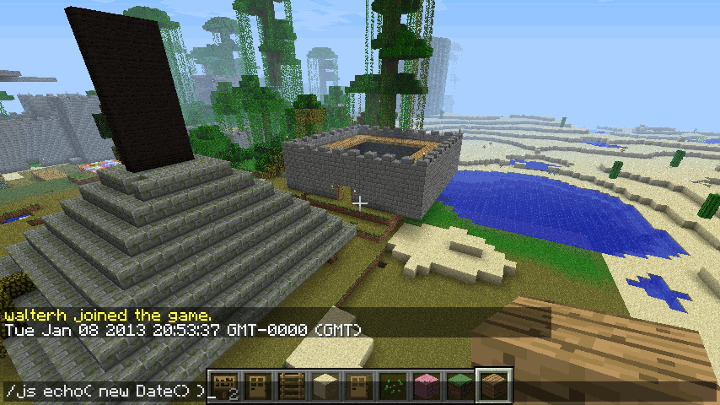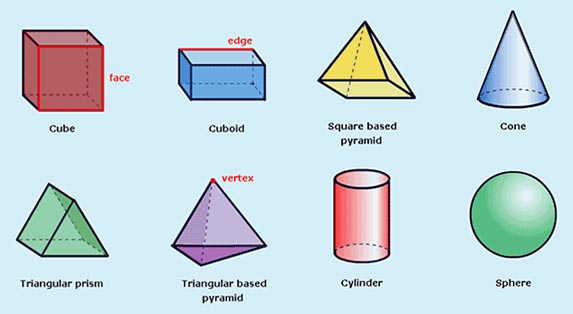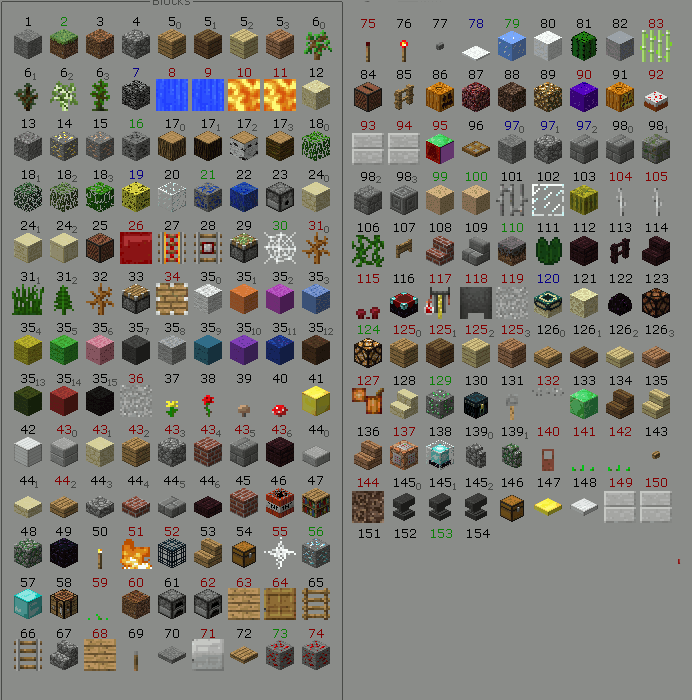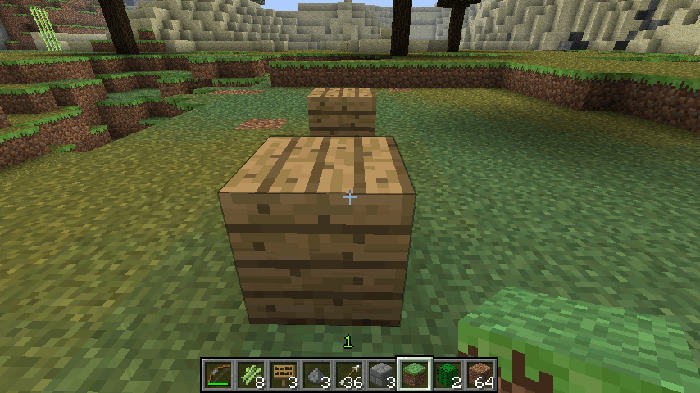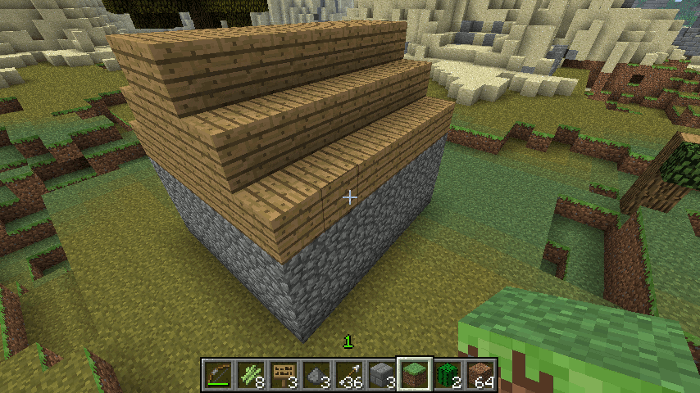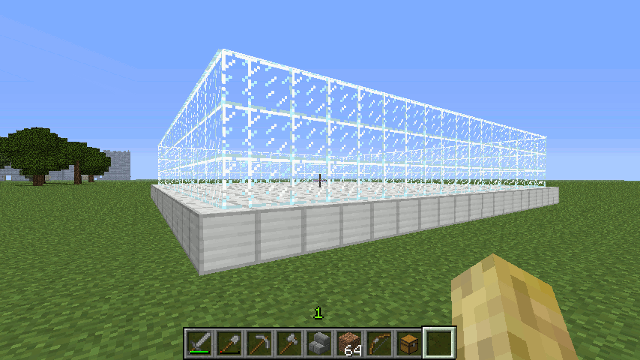50 KiB
The Young Person's Guide to Programming in Minecraft
Table of Contents
- Introduction
- Installing and Running SpigotMC
- Installing ScriptCraft
- Configuring your Server (optional)
- Learning Javascript
- First Steps
- Variables
- Functions
- Building stuff in Minecraft
- Common Block Materials
- Dimensions
- More shapes
- The Drone Object
- Saving your work
- Your First Minecraft Mod!
- Parameters
- true or false
- More fun with
trueorfalse - ...and Again, and Again, and Again,...
- While Loops
utils.foreach()- Yet another way to process Arrays- Putting
forloops to use - Building a Skyscraper - Making Decisions
- Event-Driven programming
- Keeping Score - Lookup tables in Javascript
- Counting block break events for each player
- Next Steps
Introduction
Minecraft is an open-ended 3D game where you can build and craft anything you like. Minecraft can be extended and enhanced using 'Mods' (short for 'modifications') - additional bits of code that are added to the Game. ScriptCraft is one such Mod - it lets you program in Javacript right within the game, making it possible to ...
- Build using simple javascript statements.
- Extend the game in other interesting ways - add new Items, change the game behaviour and create mini-games.
Minecraft can be played in single-player or multi-player mode (with friends). Most people play Minecraft in Multi-player mode where players connect to a Minecraft Server on the internet or locally (running on the player's computer).
Installation
Before installing ScriptCraft you must first install SpigotMC which is a special version of Minecraft Server that makes it easy to customize the game.
Installing and Running SpigotMC
Follow these steps to download and install SpigotMC.
- Download Spigot's [BuildTools.jar][spigotdl]
- Save the BuildTools.jar file to a new directory called spigotmc.
- Open a terminal (Mac and Linux) or command prompt (windows) window and type
java -jar BuildTools.jar. This will kick off a long series of commands to "build" SpigotMC. - When the build is done, there will be a new file beginning with
spigotand ending in.jarin the spigotmc directory. Run this file by typingjava -jar spigot-1.10.2.jar(it might not be that exact name - you can list files in the directory by typingdir(Windows) orls(Mac and Linux). - The server will start up then shut down very shortly afterwards. You'll need to edit a file called
eula.txt- changeeula=falsetoeula=trueand save the file. - Run the
java -jar spigot-1.10.2.jarcommand again - this time the server will start up. Shut it down by typingstopat the server prompt.
Installing ScriptCraft
Follow these steps to download and install ScriptCraft.
- Download the [scriptcraft.jar][dl] plugin and save it to the
pluginsdirectory and restart the server by typingjava -jar spigot-1.10.2.jar. - At the server prompt type
js 1 + 1and hit enter. The result2should be displayed.
Congratulations - you've just installed your Custom Minecraft Server and are ready to begin writing your first mod!
Configuring your Server (optional)
Once you've installed SpigotMC, depending on your specific needs,
you might want to consider setting the following properties in the server.properties file:
# completely flat worlds are best for building from scratch
# bukkit/spigotmc
level-type=FLAT
generate-structures=false
# creative mode
gamemode=1
pvp=false
# turns off authentication (for classroom environments)
online-mode=false
spawn-npcs=false
spawn-monsters=false
Learning Javascript
To begin creating cool stuff in Minecraft using ScriptCraft, you don't have to know much JavaScript. ScriptCraft comes with lots of functions to help you create buildings of any size, and lets you experiment while you play. However, as you learn Javascript you will be able to create cooler stuff in Minecraft - not just buildings, you'll be able to add new rules and items to the game - even create mini-games for you and your friends. If you want to get started learning JavaScript, check out this fun Javascript Tutorial. If you want to dive right in to ScriptCraft, read on...
First Steps
If you don't already know Javascript, don't worry, you'll learn a little about Programming and Javascript along the way. You've set up a Minecraft server and are ready to connect ...
-
Launch Minecraft.
-
Click 'Multi-Player'
-
Click 'Add Server'
-
Type any name you like in the name field then type
localhostin the address field.localhostis a special internet address that points to your own computer. -
Click 'Join Server' to join the server. If the version of Minecraft is incompatible with the version of the server you will not be able to connect to the server. To fix this, you can create a Minecraft profile in your client. Profiles let you decide which version of Minecraft client you want to run so that your client and server are compatible.
-
Once you've joined the game, press the
/key located at the bottom right of your keyboard. A prompt will appear. Type the following then press enter:js 1 + 1The number 2 should be displayed.
... Well Done! You've just confirmed you can run Javascript code from within the Minecraft Console.
Variables
A variable is how you name something for the computer (and you the
programmer) to remember. You create a new variable in Javascript using
the var keyword...
/js var location = 'Blackrock Castle'
... creates a new variable called location and stores the text
Blackrock Castle in it. Now the computer has a new item in its memory
called location. We can use that name like this...
/js echo( location )
... and the following is displayed...
Blackrock Castle
...You might be wondering why there's no enclosing ' single quotes.
When telling the computer to store some text, you have to put '
(that's the single-quote character) at the start and end
of the text. The computer doesn't store these quote characters, only the
text between them. The computer will store the variables while the
Minecraft Server is running. Repeat the last command you entered by
pressing the / key then the UP arrow key on your keyboard, then
pressing enter. You can repeat that statement as many times as you like
and the computer will always display the same value. You can change the
value like this...
/js location = 'Mahon Point'
...notice this time I didn't use the var keyword. I didn't need to.
The var keyword is only needed when you first create the variable. Now
execute this command...
/js echo( self, location )
...and it displays...
Mahon Point
Variables can be created and changed easily in Javascript. Along with
the variables you'll create in your in-game commands and scripts, there
are handy free variables created for you by ScriptCraft. One such variable is
self, it contains information about the current player (that's you)...
/js echo ( self, self.name )
... displays something like the following...
walterh
... for me but the message displayed will be different for every player.
Functions
ScriptCraft comes with a couple of extra functions not normally found in
Javascript. These functions will help you build new structures and
buildings which would otherwise take hours to build by hand. Before
looking at the building functions let's look at the echo() function.
echo() - as its name implies - will echo back at you whatever you
tell it. For example, type ...
/js echo( self, 'Hello')
... and the game will display...
Hello
... type ...
/js echo( self, 5 + 7 )
... and the game will display...
12
... While you can now use Minecraft to help with Maths homework - I
don't recommend it. Homework and Minecraft don't mix! The echo()
function will display anything you tell it to - Text, Numbers and other types...
/js echo( self, new Date() )
... prints today's date. If the statement above looks confusing - don't
worry - new Date() creates a new date object - I'll talk about objects
later ...
Tue Jan 08 2013 20:53:37 GMT-0000 (GMT)
echo() is a very useful function but it is not part of the
Javascript Language. You can't use it outside of Minecraft. There are
many other functions in Javascript all of which you can also
use in Minecraft. For example...
/js Math.max( 6, 11 )
... returns the larger of the 2 numbers you give it (max is short for maximum). While...
/js Math.min( 6, 11 )
... returns the smaller of the 2 numbers. That's another thing -
functions can return stuff. You can store the result of a function
(what it returns) in a variable like this...
/js var biggest = Math.max( 6, 11 )
... Now type...
/js biggest
... Not all Javascript functions return data but most do. As well as the functions provided to you by the Javascript Language and ScriptCraft, you can write your own functions like this...
/js function whatTimeIsIt () { return new Date() }
... Here you've created a new function called whatTimeIsIt and
told the function it should return a new Date object every time it's
called. You'll notice the above statement didn't actually do anything
-
it certainly didn't display the current time. That's because all you've done is is say what the function should do when it's called, you haven't called it yet. To call the function...
/js whatTimeIsIt()
... The current time is displayed. Congrats! You've just written your first Javascript function - you're well on your way to becoming a Minecraft Modder. There are many functions for working with Text, numbers and dates in Javascript...
/js Math.random()
... prints out a random number every time you call it. Try it! Then press
the / key then the UP Arrow key to repeat the last statement in your
in-game console. You'll see the number displayed is different each
time. Think of Math.random() as a Dice with many many sides. You can
rely on it to never return the same value twice.
Building stuff in Minecraft
Now we get to the fun stuff - creating structures and buildings in
Minecraft. Building by hand is fun but tedious when you want to build
big - Towers, Castles and Fortresses. That's where ScriptCraft comes in.
ScriptCraft comes with a couple of javascript functions that can be
combined to build interesting things. Let's start small though to get a
feel for how ScriptCraft's building functions work. The function you'll
probably use most for building is called box() and - as its name
implies - it is used to create cubes and cuboids of any size. A cube is
a 3D shape whose sides are all the same length. A cuboid is a 3D shape
whose width, height and length can differ.
You can create a Cube or a Cuboid in ScriptCraft using the box()
function. You must tell the function what material you want the shape to
be made of. For example, in the game, point the cross hairs at the
ground, then type the following and hit enter...
/js box( blocks.oak )
... This will change the targeted block to wood. What's happened here
is the box() function has created a single new wooden
block. blocks is another one of those free variables you get in
ScriptCraft, you can see a list of block materials by typing ...
/js blocks.
... then pressing the TAB key. Repeatedly pressing the TAB key
will cycle through all of the block materials. Alternatively, you can
see many more current materials and the numbers Minecraft uses for
them by visiting the Minecraft Data Values site.
Common Block Materials
In Minecraft Programming, Materials aren't known by their name, instead numbers (sometimes 2 numbers) are used to indicate which material should be used. For example the number 2 is grass, 1 is cobblestone etc, while 5 is wood (oak). There are different types of wood so the text '5:1' means Spruce, '5:2' means Birch and '5:3' means Jungle wood. There are many different materials in the Minecraft world, the most commonly used materials for building are:
- '4' - Cobblestone or
blocks.cobblestone - '5' - Wooden Planks or
blocks.oak - '5:2' - Birch wood Planks (light wood) or
blocks.birch - '98' - Stone bricks or
blocks.brick.stone - '45' - Red bricks or
blocks.brick.red - '68' - Sign or
blocks.sign - '102' - Glass panes (for windows) or
blocks.glass_pane
You can create a single wooden block using the numeric values or the blocks variable. For example...
/js box( '5' )
... and ...
/js box( blocks.oak )
... both do exactly the same thing but I personally prefer /js box( blocks.oak ) because it's easier to remember. For reference, here is
a chart of all of the blocks (not items) in the Minecraft world...
Dimensions
box() can do more than just
create single blocks - it can create cubes and cuboids of any
size. Take a look at the following picture which shows how shapes are
measured in 3D space. There are 3 dimensions (or sizes) to consider.
- Width
- Height
- Depth (or length) - not to be confused with how deep underground a mine-shaft can go. Think of Depth (or length if you prefer) as how far away you want something to extend.
More shapes
box0( block, width, height, depth )- creates an empty box (with the insides hollowed out - perfect for dwellings.box0will remove both the floor and ceiling too.cylinder( block, radius, height )- creates cylinders, perfect for Chimneys.cylinder0( block, radius, height )- creates empty cylinders - perfect for Towers.cylinder0will remove both the floor and ceiling too.prism( block, width, depth )- creates a Prism - good for roofs.prism0( block, width, depth )- creates an empty prism.
The Drone Object
ScriptCraft is a Minecraft Mod that lets you execute Javascript code
in the game. It also lets you write your own Mod in Javacript. One
such mod that comes bundled with ScriptCraft is called the Drone
mod. The Drone is an (invsible) object you create every time you
execute any of the building or movement functions. When you execute...
/js box(5,3,2,4)
... a new Drone object is created and does the work of building on
your behalf. Think of a Drone as something like a remote control
plane that can move about freely and build things for you. Moving the
Drone is easy...
Movement
up( numberOfBlocks )- moves the Drone Up. For example:up()will move the Drone 1 block up. You can tell it how many blocks to move if you want it to move more than one block.down( numberOfBlocks )- moves the Drone Down.left( numberOfBlocks )- moves the Drone Left.right( numberOfBlocs )- moves the Drone Right.fwd( numberOfBlocs )- moves the Drone Forward (away from the player).back( numberOfBlocs )- moves the Drone Back (towards the player)turn( numberOfTurns )- Turns the Drone Clock-wise (right). For example:turn()will make the Drone turn right 90 degrees.turn(2)will make the Drone turn twice so that it is facing in the opposite direction.
Chaining - combining building and movement.
You can make a Drone move around before and after building by daisy-chaining the building and movement functions together. In the game, point at the ground then type the following...
/js up(1).box( blocks.oak ).fwd(3).box( blocks.oak )
A series of 2 boxes is created 3 blocks apart.
Exercise - Build a simple dwelling
OK. You know enough now about the Drone functions to be able to
build a simple dwelling. The dwelling should be a hollow building with
a sloped roof. Don't worry about doors or windows for now. The walls
should be made of Cobblestone ('4') and the roof made of wood ('5'). You can use
the following Drone functions to create a dwelling 7 blocks wide by
3 blocks high by 6 blocks long with a wooden sloped roof. It's up
to you to figure out how.
up()box0()prism0()
Your dwelling should end up looking something like this...
Remembering where you started.
Sometimes when you're building something big that requires lots of
manoeuvering by your Drone, you need to leave breadcrumbs as you go so
your Drone can return to where it started. Every new Drone has a
'start' checkpoint that it can return to by executing
move('start') ...
/js box('5').up(3).left(4).box('1').turn(3).fwd(5).right().box('1').move('start')
... A genius would have trouble figuring out how to get back
to where they started. Fortunately, they don't have to - the
move('start') function will take the Drone back to its starting
point.
-
chkpt( breadCrumb )- Leaves a mark at your Drone's current location so it can return there later. Think of it as giving a name to the place where your Drone is located.chkptis short for Check-Point - a place in a game where you usually save your progress. -
move( breadCrumb )- Moves your Drone to a location you named usingchkpt(). It brings your Drone back to the place where you saved it.
Both chkpt() and mark() are useful for when you want to build
complex things that require your Drone to move about a lot ( for
example, Castles, mansions, palaces, etc).
Saving your work
You can build cool things using the in-game command-prompt and the
/js command but sooner or later you'll probably want to build
something more complex and save your commands so you can run them
again when you quit the game and start it up again.
Notepad++ Is a special text editor (like Notepad which comes installed on every Windows machine) that is well suited for writing code. If you don't already have it on your machine, you can install Notepad++ here. I recommend using NotePad++ rather than plain old Notepad because it understands Javascript. If you prefer coding on a Macintosh, then TextWrangler is a good programming editor which also understands Javascript code.
Your First Minecraft Mod!
So, You've learnt a little bit about Javascript and what the Drone() object can do, let's use that knowledge to create a Minecraft Mod!
Once you've installed Notepad++, Launch it, create a new file and type the following...
exports.greet = function( player ) {
echo( player, 'Hi ' + player.name);
}
... then save the file in a new directory
scriptcraft/plugins/{your_name} (replace
{your_name} with your own name) and call the file greet.js (be sure
to change the file-type option to '. All Files' when saving or
NotePad++ will add a '.txt' extension to the filename. Now switch back
to the Minecraft game and type...
/js refresh()
... to reload all of the server plugins. Your mod has just been loaded. Try it out by typing this command...
/js greet(self)
... it should display ...
Hi {your-username-here}
... where {your-username-here} will be replaced with your own minecraft username. Congratulations - You've just written your very first Minecraft Mod! With ScriptCraft installed, writing Minecraft Mods is as simple as writing a new javascript function and saving it in a file in the scriptcraft/plugins directory. This function will now be avaible every time you launch minecraft. This is a deliberately trivial minecraft mod but the principles are the same when creating more complex mods.
The exports variable is a special variable you can use in your mod
to provide functions, objects and variables for others to use. If you
want to provide something for other programmers to use, you should
export it using the special exports variable. The syntax is
straightforward and you can use the same exports variable to export
one or more functions, objects or variables. For example...
thrower.js
exports.boo = function(player){
echo( player, 'Boo!');
}
exports.yo = function(player){
echo( player, 'Yo!');
}
... is a plugin which provides 2 javascript functions called boo()
and yo() which can be invoked from the in-game prompt like
this /js boo(self) or /js yo(self).
Parameters
If you want to change the greet() function so that it displays a
greeting other than 'Hi ' you can change the code in the greet()
function, or better still, you can use Parameters. Parameters are
values you provide to a function so that the function behaves
differently each time it is called.
Change the greet() function so that it looks like this...
exports.greet = function ( greeting , player) {
echo( player, greeting + player.name );
}
... Save your greet.js file and issue the /js refresh() command in
minecraft. Now enter the following command in Minecraft...
greet('Hello ',self);
... Now try ...
greet('Dia Dhuit ',self);
... you should see the following messages in your chat window...
Hello {your name}
Dia Dhuit {your name}
... Parameters let you provide different values to functions each time they're called. As you'll see later, Parameters are very useful when changing the behaviour of MineCraft.
true or false
Try entering each of the following statements and make a note of the answers given by minecraft...
/js 1 < 2
/js 1 > 2
... the answer given by the first statement ( 1 < 2 ) should be
true since 1 is less than 2. The < symbol - usually found near the
bottom right of your keyboard - means test to see if something is less
than another so 1 < 2 is a way of asking the computer "is 1 less
than 2 ?". This is a silly example of course since we know 1 is less
than 2 but when dealing with variables we might not know in advance
what its value is or whether it's greater than (bigger) or less than
(smaller) another number or value. The result of the 2nd statement (1 > 2)
should be false since 1 is not greater than 2. Now try this...
/js 1 = 2
... The result won't be what you expected. You'll see an Error message
-
that's OK. What's happened here is I've tried to test to see if 1 is equal to 2 but I've made one of the most common mistakes even experienced programmers make. If you want to test to see if two things are the same, you use
==that's two equals signs right next to each other. Let's try again.../js 1 == 2
... this time you should get an answer false since 1 obviously isn't
equal to 2. These are the different operators used when comparing
things...
<Is less than ?>Is greater than ?==Is equal to ?<=Is less than or equal to ?>=Is greather than or equal to ?!=Is not equal to ?
... try comparing some more numbers yourself - say for example, compare the ages of your friends or siblings to your own age.
More fun with true or false
You can find out if you can Fly in minecraft by typing the following statement ...
/js self.allowFlight
... the result will be true or false depending on whether you can
fly or not. You can turn on and off your ability to fly by setting
your allowFlight property to true or false. Try it ...
/js self.allowFlight = true;
... Now you can fly! Double-press the space bar key to start flying. To turn off flight ...
/js self.allowFlight = false;
... and you come crashing down to earth. This is just one example of
how true and false are used throughout ScriptCraft – these are
called boolean values – named after George Boole, a 19th Century
Maths Professor at University College Cork. There are plenty more
examples of boolean values in Minecraft. You can find out if it's
raining in your minecraft world by typing the following statement ...
/js self.world.hasStorm()
... The result of this statement will be either false (if it's not raining) or
true (if it is raining). If it's raining, you can make it stop raining typing the following command:
/js self.world.setStorm(false)
... Similarly, to make it start raining you can issue the following command:
/js self.world.setStorm( true )
Booleans and JavaBeans
There are many boolean properties you can use to turn on or off
certain game behaviours. For example, the thundering behavior is turned
on or off using the World's thundering property. The World object's
properties and methods are documented on the SpigotMC JavaDocs World
page. When browsing the SpigotMC JavaDoc pages, whenever
you see a method whose name begins with is such as isThundering() and
a companion method setThundering(), these methods are called JavaBean
methods - the thundering property is a JavaBean property and there
are two ways you can use JavaBean properties in Javascript. You can
get and set the property using the methods provided by Java. To
get the thundering property you can call the JavaBean Method:
/js self.world.isThundering()
... or you can get the property like this:
/js self.world.thundering
To set the thundering property, you can call the JavaBean method:
/js self.world.setThundering( true )
... or you can set the property like this:
/js self.world.thundering = true
Whatever approach you use, the result will be the same.
SIDENOTE
You may be wondering how to change other aspects of the Minecraft game - pretty much all
aspects of the game can be changed. Changes are made using what are
called API calls - these are calls to functions and methods in
Minecraft - you can read more about these on the SpigotMC API
Reference.
...and Again, and Again, and Again,...
One of the things Computers are really good at is repetition. Computers don't get tired or bored of doing the same thing over and over again. Loops are handy, if you want to run the same code over and over again, each time with a different value.
Counting to 100
At the in-game command prompt (hint: press 't') type the following then hit Enter...
/js for (var i = 1 ; i <= 100 ; i = i + 1) { echo( i ); }
... The above code will count from 1 to 100. The first thing you'll notice if you run the above code is how quickly the count happened. You're probably curious how long it would take to count to 1000. Try it out for yourself. Change the above line of code so that it counts to 1000 instead of 100. If you're feeling adventurous, see how long it takes to count to ten thousand, one hundred thousand or even one million.
The for statement is useful when you want to repeat something over and over. It has 4 parts...
- The initialiser:
var i = 1- this happens once at the start of the loop. - The test:
i <= 100- this happens at the start of each run around the loop. If the test fails, then the loop ends. - The increment:
i = i + 1- this happens at the end of each run around the loop. If you didn't have a statement here, the loop might never finish.i = i + 1is often written asi++- it's shorter and does basically the same thing. - The body - everything that appears between the
{and}(opening and closing curly braces).
for loops becomes very useful when you combine it with Arrays -
remember, an Array is just a list of things, for example - the players
connnected to a server, the worlds of a server and so on.
Saying "Hi!" to every player
At the in-game command prompt type the following then hit Enter...
/js var utils = require('utils');
/js var players = utils.players();
/js for (var i = 0;i < players.length; i++){ echo(players[i], 'Hi!'); }
... Lets look at these statements in more detail. We had to enter the statements on a single line at the in-game command prompt but the statements could be written like this...
var utils = require('utils');
var players = utils.players();
for (var i = 0;i < players.length; i++) {
echo(players[i], 'Hi!');
}
... On the 2nd line, a new variable players is created and assigned a value by calling utils.players().
On the next line, the for loop is declared, a counter variable i is set
to 0 (zero - arrays in javascript start at 0 not 1) and each time
around the loop is tested to see if it's less than the number of
players online. At the end of each run around the loop the i
variable is incremented (increased by 1) so that the next player can
be messaged. Inside the body of the for loop (everything between the
opening { and closing } curly braces) the players[i] expression
refers to the player in the players array at position[i]. Imagine
there are 4 players online on a minecraft server, the players array
might look like this...
- players[0] = 'CrafterJohn'
- players[1] = 'MinerPaul'
- players[2] = 'ExplorerRingo'
- players[3] = 'TraderGeorge'
... in this case players.length will be 4 (since there are 4 online
players), the for-loop will go around 4 times starting from position 0
and going all the way up to position 3, sending a message to each of
the players in the array. It's time for a new scriptcraft
function. Open the hi.js file you created earlier (using NotePad++ ,
TextWrangler or your editor of choice) and add the following code at
the bottom of the file...
var utils = require('utils');
exports.hiAll = function () {
var players = utils.players();
player,
i;
for ( i = 0; i < players.length; i++) {
player = players[i];
echo( player, 'Hi!' );
}
}
... save the file, at the in-game command prompt type /js refresh() and
then type /js hiAll(). This will send the message Hi! to all of
the players connected to your server. You've done this using a for
loop and arrays. Arrays and for loops are used heavily in all types
of software, in fact there probably isn't any software that doesn't
use for loops and Arrays to get things done.
While Loops
Another way to repeat things over and over is to use a while
loop. The following while loop counts to 100...
var i = 1;
while ( i <= 100 ) {
console.log( i );
i = i + 1;
}
A while loop will repeat until its condition is false - the
condition in the above example is i <= 100 so while i is less than
or equal to 100 the code within the while block (everything between
the starting { and ending } curly braces) will run. It's important
that you change the variable being tested in a while loop, otherwise
the while loop will never it - it will run forever. Try running the
following code...
/js var i = 1; while (i <= 100){ echo( i ); }
The code above will contine printing out the number 1 until the end of
time (or until you unplug your computer). That's because the i
variable is never incremented (remember - incrementing just means
adding 1 to it) so i will always be 1 and never changes meaning the
loop goes on forever. Again - this is a mistake even experienced programmers sometimes make.
Just like for loops, while loops can be also be used to loop
through arrays. The following loop prints out all of the players on
the server...
var utils = require('utils');
var players = utils.players();
var i = 0;
while ( i < players.length ) {
console.log( players[i] );
i = i + 1;
}
... whether you chose to use a for loop or a while loop is largely
a matter of personal taste, for loops are more commonly used with
Arrays but as you see from the example above, while loops can also
loop over Arrays.
utils.foreach() - Yet another way to process Arrays
Both the for statement and while statement are standard commonly
used javascript statements used for looping. ScriptCraft also comes
with a special function for looping called utils.foreach().
utils.foreach() is a convenience function, you don't have to use it if
you prefer the syntax of javascript's for and while
loops. utils.foreach() takes two parameters...
- An array
- A function which will be called for each item in the array.
...that's right, you can pass functions as parameters in javascript!
Let's see it in action, the following code will console.log() (print) the
name of each online player in the server console window...
var utils = require('utils');
var players = utils.players;
utils.foreach( players, console.log );
... in the above example, the list of online players is processed one
at a time and each item (player) is passed to the console.log
function. Note here that I used console.log not console.log(). The round braces
() are used to call the function. If I want to pass the function as a
parameter, I just use the function name without the round braces. The
above example uses a named function which already exists ( console.log ),
you can also create new functions on-the-fly and pass them to the
utils.foreach() function...
/*
give every player the ability to fly.
*/
var utils = require('utils');
var players = utils.players();
utils.foreach( players, function( player ) {
player.capabilities.flying = true;
player.updateCapabilities();
} );
... Another example, this time each player will hear a Cat's Meow...
/*
Play a Cat's Meow sound for each player.
*/
var utils = require('utils');
var players = utils.players();
var sounds = require('sounds');
utils.foreach( players, function( player ) {
sounds.entityCatAmbient( player ); // spigot 1.9
/* canarymod only
sounds.catMeow( player );
*/
} );
Exercise
Try changing the above function so that different sounds are played instead of a Cat's Meow. To see all of the possible sounds that can be played, load the sounds module at the in-game prompt using the following statement:
/js var sounds = require('sounds');
... then type /js sounds. and press the TAB key to see a list of all possible sounds.
Loops are a key part of programming in any language. Javascript
provides for and while statements for looping and many javascript
libraries also provide their own custom looping functions. You should
use what you feel most comfortable with.
Putting for loops to use - Building a Skyscraper
For loops can be used to build enormous structures. In this next exercise I'm going to use a for loop to build a skyscraper. This skyscraper will be made of Glass and Steel (just like most skyscrapers in real-life). The first thing to do is see what a single floor of the skyscraper will look like. Place a block (of any type) where you want to eventually build the skyscraper, then while your cursor is pointing at the block, type the following into the in-game prompt...
/js var drone = box(blocks.iron,20,1,20).up().box0(blocks.glass_pane,20,3,20).up(3)
... you should a large (20x20) iron floor with 3 block high glass all around.
... A skyscraper with just a single floor isn't much of a skyscraper
so the next step is to repeat this over and over. This is where for
loops come in. Open your favorite text editor and create a new file in
your scriptcraft/plugins/{your-name} directory, name the file myskyscraper.js, then
type the following code and save:
function myskyscraper( floors ) {
var i ;
if ( typeof floors == 'undefined' ) {
floors = 10;
}
// bookmark the drone's position so it can return there later
this.chkpt('myskyscraper');
for ( i = 0; i < floors; i++ ) {
this
.box(blocks.iron,20,1,20)
.up()
.box0(blocks.glass_pane,20,3,20)
.up(3);
}
// return the drone to where it started
this.move('myskyscraper');
};
var Drone = require('drone');
Drone.extend( myskyscraper );
So this takes a little explaining. First I create a new function
called myskyscraper that will take a single parameter floors so that
when you eventually call the myskyscraper() function you can tell it
how many floors you want built. The first statement in the function
if (typeof floors == 'undefined'){ floors = 10; } sets floors to 10 if no parameter is
supplied. The next statement this.chkpt('myskyscraper') saves
the position of the Drone so it can eventually return to where it
started when finished building (I don't want the drone stranded atop
the skyscraper when it's finished). Then comes the for loop. I loop
from 0 to floors and each time through the loop I build a single
floor. When the loop is done I return the drone to where it started.
The last 2 lines load the drone module (it must be loaded before I can
add new features to it) and the last line extends the 'Drone' object
so that now it can build skyscrapers among other things. Once you've
typed in the above code and saved the file, type /js refresh() in your
in-game prompt, then type:
/js myskyscraper(2);
A two-story skyscraper should appear. If you're feeling adventurous, try a 10 story skyscraper! Or a 20 story skyscraper! Minecraft has a height limit (256 blocks from bedrock) beyond which you can't build. If you try to build higher than this then building will stop at that height.
I'll leave it as an exercise to the reader to create a city block of skyscrapers, 5 blocks apart using a for loop. Once you've figured that out, creating an entire city of blocks of skyscrapers is the next logical step. Of course, Minecraft doesn't have the same constraints as real-world densely populated areas so let your imagination go wild.
Making Decisions
All the programs we have seen so far have been fairly predictable - they went
straight through the statements, and then went back to the beginning again. This is
not very useful. In practice the computer would be expected to make decisions and
act accordingly. The javascript statement used for making decisions is if.
While standing on the ground in-game, type the following at the command prompt:
/js if ( self.onGround ) { echo('You are not flying!'); }
the following message should have appeared on your screen:
You are not flying!
Now double-tap the space bar to start flying in-game (tap the space bar twice in rapid
succession), then press and hold space to rise above the ground. Now
enter the same statement again (If you don't want to type the same
statement again, just press / then press the UP cursor key on your
keyboard, the statement you entered previously should reappear.
/js if ( self.onGround ) { echo('You are not flying!'); }
This time no message should appear on your screen.
The if statement tests to see if something is true or false and
if true then the block of code between the curly braces ( { and
} ) is executed - but only if the condition is true. The condition
in the above example is !self.onGround (self is not on ground) which
will be true if you are currently flying or false if you aren't.
What if you wanted to display a message only if a condition is not true ? For example to only display a message if the player is not on the ground:
/js if ( !self.onGround ) { echo ('You are flying!'); }
This code differs in that now there's a ! (the exclamation mark)
before self.onGround. The ! symbol negates (returns the opposite of)
whatever follows it.
What if you want to display a message in both cases - whether you're
flying or not? This is where the if - else construct comes in handy.
Open your favorite editor and type the following code into a new file
in your scriptcraft/plugins directory...
exports.flightStatus = function( player ) {
if ( player.onGround ) {
echo(player, 'You are not flying!' );
} else {
echo(player, 'Hey, You are flying!' );
}
}
... now type /js refresh() at the in-game prompt then type /js flightStatus(self) and an appropriate message will appear based on
whether or not you're currently flying. Type the /js flightStatus()
command while on the ground and while flying. The message displayed in
each case should be different.
Event-Driven programming
So far we've written code which executes when you invoke the /js
command. What if - for example - you want to have some special
behaviour which occurs when a player joins the game? What if you
wanted to display a custom welcome message (in addition to the MotD -
message-of-the-day which is configurable in your server.properties
file) ? This is where Event-Driven Programming comes
in. Event-Driven Programming is just a fancy way of saying 'Do this
when that happens' where 'this' is a function you define, and 'that'
is some event which occurs. There are hundreds of events in the
minecraft game...
- Every time someone joins the server - that's an event!
- Every time someone breaks a block - that's an event!
- Every time someone shoots an arrow - that's an event! and so on...
You can write a function which will be called whenever a specific type of event occurs, it's probably best to illustrate this by example. The following code sends a message to any player who breaks a block in the game...
function myBlockBreakHook( event ){
var breaker = event.player;
echo( breaker, 'You broke a block');
}
events.blockBreak( myBlockBreakHook );
The events.blockBreak() function is just one of the many events functions which can be used to register a function to be called whenever a particular type of event occurs. In the
above code the blockBreak function takes as a parameter a function
I want to be called when that event occurs. The function I want called
in turn takes 1 parameter. The event object has all the information
about the event which just occurred. I can tell who broke the block
and send a message to the player. The important thing to note is that
the myBlockBreakHook function defined above will not be called until a player breaks a
block. Try it - save the above code in a new file in the
scriptcraft/plugins directory then type /js refresh() to reload
scriptcraft. Then break a block in the game and you should see the
message 'You broke a block'.
There are many types of events you can listen for in Minecraft. You can browse all possible event registration functions in the API Reference.
For custom events (events which aren't in the org.bukkit.event tree) just specify the fully qualified class name instead. E.g. ...
events.on ( net.yourdomain.events.YourEvent, function( event ) {
...
});
Stop listening to events.
If you want an event handler to only execute once, you can remove the handler like this...
function myBlockBreakHook( evt ) {
var breaker = evt.player;
echo( breaker, 'You broke a block');
this.unregister();
}
events.blockBreak( myBlockBreakHook );
The this.unregister(); statement will remove this function from the
list of listeners for the event. The this keyword when used inside
an event handling function refers to a Listener object provided by
ScriptCraft, it has a single method unregister() which can be used
to stop listening for events.
To unregister a listener outside of the listener function...
function myBlockBreakHook( evt ){
var breaker = evt.player;
echo( breaker, 'You broke a block');
}
var myBlockBreakListener = events.blockBreak( myBlockBreakHook );
...
myBlockBreakListener.unregister();
Keeping Score - Lookup tables in Javascript
In the Event-Driven Programming section, I defined a function which displayed a message to players every time they broke a block. Imagine if I wanted to keep a count of how many blocks each player has broken? This is where Javascript's Objecct literals come in handy. An object literal in javascript is simply a way of creating a new Object on-the-fly in your code. This is an example...
var myNewObject = { name: 'walter', country: 'Ireland' };
... I created a new object with two properties 'name' and 'country'. The notation used to create this object is called JSON which is short for JavaScript Object Notation. If I want to find out the 'country' property of the myNewObject variable there are a few ways I can do it...
var playerCountry = myNewObject.country;
... or ...
var playerCountry = myNewObject['country']
... JavaScript lets you access any object property using either
dot-notation ( object.property ) or by index ( object['property']
). The result in both cases is the same - playerCountry will be
'Ireland'. When accessing the object by indexing, the property doesn't
even have to be a string literal - it can be a variable like this...
var propertyName = 'country';
var propertyValue = myNewObject[propertyName];
... in the above example, the propertyName variable is used when indexing. What this means is that every object in JavaScript can act like a lookup table. What's a lookup table? A table you 'look up' of course. This is a table of names and scores...
Name Score
-------- -----
walter 5
tom 6
jane 8
bart 7
... If I want to find Jane's score, I look down the list of names in the name column until I find 'jane' then look across to get her score. In Javascript, an object which stored such a table would look like this...
var scoreboard = {
walter: 5,
tom: 6,
jane: 8,
bart: 7
};
... and if I wanted to write a function which took a player name as a parameter and returned their score, I'd do it like this...
function getScore(player){
return scoreboard[ player ];
}
... I might call such a function like this...
var janesScore = getScore('jane'); // returns 8
... putting it all together, a hypothetical scoreboard.js mdoule might look something like this...
var utils = require('utils');
var scores = {};
exports.initialise = function(names){
scores = {};
utils.foreach(names, function(name){
scores[name] = 0;
});
};
/*
changes score by diff e.g. to add 6 to the player's current score
updateScore('walter',6); // walter's new score = 5 + 6 = 11.
*/
exports.updateScore = function(name, diff){
scores[name] += diff;
};
exports.getScore = function(name){
return scores[name];
};
Counting block break events for each player
I can use a Javascript lookup table (a plain old Javascript object) to keep a count of how many blocks each player has broken ...
block-break-counter.js
var breaks = {};
/*
every time a player joins the game reset their block-break-count to 0
*/
function initializeBreakCount( event ){
breaks[event.player.name] = 0;
}
events.playerJoin( initializeBreakCount );
/*
every time a player breaks a block increase their block-break-count
*/
function incrementBreakCount( event ){
breaks[event.player.name] += 1; // add 1
var breakCount = breaks[event.player.name];
echo( event.player, 'You broke ' + breakCount + ' blocks');
}
events.blockBreak( incrementBreakCount );
With a little more work, you could turn this into a game where players compete against each other to break as many blocks as possible within a given time period.
Next Steps
This guide is meant as a gentle introduction to programming and modding Minecraft using the Javascript Programming Language. Javascript is a very powerful and widely-used programming language and there are many more aspects and features of the language which are not covered here. If you want to dive deeper into programming and modding minecraft, I recommend reading the accompanying ScriptCraft API reference which covers all of the ScriptCraft functions, objects and methods. I also recommend reading the source code to some of the existing scriptcraft plugins, followed by Anatomy of a ScriptCraft Plug-in. The online SpigotMC API Reference provides lots of valuable information about the different objects and methods available for use by ScriptCraft.