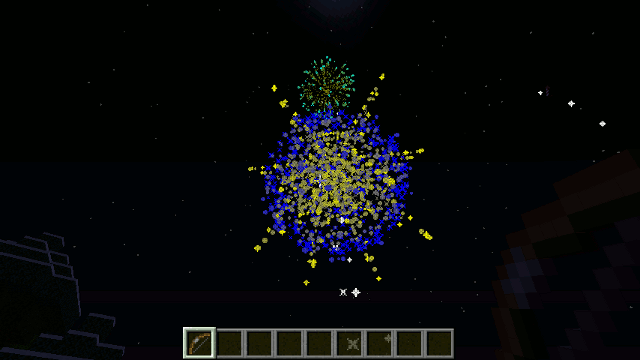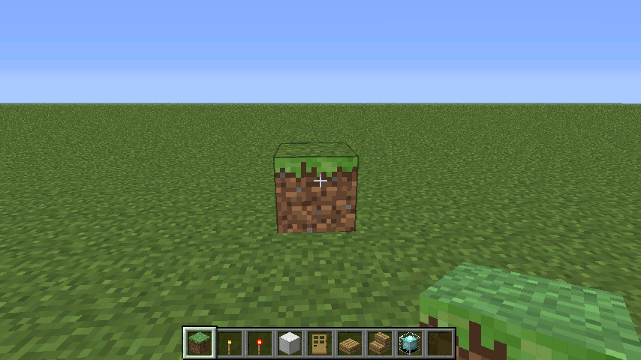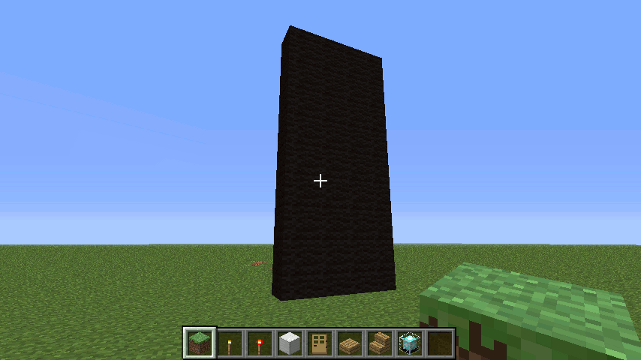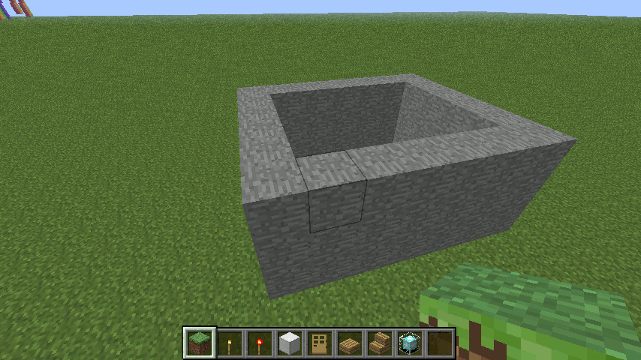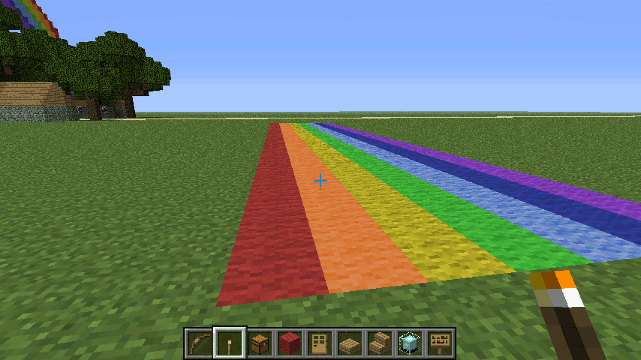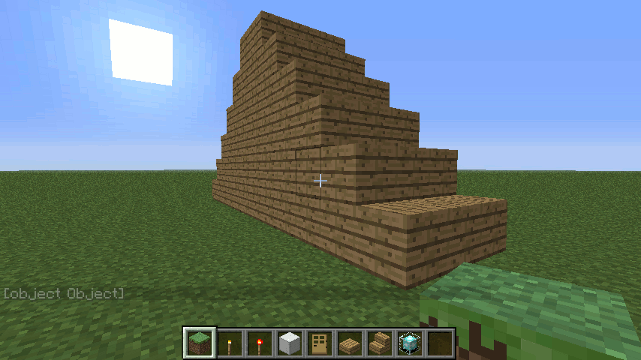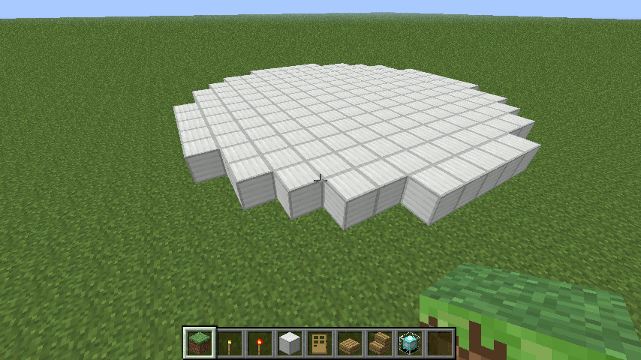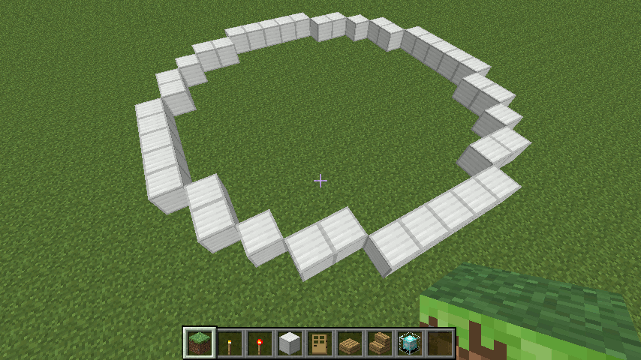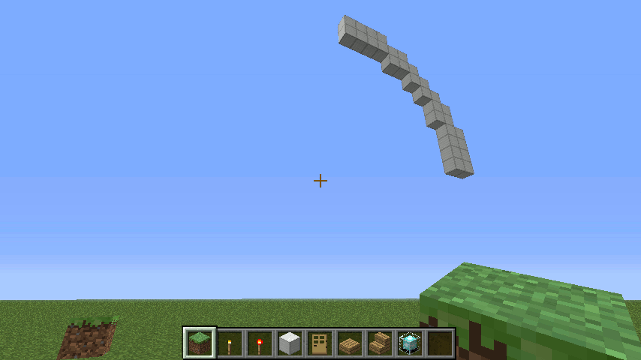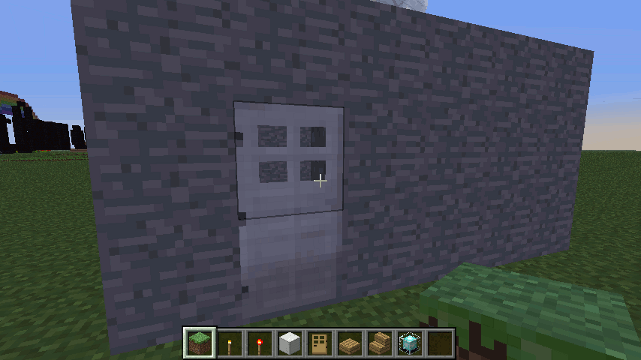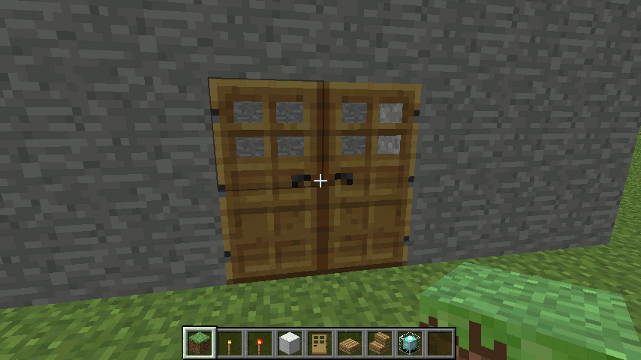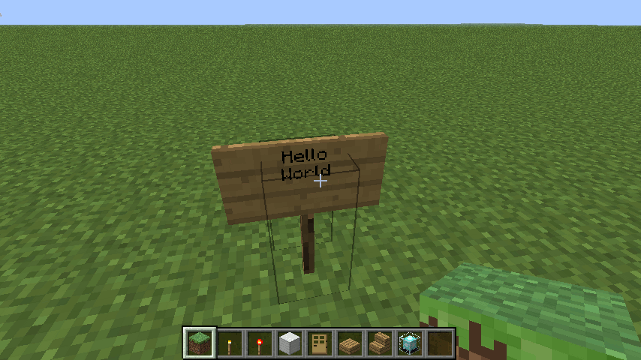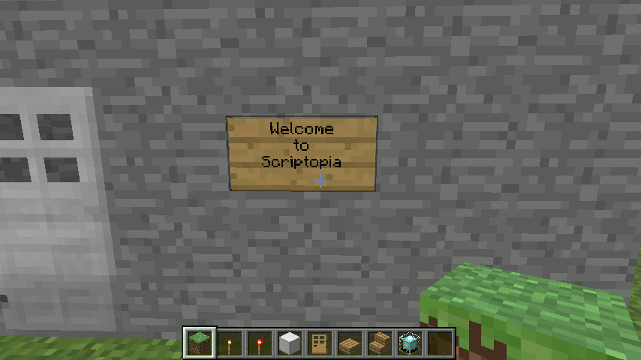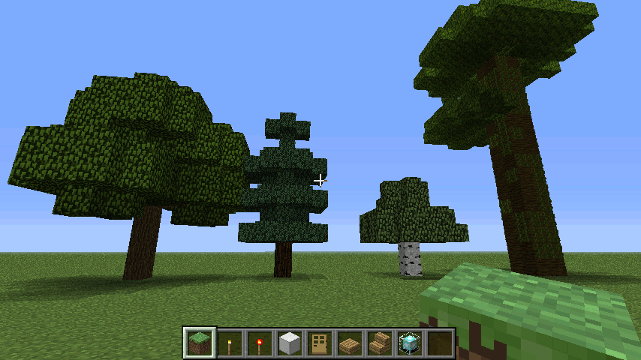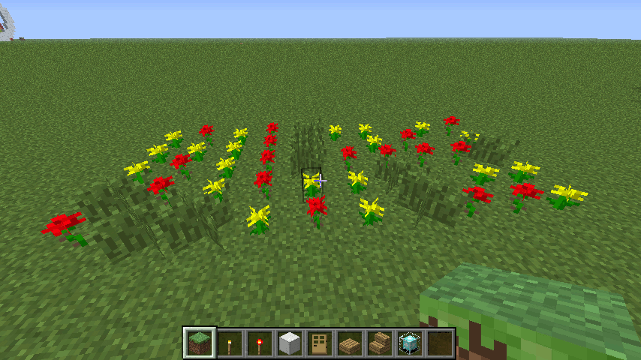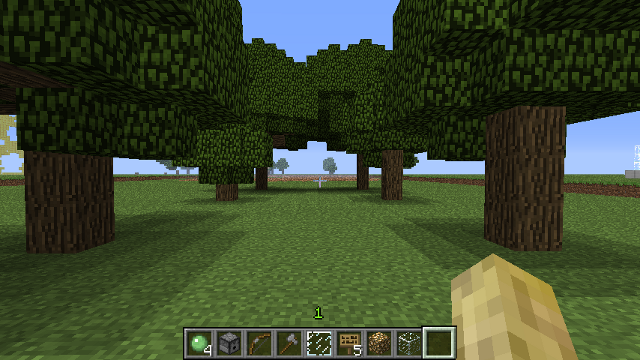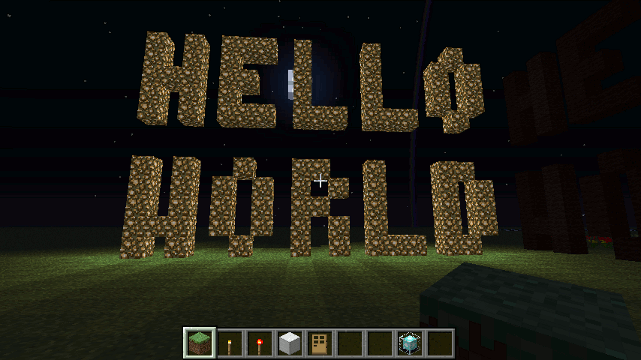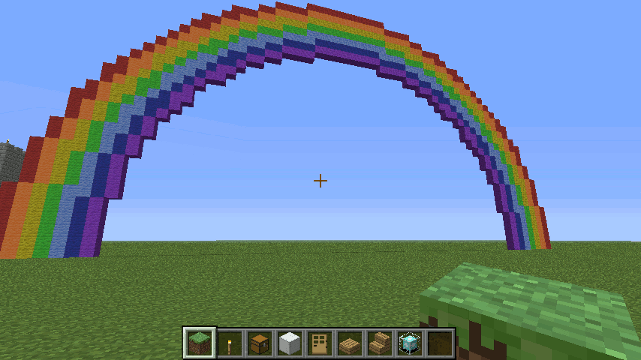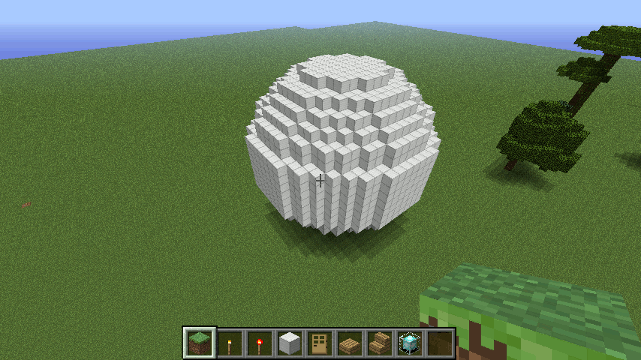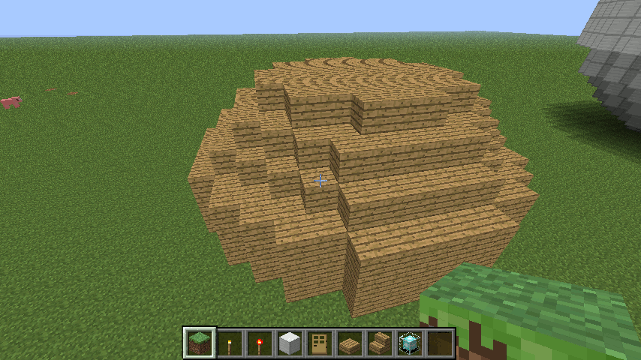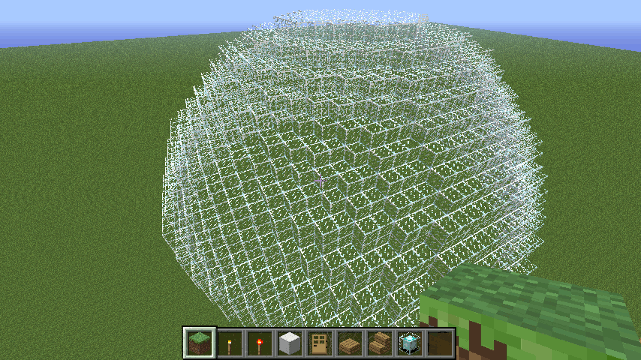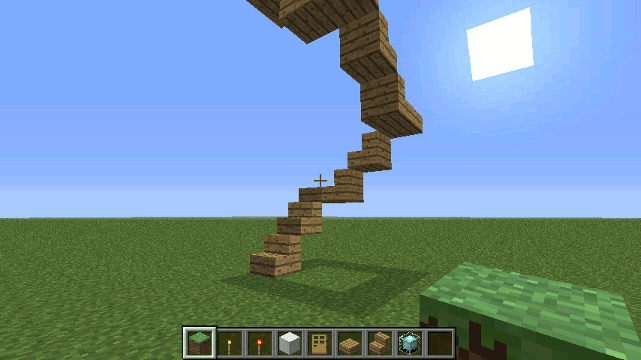80 KiB
ScriptCraft API Reference
Walter Higgins
Modules in Scriptcraft
ScriptCraft has a simple module loading system. In ScriptCraft, files and modules are in one-to-one correspondence. As an example, foo.js loads the module circle.js in the same directory. ScriptCraft now uses the same module system as Node.js - see Node.js Modules for more details.
The contents of foo.js:
var circle = require('./circle.js');
console.log( 'The area of a circle of radius 4 is '
+ circle.area(4));
The contents of circle.js:
var PI = Math.PI;
exports.area = function (r) {
return PI * r * r;
};
exports.circumference = function (r) {
return 2 * PI * r;
};
The module circle.js has exported the functions area() and circumference(). To add functions and objects to the root of your module, you can add them to the special exports object.
Variables local to the module will be private, as though the module was wrapped in a function. In this example the variable PI is private to circle.js.
If you want the root of your module's export to be a function (such as a constructor) or if you want to export a complete object in one assignment instead of building it one property at a time, assign it to module.exports instead of exports.
Module Loading
When the ScriptCraft Java plugin is first installed, a new subdirectory is created in the craftbukkit directory. If your craftbukkit directory is called 'craftbukkit' then the new subdirectories will be ...
- craftbukkit/scriptcraft/
- craftbukkit/scriptcraft/plugins
- craftbukkit/scriptcraft/modules
- craftbukkit/scriptcraft/lib
... The plugins, modules and lib directories each serve a different purpose.
The plugins directory
At server startup the ScriptCraft Java plugin is loaded and begins
automatically loading and executing all of the modules (javascript
files with the extension .js) it finds in the scriptcraft/plugins
directory. All modules in the plugins directory are automatically
loaded into the global namespace. What this means is that anything a
module in the plugins directory exports becomes a global
variable. For example, if you have a module greeting.js in the plugins
directory....
exports.greet = function(player) {
player.sendMessage('Hello ' + player.name);
};
... then greet becomes a global function and can be used at the
in-game (or server) command prompt like so...
/js greet(self)
... This differs from how modules (in NodeJS and commonJS
environments) normally work. If you want your module to be exported
globally, put it in the plugins directory. If you don't want your
module to be exported globally but only want it to be used by other
modules, then put it in the modules directory instead. If you've
used previous versions of ScriptCraft and have put your custom
javascript modules in the js-plugins directory, then put them in the
scriptcraft/plugins directory. To summarise, modules in this directory are ...
- Automatically loaded and run at server startup.
- Anything exported by modules becomes a global variable.
The modules directory
The module directory is where you should place your modules if you
don't want to export globally. In javascript, it's considered best
practice not to have too many global variables, so if you want to
develop modules for others to use, or want to develop more complex
mods then your modules should be placed in the modules directory.
Modules in the modules directory are not automatically loaded at
startup, instead, they are loaded and used by other modules/plugins
using the standard require() function. This is the key difference
between modules in the plugins directory and modules in the
modules directory. Modules in the plugins directory are
automatically loaded and exported in to the global namespace at server
startup, modules in the modules directory are not.
The lib directory
Modules in the lib directory are for use by ScriptCraft and some
core functions for use by module and plugin developers are also
provided. The lib directory is for internal use by ScriptCraft.
Modules in this directory are not automatically loaded nor are they
globally exported.
plugins sub-directories
As of December 24 2013, the scriptcraft/plugins directory has the following sub-directories...
- drone - Contains the drone module and drone extensions. Drone was the first scriptcraft module.
- mini-games - Contains mini-games
- arrows - The arrows module - Changes the behaviour of Arrows: Explosive, Fireworks, Teleportation etc.
- signs - The signs module (includes example signs) - create interactive signs.
- chat - The chat plugin/module
- alias - The alias plugin/module - for creating custom aliases for commonly used commands.
- home - The home module - for setting homes and visiting other homes.
Global variables
There are a couple of special javascript variables available in ScriptCraft...
__plugin variable
The ScriptCraft JavaPlugin object.
server variable
The Minecraft Server object
self variable
The current player. (Note - this value should not be used in multi-threaded scripts or event-handling code - it's not thread-safe). This variable is only safe to use at the in-game prompt and should never be used in modules. For example you can use it here...
/js console.log(self.name)
... but not in any javascript module you create yourself or in any
event handling code. self is a temporary short-lived variable which
only exists in the context of the in-game or server command prompts.
config variable
ScriptCraft configuration - this object is loaded and saved at startup/shutdown.
events variable
The events object is used to add new event handlers to Minecraft.
Module variables
The following variables are available only within the context of Modules. (not available at in-game prompt).
__filename variable
The current file - this variable is only relevant from within the context of a Javascript module.
__dirname variable
The current directory - this variable is only relevant from within the context of a Javascript module.
Global functions
ScripCraft provides some global functions which can be used by all plugins/modules...
echo function
The echo() function displays a message on the in-game screen. The
message is displayed to the self player (this is usually the player
who issued the /js or /jsp command).
Example
/js echo('Hello World')
For programmers familiar with Javascript web programming, an alert
function is also provided. alert works exactly the same as echo
e.g. alert('Hello World').
Notes
The echo and alert functions are provided as convenience functions
for beginning programmers. The use of these 2 functions is not
recommended in event-handling code or multi-threaded code. In such
cases, if you want to send a message to a given player then use the
Bukkit API's [Player.sendMessage()][plsm] function instead.
[plsm]:
-
require (modulename) - Will load modules. See Node.js modules
-
load (filename,warnOnFileNotFound) - loads and evaluates a javascript file, returning the evaluated object. (Note: Prefer
require()toload()) -
save (object, filename) - saves an object to a file.
-
plugin (name, interface, isPersistent) - defines a new plugin. If isPersistent is true then the plugin doesn't have to worry about loading and saving state - that will be done by the framework. Just make sure that anything you want to save (and restore) is in the plugin's 'store' property - this will be created automatically if not already defined. (its type is object {} ) . More on plugins below.
-
command (name, function) - defines a command that can be used by non-operators. The
commandfunction provides a way for plugin developers to provide new commands for use by players.
require() function
ScriptCraft's require() function is used to load modules. The
require() function takes a module name as a parameter and will try
to load the named module.
Parameters
-
modulename - The name of the module to be loaded. Can be one of the following...
- A relative file path (with or without
.jssuffix) - An absolute file path (with or without
.jssuffix) - A relative directory path (uses node.js rules for directories)
- An absolute directory path (uses node.js rules for directories)
- A name of the form
'events'- in which case thelibdirectory andmodulesdirectories are searched for the module.
- A relative file path (with or without
Return
require() will return the loaded module's exports.
load() function
No longer recommended for use by Plugin/Module developers (deprecated)
load() should only be used to load .json data.
Parameters
- filename - The name of the file to load.
- warnOnFileNotFound (optional - default: false) - warn if the file was not found.
Returns
load() will return the result of the last statement evaluated in the file.
Example
load("myFile.js"); // loads a javascript file and evaluates it.
var myData = load("myData.json"); // loads a javascript file and evaluates it - eval'd contents are returned.
myData.json contents...
__data = {
players: {
walterh: {
h: ["jsp home {1}"],
sunny:["time set 0",
"weather clear"]
}
}
}
save() function
The save() function saves an in-memory javascript object to a
specified file. Under the hood, save() uses JSON (specifically
json2.js) to save the object. Again, there will usually be no need to
call this function directly as all javascript plugins' state are saved
automatically if they are declared using the plugin() function. Any
in-memory object saved using the save() function can later be
restored using the load() function.
Parameters
- objectToSave : The object you want to save.
- filename : The name of the file you want to save it to.
Example
var myObject = { name: 'John Doe',
aliases: ['John Ray', 'John Mee'],
date_of_birth: '1982/01/31' };
save(myObject, 'johndoe.json');
johndoe.json contents...
var __data = { "name": "John Doe",
"aliases": ["John Ray", "John Mee"],
"date_of_birth": "1982/01/31" };
plugin() function
The plugin() function should be used to declare a javascript module
whose state you want to have managed by ScriptCraft - that is - a
Module whose state will be loaded at start up and saved at shut down.
A plugin is just a regular javascript object whose state is managed by
ScriptCraft. The only member of the plugin which whose persistence is
managed by Scriptcraft is store - this special member will be
automatically saved at shutdown and loaded at startup by
ScriptCraft. This makes it easier to write plugins which need to
persist data.
Parameters
- pluginName (String) : The name of the plugin - this becomes a global variable.
- pluginDefinition (Object) : The various functions and members of the plugin object.
- isPersistent (boolean - optional) : Specifies whether or not the plugin/object state should be loaded and saved by ScriptCraft.
Example
See chat/color.js for an example of a simple plugin - one which lets players choose a default chat color. See also Anatomy of a ScriptCraft Plugin.
command() function
The command() function is used to expose javascript functions for
use by non-operators (regular players). Only operators should be
allowed use raw javascript using the /js command because it is too
powerful for use by regular players and can be easily abused. However,
the /jsp command lets you (the operator / server administrator /
plugin author) safely expose javascript functions for use by players.
Parameters
- commandName : The name to give your command - the command will be invoked like this by players
/jsp commandName - commandFunction: The javascript function which will be invoked when the command is invoked by a player.
- options (Array - optional) : An array of command options/parameters
which the player can supply (It's useful to supply an array so that
Tab-Completion works for the
/jspcommands. - intercepts (boolean - optional) : Indicates whether this command
can intercept Tab-Completion of the
/jspcommand - advanced usage - see alias/alias.js for example.
Example
See chat/colors.js or alias/alias.js or homes/homes.js for examples of
how to use the command() function.
setTimeout() function
This function mimics the setTimeout() function used in browser-based javascript. However, the function will only accept a function reference, not a string of javascript code. Where setTimeout() in the browser returns a numeric value which can be subsequently passed to clearTimeout(), This implementation returns a BukkitTask object which can be subsequently passed to ScriptCraft's own clearTimeout() implementation.
If Node.js supports setTimeout() then it's probably good for ScriptCraft to support it too.
Example
//
// start a storm in 5 seconds
//
setTimeout( function() {
var world = server.worlds.get(0);
world.setStorm(true);
}, 5000);
clearTimeout() function
A scriptcraft implementation of clearTimeout().
setInterval() function
This function mimics the setInterval() function used in browser-based javascript. However, the function will only accept a function reference, not a string of javascript code. Where setInterval() in the browser returns a numeric value which can be subsequently passed to clearInterval(), This implementation returns a BukkitTask object which can be subsequently passed to ScriptCraft's own clearInterval() implementation.
If Node.js supports setInterval() then it's probably good for ScriptCraft to support it too.
clearInterval() function
A scriptcraft implementation of clearInterval().
refresh() function
The refresh() function will ...
- Disable the ScriptCraft plugin.
- Unload all event listeners associated with the ScriptCraft plugin.
- Enable the ScriptCraft plugin.
... refresh() can be used during development to reload only scriptcraft javascript files. See issue #69 for more information.
addUnloadHandler() function
The addUnloadHandler() function takes a callback function as a
parameter. The callback will be called when the ScriptCraft plugin is
unloaded (usually as a result of a a reload command or server
shutdown).
require - Node.js-style module loading in ScriptCraft
Node.js is a server-side javascript environment with an excellent module loading system based on CommonJS. Modules in Node.js are really simple. Each module is in its own javascript file and all variables and functions within the file are private to that file/module only. There is a very concise explanation of CommonJS modules at...
http://wiki.commonjs.org/wiki/Modules/1.1.1.
Node.js also has good documentation on Modules.
If you want to export a variable or function you use the module.export property.
For example imagine you have 3 files program.js, inc.js and math.js ...
math.js
exports.add = function(a,b){
return a + b;
}
inc.js
var math = require('./math');
exports.increment = function(n){
return math.add(n, 1);
}
program.js
var inc = require('./inc').increment;
var a = 7;
a = inc(a);
print(a);
You can see from the above sample code that programs can use modules and modules themeselves can use other modules. Modules have full control over what functions and properties they want to provide to others.
Important
Although ScriptCraft now supports Node.js style modules, it does not
support node modules. Node.js and Rhino are two very different
Javascript environments. ScriptCraft uses Rhino Javascript, not
Node.js. Standard Node.js modules such as 'fs' are not available in ScriptCraft.
Modules can be loaded using relative or absolute paths. Per the CommonJS module specification, the '.js' suffix is optional.
module name resolution
When resolving module names to file paths, ScriptCraft uses the following rules...
-
if the module does not begin with './' or '/' then ...
1.1 Look in the 'scriptcraft/lib' directory. If it's not there then... 1.2 Look in the 'scriptcraft/modules' directory. If it's not there then Throw an Error.
-
If the module begins with './' or '/' then ...
2.1 if the module begins with './' then it's treated as a file path. File paths are always relative to the module from which the require() call is being made.
2.2 If the module begins with '/' then it's treated as an absolute path.
If the module does not have a '.js' suffix, and a file with the same name and a .js sufix exists, then the file will be loaded.
-
If the module name resolves to a directory then...
3.1 look for a package.json file in the directory and load the
mainproperty e.g.// package.json located in './some-library/' { "main": './some-lib.js', "name": 'some-library' }
3.2 if no package.json file exists then look for an index.js file in the directory
events Module
The Events module provides a thin wrapper around Bukkit's Event-handling API. Bukkit's Events API makes use of Java Annotations which are not available in Javascript, so this module provides a simple way to listen to minecraft events in javascript.
events.on() static method
This method is used to register event listeners.
Parameters
-
eventName - A string or java class. If a string is supplied it must be part of the Bukkit event class name. See Bukkit API for details of the many bukkit event types. When a string is supplied there is no need to provide the full class name - you should omit the 'org.bukkit.event' prefix. e.g. if the string "block.BlockBreakEvent" is supplied then it's converted to the org.bukkit.event.block.BlockBreakEvent class .
If a java class is provided (say in the case where you've defined your own custom event) then provide the full class name (without enclosing quotes).
-
callback - A function which will be called whenever the event fires. The callback should take 2 parameters, listener (the Bukkit registered listener for this callback) and event (the event fired).
-
priority (optional - default: "HIGHEST") - The priority the listener/callback takes over other listeners to the same event. Possible values are "HIGH", "HIGHEST", "LOW", "LOWEST", "NORMAL", "MONITOR". For an explanation of what the different priorities mean refer to bukkit's Event API Reference.
Returns
An org.bukkit.plugin.RegisteredListener object which can be used to unregister the listener. This same object is passed to the callback function each time the event is fired.
Example:
The following code will print a message on screen every time a block is broken in the game
events.on('block.BlockBreakEvent', function(listener, evt){
evt.player.sendMessage( evt.player.name + ' broke a block!');
});
To handle an event only once and unregister from further events...
events.on('block.BlockBreakEvent', function(listener, evt){
evt.player.sendMessage( evt.player.name + ' broke a block!');
evt.handlers.unregister(listener);
});
To unregister a listener outside of the listener function...
var myBlockBreakListener = events.on('block.BlockBreakEvent',function(l,e){ ... });
...
var handlers = org.bukkit.event.block.BlockBreakEvent.getHandlerList();
handlers.unregister(myBlockBreakListener);
To listen for events using a full class name as the eventName parameter...
events.on(org.bukkit.event.block.BlockBreakEvent, function(listener, evt){
evt.player.sendMessage( evt.player.name + ' broke a block!');
});
console global variable
ScriptCraft provides a console global variable with the followng methods...
- log()
- info()
- warn()
- error()
The ScriptCraft console methods work like the [Web API implementation][webcons].
Example
console.log('Hello %s', 'world');
Basic variable substitution is supported (ScriptCraft's implementation of console uses the Bukkit Plugin Logger under the hood and uses [java.lang.String.format()][strfmt] for variable substitution. All output will be sent to the server console (not in-game).
Using string substitutions
ScriptCraft uses Java's [String.format()][strfmt] so any string substitution identifiers supported by
java.lang.String.format() are supported (e.g. %s , %d etc).
for (var i=0; i<5; i++) {
console.log("Hello, %s. You've called me %d times.", "Bob", i+1);
}
[strfmt]: http://docs.oracle.com/javase/6/docs/api/java/lang/String.html#format(java.lang.String, java.lang.Object...) [webcons]: https://developer.mozilla.org/en-US/docs/Web/API/console
Blocks Module
You hate having to lookup Data Values when you use ScriptCraft's Drone() functions. So do I. So I created this blocks object which is a helper object for use in construction.
Examples
box( blocks.oak ); // creates a single oak wood block
box( blocks.sand, 3, 2, 1 ); // creates a block of sand 3 wide x 2 high x 1 long
box( blocks.wool.green, 2 ); // creates a block of green wool 2 blocks wide
Color aliased properties that were a direct descendant of the blocks
object are no longer used to avoid confusion with carpet and stained
clay blocks. In addition, there's a convenience array blocks.rainbow
which is an array of the 7 colors of the rainbow (or closest
approximations).
The blocks module is globally exported by the Drone module.
Fireworks Module
The fireworks module makes it easy to create fireworks using
ScriptCraft. The module has a single function firework which takes
a org.bukkit.Location as its 1 and only parameter.
Examples
The module also extends the Drone object adding a firework method
so that fireworks can be created as a part of a Drone chain. For
Example....
/js firework()
... creates a single firework, while ....
/js firework().fwd(3).times(5)
... creates 5 fireworks in a row. Fireworks have also been added as a
possible option for the arrow module. To have a firework launch
where an arrow strikes...
/js arrows.firework()
To call the fireworks.firework() function directly, you must provide a location. For example...
/js var fireworks = require('fireworks');
/js fireworks.firework(self.location);
http.request() function
The http.request() function will fetch a web address asynchronously (on a separate thread)and pass the URL's response to a callback function which will be executed synchronously (on the main thread). In this way, http.request() can be used to fetch web content without blocking the main thread of execution.
Parameters
-
request: The request details either a plain URL e.g. "http://scriptcraft.js/sample.json" or an object with the following properties...
- url: The URL of the request.
- method: Should be one of the standard HTTP methods, GET, POST, PUT, DELETE (defaults to GET).
- params: A Javascript object with name-value pairs. This is for supplying parameters to the server.
-
callback: The function to be called when the Web request has completed. This function takes the following parameters...
- responseCode: The numeric response code from the server. If the server did not respond with 200 OK then the response parameter will be undefined.
- response: A string (if the response is of type text) or object containing the HTTP response body.
Example
The following example illustrates how to use http.request to make a request to a JSON web service and evaluate its response...
var jsResponse;
var http = require('./http/request');
http.request("http://scriptcraftjs.org/sample.json",function(responseCode, responseBody){
jsResponse = eval("(" + responseBody + ")");
});
... The following example illustrates a more complex use-case POSTing parameters to a CGI process on a server...
var http = require('./http/request');
http.request({ url: "http://pixenate.com/pixenate/pxn8.pl",
method: "POST",
params: {script: "[]"}
}, function( responseCode, responseBody){
var jsObj = eval("(" + responseBody + ")");
});
String class extensions
The following chat-formatting methods are added to the javascript String class..
* aqua()
* black()
* blue()
* bold()
* brightgreen()
* darkaqua()
* darkblue()
* darkgray()
* darkgreen()
* purple()
* darkpurple()
* darkred()
* gold()
* gray()
* green()
* italic()
* lightpurple()
* indigo()
* green()
* red()
* pink()
* yellow()
* white()
* strike()
* random()
* magic()
* underline()
* reset()
Example
/js var boldGoldText = "Hello World".bold().gold();
/js self.sendMessage(boldGoldText);
Hello World
Utilities Module
The utils module is a storehouse for various useful utility
functions which can be used by plugin and module authors. It contains
miscellaneous utility functions and classes to help with programming.
utils.player() function
The utils.player() function will return a bukkit Player object
with the given name. This function takes a single parameter
playerName which can be either a String or a Player object -
if it's a Player object, then the same object is returned. If it's a
String, then it tries to find the player with that name.
Parameters
- playerName : A String or Player object. If no parameter is provided
then player() will try to return the
selfvariable . It is strongly recommended to provide a parameter.
Example
var utils = require('utils');
var name = 'walterh';
var player = utils.player(name);
if (player) {
player.sendMessage('Got ' + name);
}else{
console.log('No player named ' + name);
}
utils.locationToJSON() function
utils.locationToJSON() returns a org.bukkit.Location object in JSON form...
{ world: 'world5',
x: 56.9324,
y: 103.9954,
z: 43.1323,
yaw: 0.0,
pitch: 0.0
}
This can be useful if you write a plugin that needs to store location data since bukkit's Location object is a Java object which cannot be serialized to JSON by default.
Parameters
- location: An object of type org.bukkit.Location
Returns
A JSON object in the above form.
utils.locationToString() function
The utils.locationToString() function returns a org.bukkit.Location object in string form...
'{"world":"world5",x:56.9324,y:103.9954,z:43.1323,yaw:0.0,pitch:0.0}'
... which can be useful if you write a plugin which uses Locations as keys in a lookup table.
Example
var utils = require('utils');
...
var key = utils.locationToString(player.location);
lookupTable[key] = player.name;
utils.locationFromJSON() function
This function reconstructs an org.bukkit.Location object from
a JSON representation. This is the counterpart to the
locationToJSON() function. It takes a JSON object of the form
returned by locationToJSON() and reconstructs and returns a bukkit
Location object.
utils.getPlayerPos() function
This function returns the player's Location (x, y, z, pitch and yaw) for a named player. If the "player" is in fact a org.bukkit.command.BlockCommandSender then the attached Block's location is returned.
Parameters
- player : A org.bukkit.command.CommandSender (Player or BlockCommandSender) or player name (String).
Returns
An org.bukkit.Location object.
utils.getMousePos() function
This function returns a org.bukkit.Location object (the x,y,z) of the current block being targeted by the named player. This is the location of the block the player is looking at (targeting).
Parameters
- player : The player whose targeted location you wish to get.
Example
The following code will strike lightning at the location the player is looking at...
var utils = require('utils');
var playerName = 'walterh';
var targetPos = utils.getMousePos(playerName);
if (targetPos){
targetPos.world.strikeLightning(targetPos);
}
utils.foreach() function
The utils.foreach() function is a utility function for iterating over an array of objects (or a java.util.Collection of objects) and processing each object in turn. Where utils.foreach() differs from other similar functions found in javascript libraries, is that utils.foreach can process the array immediately or can process it nicely by processing one item at a time then delaying processing of the next item for a given number of server ticks (there are 20 ticks per second on the minecraft main thread). This method relies on Bukkit's org.bukkit.scheduler package for scheduling processing of arrays.
Parameters
-
array : The array to be processed - It can be a javascript array, a java array or java.util.Collection
-
callback : The function to be called to process each item in the array. The callback function should have the following signature
callback(item, index, object, array). That is the callback will be called with the following parameters....- item : The item in the array
- index : The index at which the item can be found in the array.
- object : Additional (optional) information passed into the foreach method.
- array : The entire array.
-
object (optional) : An object which may be used by the callback.
-
delay (optional, numeric) : If a delay is specified (in ticks - 20 ticks = 1 second), then the processing will be scheduled so that each item will be processed in turn with a delay between the completion of each item and the start of the next. This is recommended for big builds (say 200 x 200 x 200 blocks) or any CPU-intensive process.
-
onDone (optional, function) : A function to be executed when all processing is complete. This parameter is only used when the processing is delayed. (It's optional even if a delay parameter is supplied).
If called with a delay parameter then foreach() will return
immediately after processing just the first item in the array (all
subsequent items are processed later). If your code relies on the
completion of the array processing, then provide an onDone parameter
and put the code there.
Example
The following example illustrates how to use foreach for immediate processing of an array...
var utils = require('utils');
var players = ['moe', 'larry', 'curly'];
utils.foreach (players, function(item){
server.getPlayer(item).sendMessage('Hi ' + item);
});
... The utils.foreach() function can work with Arrays or any Java-style collection. This is important
because many objects in the Bukkit API use Java-style collections...
utils.foreach( server.onlinePlayers, function(player){
player.chat('Hello!');
});
... the above code sends a 'Hello!' to every online player.
The following example is a more complex use case - The need to build an enormous structure without hogging CPU usage...
// build a structure 200 wide x 200 tall x 200 long
// (That's 8 Million Blocks - enough to tax any machine!)
var utils = require('utils');
var a = [];
a.length = 200;
var drone = new Drone();
var processItem = function(item, index, object, array){
// build a box 200 wide by 200 long then move up
drone.box(blocks.wood, 200, 1, 200).up();
};
// by the time the job's done 'self' might be someone else
// assume this code is within a function/closure
var player = self;
var onDone = function(){
player.sendMessage('Job Done!');
};
utils.foreach (a, processItem, null, 10, onDone);
utils.nicely() function
The utils.nicely() function is for performing processing using the
org.bukkit.scheduler package/API. utils.nicely() lets you
process with a specified delay between the completion of each next()
function and the start of the next next() function.
utils.nicely() is a recursive function - that is - it calls itself
(schedules itself actually) repeatedly until hasNext returns false.
Parameters
- next : A function which will be called if processing is to be done.
- hasNext : A function which is called to determine if the
nextcallback should be invoked. This should return a boolean value - true if thenextfunction should be called (processing is not complete), false otherwise. - onDone : A function which is to be called when all processing is complete (hasNext returned false).
- delay : The delay (in server ticks - 20 per second) between each call.
Example
See the source code to utils.foreach for an example of how utils.nicely is used.
utils.at() function
The utils.at() function will perform a given task at a given time every (minecraft) day.
Parameters
- time24hr : The time in 24hr form - e.g. 9:30 in the morning is '09:30' while 9:30 pm is '21:30', midnight is '00:00' and midday is '12:00'
- callback : A javascript function which will be invoked at the given time.
- worlds : (optional) An array of worlds. Each world has its own clock. If no array of worlds is specified, all the server's worlds are used.
Example
To warn players when night is approaching...
var utils = require('utils');
utils.at( '19:00', function() {
utils.foreach( server.onlinePlayers, function(player){
player.chat('The night is dark and full of terrors!');
});
});
utils.find() function
The utils.find() function will return a list of all files starting at a given directory and recursiving trawling all sub-directories.
Parameters
- dir : The starting path. Must be a string.
- filter : (optional) A FilenameFilter object to return only files matching a given pattern.
Example
var utils = require('utils');
var jsFiles = utils.find('./', function(dir,name){
return name.match(/\.js$/);
});
Drone Module
The Drone is a convenience class for building. It can be used for...
- Building
- Copying and Pasting
It uses a fluent interface which means all of the Drone's methods return this and can
be chained together like so...
var theDrone = new Drone();
theDrone.up().left().box(blocks.oak).down().fwd(3).cylinder0(blocks.lava,8);
TLDNR; (Just read this if you're impatient)
At the in-game command prompt type...
/js box( blocks.oak )
... creates a single wooden block at the cross-hairs or player location
/js box( blocks.oak ).right(2).box( blocks.wool.black, 4, 9, 1)
... creates a single wooden block and a 2001 black obelisk that is 4 wide x 9 tall x 1 long in size. If you want to see what else ScriptCraft's Drone can do, read on...
Constructing a Drone Object
Drones can be created in any of the following ways...
-
Calling any one of the methods listed below will return a Drone object. For example...
var d = box( blocks.oak )
... creates a 1x1x1 wooden block at the cross-hairs or player's location and returns a Drone object. This might look odd (if you're familiar with Java's Object-dot-method syntax) but all of the Drone class's methods are also global functions that return new Drone objects. This is short-hand for creating drones and is useful for playing around with Drones at the in-game command prompt. It's shorter than typing ...
var d = new Drone().box( blocks.oak )
... All of the Drone's methods return this so you can chain operations together like this...
var d = box( blocks.oak )
.up()
.box( blocks.oak ,3,1,3)
.down()
.fwd(2)
.box( blocks.oak )
.turn()
.fwd(2)
.box( blocks.oak )
.turn()
.fwd(2)
.box( blocks.oak );
-
Using the following form...
d = new Drone()...will create a new Drone. If the cross-hairs are pointing at a block at the time then, that block's location becomes the drone's starting point. If the cross-hairs are not pointing at a block, then the drone's starting location will be 2 blocks directly in front of the player. TIP: Building always happens right and front of the drone's position...
Plan View:
^ | | D---->For convenience you can use a corner stone to begin building. The corner stone should be located just above ground level. If the cross-hair is point at or into ground level when you create a new Drone(), then building begins at that point. You can get around this by pointing at a 'corner stone' just above ground level or alternatively use the following statement...
d = new Drone().up();... which will move the drone up one block as soon as it's created.
-
Or by using the following form...
d = new Drone(x,y,z,direction,world);This will create a new Drone at the location you specified using x, y, z In minecraft, the X axis runs west to east and the Z axis runs north to south. The direction parameter says what direction you want the drone to face: 0 = east, 1 = south, 2 = west, 3 = north. If the direction parameter is omitted, the player's direction is used instead.
Both the
directionandworldparameters are optional. -
Create a new Drone based on a Bukkit Location object...
d = new Drone(location);This is useful when you want to create a drone at a given
org.bukkit.Location. TheLocationclass is used throughout the bukkit API. For example, if you want to create a drone when a block is broken at the block's location you would do so like this...events.on('block.BlockBreakEvent',function(listener,event){ var location = event.block.location; var drone = new Drone(location); // do more stuff with the drone here... });
Parameters
- location (optional) : NB If an
org.bukkit.Locationobject is provided as a parameter, then it should be the only parameter. - x (optional) : The x coordinate of the Drone
- y (optional) : The y coordinate of the Drone
- z (optional) : The z coordinate of the Drone
- direction (optional) : The direction in which the Drone is facing. Possible values are 0 (east), 1 (south), 2 (west) or 3 (north)
- world (optional) : The world in which the drone is created.
Drone.box() method
the box() method is a convenience method for building things. (For the more performance-oriented method - see cuboid)
parameters
- b - the block id - e.g. 6 for an oak sapling or '6:2' for a birch sapling.
Alternatively you can use any one of the
blocksvalues e.g.blocks.sapling.birch - w (optional - default 1) - the width of the structure
- h (optional - default 1) - the height of the structure
- d (optional - default 1) - the depth of the structure - NB this is not how deep underground the structure lies - this is how far away (depth of field) from the drone the structure will extend.
Example
To create a black structure 4 blocks wide, 9 blocks tall and 1 block long...
box(blocks.wool.black, 4, 9, 1);
... or the following code does the same but creates a variable that can be used for further methods...
var drone = new Drone();
drone.box(blocks.wool.black, 4, 9, 1);
Drone.box0() method
Another convenience method - this one creates 4 walls with no floor or ceiling.
Parameters
- block - the block id - e.g. 6 for an oak sapling or '6:2' for a birch sapling.
Alternatively you can use any one of the
blocksvalues e.g.blocks.sapling.birch - width (optional - default 1) - the width of the structure
- height (optional - default 1) - the height of the structure
- length (optional - default 1) - the length of the structure - how far away (depth of field) from the drone the structure will extend.
Example
To create a stone building with the insided hollowed out 7 wide by 3 tall by 6 long...
box0( blocks.stone, 7, 3, 6);
Drone.boxa() method
Construct a cuboid using an array of blocks. As the drone moves first along the width axis, then the height (y axis) then the length, each block is picked from the array and placed.
Parameters
- blocks - An array of blocks - each block in the array will be placed in turn.
- width
- height
- length
Example
Construct a rainbow-colored road 100 blocks long...
var rainbowColors = [blocks.wool.red, blocks.wool.orange, blocks.wool.yellow, blocks.wool.lime,
blocks.wool.lightblue, blocks.wool.blue, blocks.wool.purple];
boxa(rainbowColors,7,1,30);
Drone Movement
Drones can move freely in minecraft's 3-D world. You control the Drone's movement using any of the following methods..
- up()
- down()
- left()
- right()
- fwd()
- back()
- turn()
... Each of these methods takes a single optional parameter
numBlocks - the number of blocks to move in the given direction. If
no parameter is given, the default is 1.
to change direction use the turn() method which also takes a single
optional parameter (numTurns) - the number of 90 degree turns to make.
Turns are always clock-wise. If the drone is facing north, then
drone.turn() will make the turn face east. If the drone is facing east
then drone.turn(2) will make the drone turn twice so that it is facing
west.
Drone Positional Info
- getLocation() - Returns a Bukkit Location object for the drone
Drone Markers
Markers are useful when your Drone has to do a lot of work. You can set a check-point and return to the check-point using the move() method. If your drone is about to undertake a lot of work - e.g. building a road, skyscraper or forest you should set a check-point before doing so if you want your drone to return to its current location.
A 'start' checkpoint is automatically created when the Drone is first created.
Markers are created and returned to using the followng two methods...
- chkpt - Saves the drone's current location so it can be returned to later.
- move - moves the drone to a saved location. Alternatively you can provide an org.bukkit.Location object or x,y,z and direction parameters.
Parameters
- name - the name of the checkpoint to save or return to.
Example
drone.chkpt('town-square');
//
// the drone can now go off on a long excursion
//
for (i = 0; i< 100; i++){
drone.fwd(12).box(6);
}
//
// return to the point before the excursion
//
drone.move('town-square');
Drone.prism() method
Creates a prism. This is useful for roofs on houses.
Parameters
- block - the block id - e.g. 6 for an oak sapling or '6:2' for a birch sapling.
Alternatively you can use any one of the
blocksvalues e.g.blocks.sapling.birch - width - the width of the prism
- length - the length of the prism (will be 2 time its height)
Example
prism(blocks.oak,3,12);
Drone.prism0() method
A variation on prism which hollows out the inside of the prism. It uses the same parameters as prism.
Drone.cylinder() method
A convenience method for building cylinders. Building begins radius blocks to the right and forward.
Parameters
- block - the block id - e.g. 6 for an oak sapling or '6:2' for a birch sapling.
Alternatively you can use any one of the
blocksvalues e.g.blocks.sapling.birch - radius
- height
Example
To create a cylinder of Iron 7 blocks in radius and 1 block high...
cylinder(blocks.iron, 7 , 1);
Drone.cylinder0() method
A version of cylinder that hollows out the middle.
Example
To create a hollow cylinder of Iron 7 blocks in radius and 1 block high...
cylinder0(blocks.iron, 7, 1);
Drone.arc() method
The arc() method can be used to create 1 or more 90 degree arcs in the horizontal or vertical planes. This method is called by cylinder() and cylinder0() and the sphere() and sphere0() methods.
Parameters
arc() takes a single parameter - an object with the following named properties...
- radius - The radius of the arc.
- blockType - The type of block to use - this is the block Id only (no meta). See Data Values.
- meta - The metadata value. See Data Values.
- orientation (default: 'horizontal') - the orientation of the arc - can be 'vertical' or 'horizontal'.
- stack (default: 1) - the height or length of the arc (depending on the orientation - if orientation is horizontal then this parameter refers to the height, if vertical then it refers to the length).
- strokeWidth (default: 1) - the width of the stroke (how many blocks) - if drawing nested arcs it's usually a good idea to set strokeWidth to at least 2 so that there are no gaps between each arc. The arc method uses a bresenham algorithm to plot points along the circumference.
- fill - If true (or present) then the arc will be filled in.
- quadrants (default:
{topleft:true,topright:true,bottomleft:true,bottomright:true}- An object with 4 properties indicating which of the 4 quadrants of a circle to draw. If the quadrants property is absent then all 4 quadrants are drawn.
Examples
To draw a 1/4 circle (top right quadrant only) with a radius of 10 and stroke width of 2 blocks ...
arc({blockType: blocks.iron,
meta: 0,
radius: 10,
strokeWidth: 2,
quadrants: { topright: true },
orientation: 'vertical',
stack: 1,
fill: false
});
Drone.door() method
create a door - if a parameter is supplied an Iron door is created otherwise a wooden door is created.
Parameters
- doorType (optional - default wood) - If a parameter is provided then the door is Iron.
Example
To create a wooden door at the crosshairs/drone's location...
var drone = new Drone();
drone.door();
To create an iron door...
drone.door( blocks.door_iron );
Drone.door2() method
Create double doors (left and right side)
Parameters
- doorType (optional - default wood) - If a parameter is provided then the door is Iron.
Example
To create double-doors at the cross-hairs/drone's location...
drone.door2();
Drone.sign() method
Signs must use block 63 (stand-alone signs) or 68 (signs on walls)
Parameters
- message - can be a string or an array of strings.
- block - can be 63 or 68
Example
To create a free-standing sign...
drone.sign(["Hello","World"],63);
... to create a wall mounted sign...
drone.sign(["Welcome","to","Scriptopia"], 68);
Drone Trees methods
- oak()
- spruce()
- birch()
- jungle()
Example
To create 4 trees in a row, point the cross-hairs at the ground then type /js and ...
up().oak().right(8).spruce().right(8).birch().right(8).jungle();
Trees won't always generate unless the conditions are right. You
should use the tree methods when the drone is directly above the
ground. Trees will usually grow if the drone's current location is
occupied by Air and is directly above an area of grass (That is why
the up() method is called first).
None of the tree methods require parameters. Tree methods will only be successful if the tree is placed on grass in a setting where trees can grow.
Drone.garden() method
places random flowers and long grass (similar to the effect of placing bonemeal on grass)
Parameters
- width - the width of the garden
- length - how far from the drone the garden extends
Example
To create a garden 10 blocks wide by 5 blocks long...
garden(10,5);
Drone.rand() method
rand takes either an array (if each blockid has the same chance of occurring) or an object where each property is a blockid and the value is it's weight (an integer)
Example
place random blocks stone, mossy stone and cracked stone (each block has the same chance of being picked)
rand( [blocks.brick.stone, blocks.brick.mossy, blocks.brick.cracked ],w,d,h)
to place random blocks stone has a 50% chance of being picked,
rand({blocks.brick.stone: 5, blocks.brick.mossy: 3, blocks.brick.cracked: 2},w,d,h)
regular stone has a 50% chance, mossy stone has a 30% chance and cracked stone has just a 20% chance of being picked.
Copy & Paste using Drone
A drone can be used to copy and paste areas of the game world.
Drone.copy() method
Copies an area so it can be pasted elsewhere. The name can be used for pasting the copied area elsewhere...
Parameters
- name - the name to be given to the copied area (used by
paste) - width - the width of the area to copy
- height - the height of the area to copy
- length - the length of the area (extending away from the drone) to copy
Example
drone.copy('somethingCool',10,5,10).right(12).paste('somethingCool');
Drone.paste() method
Pastes a copied area to the current location.
Example
To copy a 10x5x10 area (using the drone's coordinates as the starting point) into memory. the copied area can be referenced using the name 'somethingCool'. The drone moves 12 blocks right then pastes the copy.
drone.copy('somethingCool',10,5,10)
.right(12)
.paste('somethingCool');
Chaining
All of the Drone methods return a Drone object, which means methods can be 'chained' together so instead of writing this...
drone = new Drone();
drone.fwd(3);
drone.left(2);
drone.box(2); // create a grass block
drone.up();
drone.box(2); // create another grass block
drone.down();
...you could simply write ...
var drone = new Drone().fwd(3).left(2).box(2).up().box(2).down();
... since each Drone method is also a global function that constructs a drone if none is supplied, you can shorten even further to just...
fwd(3).left(2).box(2).up().box(2).down()
The Drone object uses a Fluent Interface to make ScriptCraft scripts more concise and easier to write and read. Minecraft's in-game command prompt is limited to about 80 characters so chaining drone commands together means more can be done before hitting the command prompt limit. For complex building you should save your commands in a new script file and load it using /js load()
Drone Properties
- x - The Drone's position along the west-east axis (x increases as you move east)
- y - The Drone's position along the vertical axis (y increses as you move up)
- z - The Drone's position along the north-south axis (z increases as you move south)
- dir - The Drone's direction 0 is east, 1 is south , 2 is west and 3 is north.
Extending Drone
The Drone object can be easily extended - new buidling recipes/blue-prints can be added and can
become part of a Drone's chain using the static method Drone.extend.
Drone.extend() static method
Use this method to add new methods (which also become chainable global functions) to the Drone object.
Parameters
- name - The name of the new method e.g. 'pyramid'
- function - The method body.
Example
// submitted by [edonaldson][edonaldson]
Drone.extend('pyramid', function(block,height){
this.chkpt('pyramid');
for (var i = height; i > 0; i -= 2) {
this.box(block, i, 1, i).up().right().fwd();
}
return this.move('pyramid');
});
Once the method is defined (it can be defined in a new pyramid.js file) it can be used like so...
var d = new Drone();
d.pyramid(blocks.brick.stone, 12);
... or simply ...
pyramid(blocks.brick.stone, 12);
Drone Constants
Drone.PLAYER_STAIRS_FACING
An array which can be used when constructing stairs facing in the Drone's direction...
var d = new Drone();
d.box(blocks.stairs.oak + ':' + Drone.PLAYER_STAIRS_FACING[d.dir]);
... will construct a single oak stair block facing the drone.
Drone.PLAYER_SIGN_FACING
An array which can be used when placing signs so they face in a given direction. This is used internally by the Drone.sign() method. It should also be used for placing any of the following blocks...
- chest
- ladder
- furnace
- dispenser
To place a chest facing the Drone ...
drone.box( blocks.chest + ':' + Drone.PLAYER_SIGN_FACING[drone.dir]);
Drone.PLAYER_TORCH_FACING
Used when placing torches so that they face towards the drone.
drone.box( blocks.torch + ':' + Drone.PLAYER_TORCH_FACING[drone.dir]);
Drone.times() Method
The times() method makes building multiple copies of buildings easy. It's possible to create rows or grids of buildings without resorting to for or while loops.
Parameters
- numTimes (optional - default 2) : The number of times you want to repeat the preceding statements.
Example
Say you want to do the same thing over and over. You have a couple of options...
-
You can use a for loop...
d = new Drone(); for (var i =0;i < 4; i++){ d.cottage().right(8); }
While this will fit on the in-game prompt, it's awkward. You need to
declare a new Drone object first, then write a for loop to create the
4 cottages. It's also error prone, even the for loop is too much
syntax for what should really be simple.
-
You can use a while loop...
d = new Drone(); var i=4; while (i--){ d.cottage().right(8); }
... which is slightly shorter but still too much syntax. Each of the
above statements is fine for creating a 1-dimensional array of
structures. But what if you want to create a 2-dimensional or
3-dimensional array of structures? Enter the times() method.
The times() method lets you repeat commands in a chain any number of
times. So to create 4 cottages in a row you would use the following
statement...
cottage().right(8).times(4);
...which will build a cottage, then move right 8 blocks, then do it
again 4 times over so that at the end you will have 4 cottages in a
row. What's more the times() method can be called more than once in
a chain. So if you wanted to create a grid of 20 houses ( 4 x 5 ),
you would do so using the following statement...
cottage().right(8).times(4).fwd(8).left(32).times(5);
... breaking it down...
-
The first 3 calls in the chain (
cottage(),right(8),times(4)) build a single row of 4 cottages. -
The last 3 calls in the chain (
fwd(8),left(32),times(5)) move the drone forward 8 then left 32 blocks (4 x 8) to return to the original x coordinate, then everything in the chain is repeated again 5 times so that in the end, we have a grid of 20 cottages, 4 x 5. Normally this would require a nested loop but thetimes()method does away with the need for loops when repeating builds.
Another example: This statement creates a row of trees 2 by 3 ...
oak().right(10).times(2).left(20).fwd(10).times(3)
... You can see the results below.
Drone.blocktype() method
Creates the text out of blocks. Useful for large-scale in-game signs.
Parameters
- message - The message to create - (use
\nfor newlines) - foregroundBlock (default: black wool) - The block to use for the foreground
- backgroundBlock (default: none) - The block to use for the background
Example
To create a 2-line high message using glowstone...
blocktype("Hello\nWorld",blocks.glowstone);
Drone.rainbow() method
Creates a Rainbow.
Parameters
- radius (optional - default:18) - The radius of the rainbow
Example
var d = new Drone();
d.rainbow(30);
Drone.sphere() method
Creates a sphere.
Parameters
- block - The block the sphere will be made of.
- radius - The radius of the sphere.
Example
To create a sphere of Iron with a radius of 10 blocks...
sphere( blocks.iron, 10);
Spheres are time-consuming to make. You can make large spheres (250 radius) but expect the server to be very busy for a couple of minutes while doing so.
Drone.sphere0() method
Creates an empty sphere.
Parameters
- block - The block the sphere will be made of.
- radius - The radius of the sphere.
Example
To create a sphere of Iron with a radius of 10 blocks...
sphere0( blocks.iron, 10);
Spheres are time-consuming to make. You can make large spheres (250 radius) but expect the server to be very busy for a couple of minutes while doing so.
Drone.hemisphere() method
Creates a hemisphere. Hemispheres can be either north or south.
Parameters
- block - the block the hemisphere will be made of.
- radius - the radius of the hemisphere
- northSouth - whether the hemisphere is 'north' or 'south'
Example
To create a wood 'north' hemisphere with a radius of 7 blocks...
hemisphere(blocks.oak, 7, 'north');
Drone.hemisphere0() method
Creates a hollow hemisphere. Hemispheres can be either north or south.
Parameters
- block - the block the hemisphere will be made of.
- radius - the radius of the hemisphere
- northSouth - whether the hemisphere is 'north' or 'south'
Example
To create a glass 'north' hemisphere with a radius of 20 blocks...
hemisphere0(blocks.glass, 20, 'north');
Drone.spiral_stairs() method
Constructs a spiral staircase with slabs at each corner.
Parameters
- stairBlock - The block to use for stairs, should be one of the following...
- 'oak'
- 'spruce'
- 'birch'
- 'jungle'
- 'cobblestone'
- 'brick'
- 'stone'
- 'nether'
- 'sandstone'
- 'quartz'
- flights - The number of flights of stairs to build.
Example
To construct a spiral staircase 5 floors high made of oak...
spiral_stairs('oak', 5);
Example Plugin #1
A simple minecraft plugin. The most basic module.
Usage:
At the in-game prompt type ...
/js hello(self)
... and a message Hello {player-name} will appear (where
{player-name} is replaced by your own name).
This example demonstrates the basics of adding new functionality which is only usable by server operators or users with the scriptcraft.evaluate permission. By default, only ops are granted this permission.
The hello function below is only usable by players with the scriptcraft.evaluate
permission since it relies on the /js command to execute.
exports.hello = function(player){
player.sendMessage('Hello ' + player.name);
};
Example Plugin #2
A simple minecraft plugin. Commands for other players.
Usage:
At the in-game prompt type ...
/jsp hello
... and a message Hello {player-name} will appear (where {player-name} is
replaced by your own name).
This example demonstrates the basics of adding new functionality which is usable all players or those with the scriptcraft.proxy permission. By default, all players are granted this permission.
This differs from example 1 in that a new 'jsp ' command extension
is defined. Since all players can use the jsp command, all players
can use the new extension. Unlike the previous example, the jsp hello
command does not evaluate javascript code so this command is much more secure.
command('hello', function (parameters, player) {
player.sendMessage('Hello ' + player.name);
});
Example Plugin #3
A simple minecraft plugin. Commands for operators only.
Usage:
At the in-game prompt type ...
/jsp op-hello
... and a message Hello {player-name} will appear (where {player-name} is
replaced by your own name).
This example demonstrates the basics of adding new functionality which is usable all players or those with the scriptcraft.proxy permission. By default, all players are granted this permission. In this command though, the function checks to see if the player is an operator and if they aren't will return immediately.
This differs from example 2 in that the function will only print a message for operators.
command('op-hello', function (parameters, player) {
if (!player.op){
player.sendMessage('Only operators can do this.');
return;
}
player.sendMessage('Hello ' + player.name);
});
Example Plugin #4
A simple minecraft plugin. Handling parameters.
Usage:
At the in-game prompt type ...
/jsp hello-params Hi
/jsp hello-params Saludos
/jsp hello-params Greetings
... and a message Hi {player-name} or Saludos {player-name} etc
will appear (where {player-name} is replaced by your own name).
This example demonstrates adding and using parameters in commands.
This differs from example 3 in that the greeting can be changed from a fixed 'Hello ' to anything you like by passing a parameter.
command('hello-params', function (parameters, player) {
var salutation = parameters[0] ;
player.sendMessage( salutation + ' ' + player.name);
});
Example Plugin #5
A simple minecraft plugin. Using Modules.
Usage:
At the in-game prompt type ...
/jsp hello-module
... and a message Hello {player-name} will appear (where {player-name} is
replaced by your own name).
This example demonstrates the use of modules. In example-1-hello-module.js we created a new javascript module. In this example, we use that module...
-
We load the module using the
require()function. Because this module and the module we require are n the same directory, we specify'./example-1-hello-module'as the path (when loading a module from the same directory,./at the start of the path indicates that the file should be searched for in the same directory. -
We assign the loaded module to a variable (
greetings) and then use the module'shellomethod to display the message.
Source Code...
var greetings = require('./example-1-hello-module');
command('hello-module', function( parameters, player ){
greetings.hello(player);
});
Example Plugin #6
A simple minecraft plugin. Finding players by name.
Usage:
At the in-game prompt type ...
/jsp hello-byname {player-name}
... substituting {player-name} with the name of a player currently
online and a message Hello ... will be sent to the named
player.
This example builds on example-5 and also introduces a new concept -
use of shared modules. That is : modules which are not specific to
any one plugin or set of plugins but which can be used by all
plugins. Shared modules should be placed in the
scriptcraft/modules directory.
-
The utils module is used. Because the 'utils' module is located in the modules folder we don't need to specify an exact path, just 'utils' will do.
-
The
utils.player()function is used to obtain a player object matching the player name. Once a player object is obtained, a message is sent to that player.
Source Code ...
var utils = require('utils');
var greetings = require('./example-1-hello-module');
command('hello-byname', function( parameters, sender ) {
var playerName = parameters[0];
var recipient = utils.player(playerName);
if (recipient)
greetings.hello(recipient);
else
sender.sendMessage('Player ' + playerName + ' not found.');
});
Example Plugin #7
A simple event-driven minecraft plugin. How to handle Events.
This example demonstrates event-driven programming. The code below will display the version of ScriptCraft every time an operator joins the game. This module is notable from previous modules for the following reasons...
-
It does not export any functions or variables. That's fine. Not all modules need export stuff. Code in this module will be executed when the module is first loaded. Because it is in the
/scriptcraft/pluginsdirectory, it will be loaded automatically when the server starts up. -
It uses ScriptCraft's
events.on()function to add a new Event Handler. An Event Handler is a just a function which gets called whenever a particular event happens in the game. The function defined below will only be executed whenever a player joins the game. This style of program is sometimes refered to as Event-Driven Programming.
Adding new Event Handlers in ScriptCraft is relatively easy. Use the
events.on() function to add a new event handler. It takes 2
parameters...
-
The Event Name, in this case
'player.PlayerJoinEvent'. You can browse all possible Bukkit events (click the 'Next Package' and 'Previous Package' links to browse). -
The event handling function (also sometimes refered to as a 'callback'). In ScriptCraft, this function takes 2 parameters, a listener object and an event object. All of the information about the event is in the event object.
In the example below, if a player joins the server and is an operator, then the ScriptCraft plugin information will be displayed to that player.
What's also notable about this example is how it uses the Bukkit API. The code...
if (event.player.op)
... is a succinct way of accessing object properties which in Java would have to be written as ...
if (event.getPlayer().isOp())
... ScriptCraft uses a special version of JavaScript which comes bundled with Java (Minecraft is written in Java) and JavaScript in Java can access properties of Java objects more succinctly than in Java itself. What this means in practice is that when you're perusing the Bukkit API Reference and come across a method like Player.getAllowFlight(), you can write code like this...
var allowFlight = player.getAllowFlight(); // java style
... or the more succinct ...
var allowFlight = player.allowFlight; // javascript style
... Which style you choose is up to you but player.allowFlight is
cleaner and more readable. Similarly where you see a method like
Player.setAllowFlight(), you can write ...
player.setAllowFlight(true); // java style
... or the more readable...
player.allowFlight = true; // javascript style
... Which style you choose is up to you.
events.on('player.PlayerJoinEvent', function (listener, event){
if (event.player.op) {
event.player.sendMessage('Welcome to ' + __plugin);
}
});
Arrows Module
The arrows mod adds fancy arrows to the game. Arrows which...
- Launch fireworks.
- Explode on impact.
- Force Lightning to strike where they land.
- Teleport the player to the landing spot.
- Spawn Trees at the landing spot.
Usage:
/js arrows.firework(self)- A firework launches where the the arrow lands./js arrows.lightning(self)- lightning strikes where the arrow lands./js arrows.teleport(self)- makes player teleport to where arrow has landed./js arrows.flourish(self)- makes a tree grow where the arrow lands./js arrows.explosive(self)- makes arrows explode./js arrows.normal(self)sets arrow type to normal./js arrows.sign(self)turns a targeted sign into a Arrows menu
All of the above functions can take an optional player object or name
as a parameter. For example: /js arrows.explosive('player23') makes
player23's arrows explosive.
alias Module
The alias module lets players and server admins create their own per-player or global custom in-game command aliases.
Examples
To set a command alias which is only visible to the current player (per-player alias)...
/jsp alias set cw = time set {1} ; weather {2}
... Creates a new custom command only usable by the player who set
it called cw (short for set Clock and Weather) which when invoked...
/cw 4000 sun
... will perform the following commands...
/time set 4000
/weather sun
Aliases can use paramters as above. On the right hand side of the =, the
{1} refers to the first parameter provided with the cw alias, {2}
refers to the second parameter and so on. So cw 4000 sun is converted to
time set 4000 and weather sun.
To set a global command alias usable by all (only operators can create such an alias)...
/jsp alias global stormy = time 18000; weather storm
To delete an alias ...
/jsp alias delete cw
... deletes the 'cw' alias from the appropriate alias map.
To get a list of aliases currently defined...
/jsp alias list
To get help on the jsp alias command:
/jsp alias help
Aliases can be used at the in-game prompt by players or in the server console. Aliases will not be able to avail of command autocompletion (pressing the TAB key will have no effect).
Classroom Module
The classroom object contains a couple of utility functions for use
in a classroom setting. The goal of these functions is to make it
easier for tutors to facilitate ScriptCraft for use by students in a
classroom environment. Although granting ScriptCraft access to
students on a shared server is potentially risky (Students can
potentially abuse it), it is slighlty less risky than granting
operator privileges to each student. (Enterprising students will
quickly realise how to grant themselves and others operator privileges
once they have access to ScriptCraft).
The goal of this module is not so much to enforce restrictions (security or otherwise) but to make it easier for tutors to setup a shared server so students can learn Javascript.
classroom.allowScripting() function
Allow or disallow anyone who connects to the server (or is already connected) to use ScriptCraft. This function is preferable to granting 'ops' privileges to every student in a Minecraft classroom environment.
Parameters
- canScript : true or false
Example
To allow all players (and any players who connect to the server) to
use the js and jsp commands...
/js classroom.allowScripting(true,self)
To disallow scripting (and prevent players who join the server from using the commands)...
/js classroom.allowScripting(false,self)
Only ops users can run the classroom.allowScripting() function - this is so that students don't try to bar themselves and each other from scripting.
Commando Plugin
Description
commando is a plugin which can be used to add completely new commands to Minecraft. Normally ScriptCraft only allows for provision of new commands as extensions to the jsp command. For example, to create a new simple command for use by all players...
/js command('hi', function(args,player){ player.sendMessage('Hi ' + player.name); });
... then players can use this command by typing...
/jsp hi
... A couple of ScriptCraft users have asked for the ability to take this a step further and allow the global command namespace to be populated so that when a developer creates a new command using the 'command' function, then the command is added to the global command namespace so that players can use it simply like this...
/hi
... There are good reasons why ScriptCraft's core command() function
does not do this. Polluting the global namespace with commands would
make ScriptCraft a bad citizen in that Plugins should be able to work
together in the same server and - as much as possible - not step on
each others' toes. The CraftBukkit team have very good reasons for
forcing Plugins to declare their commands in the plugin.yml
configuration file. It makes approving plugins easier and ensures that
craftbukkit plugins behave well together. While it is possible to
override other plugins' commands, the CraftBukkit team do not
recommend this. However, as ScriptCraft users have suggested, it
should be at the discretion of server administrators as to when
overriding or adding new commands to the global namespace is good.
So this is where commando() comes in. It uses the exact same
signature as the core command() function but will also make the
command accessible without the jsp prefix so instead of having to
type /jsp hi for the above command example, players simply type
/hi . This functionality is provided as a plugin rather than as part
of the ScriptCraft core.
Example hi-command.js
var commando = require('../commando');
commando('hi', function(args,player){
player.sendMessage('Hi ' + player.name);
});
...Displays a greeting to any player who issues the /hi command.
Example - timeofday-command.js
var times = {Dawn: 0, Midday: 6000, Dusk: 12000, Midnight:18000};
commando('timeofday', function(params,player){
player.location.world.setTime(times[params[0]]);
},
['Dawn','Midday','Dusk','Midnight']);
... changes the time of day using a new /timeofday command (options are Dawn, Midday, Dusk, Midnight)
Caveats
Since commands registered using commando are really just appendages to
the /jsp command and are not actually registered globally (it just
looks like that to the player), you won't be able to avail of tab
completion for the command itself or its parameters (unless you go the
traditional route of adding the jsp prefix). This plugin uses the
PlayerCommandPreprocessEvent which allows plugins to
intercepts all commands and inject their own commands instead. If
anyone reading this knows of a better way to programmatically add new
global commands for a plugin, please let me know.
homes Module
The homes plugin lets players set a location as home and return to the location, invite other players to their home and also visit other player's homes.
This module is a good example of how to create a javascript-based minecraft mod which provides...
- A programmatic interface (API) and
- A command extension which uses that API to provide new functionality for players.
The module uses the plugin() function to specify an object and
methods, and the command() function to expose functionality to
players through a new jsp home command. This module also
demonstrates how to enable autocompletion for custom commands (to see
this in action, at the in-game prompt or server console prompt type
jsp home then press the TAB key - you should see a list of further
possible options).
The jsp home command has the following options...
Basic options
-
/jsp home setWill set your current location as your 'home' location to which you can return at any time using the ... -
/jsp home..command will return you to your home, if you have set one. -
/jsp home <player>Will take you to the home of (where is the name of the player whose home you wish to visit. -
/jsp home deleteDeletes your home location from the location database. This does not actually remove the home from the world or change the world in any way. This command is completely non-destructive and cannot be used for griefing. No blocks will be destroyed by this command.
Social options
The following options allow players to open their homes to all or some players, invite players to their home and see a list of homes they can visit.
/jsp home listLists home which you can visit./jsp home ilistLists players who can visit your home./jsp home invite <player>Invites the named player to your home./jsp home uninvite <player>Uninvites (revokes invitation) the named player to your home./jsp home publicOpens your home to all players (all players can visit your home)./jsp home privateMakes your home private (no longer visitable by all).
Administration options
The following administration options can only be used by server operators...
/jsp home listallList all of the homes/jsp home clear <player>Removes the player's home location. Again, this command does not destroy any structures in the world, it simply removes the location from the database. No blocks are destroyed by this command.
NumberGuess mini-game:
Description
This is a very simple number guessing game. Minecraft will ask you to guess a number between 1 and 10 and you will tell you if you're too hight or too low when you guess wrong. The purpose of this mini-game code is to demonstrate use of Bukkit's Conversation API.
Example
/js Game_NumberGuess.start(self)
Once the game begins, guess a number by typing the / character
followed by a number between 1 and 10.
SnowballFight mini-game
Description
This is a rough and ready prototype of a simple multi-player shoot-em-up. To start a game with all players playing against one another...
/js new Game_SnowballFight(60).start();
... this obviously works best if all of the players are in close proximity within the same game world. Alternatively you can have team matches...
/js var redTeam = ['<player1>','<player2>',...etc]
/js var blueTeam = ['<player3>','<player4>,...etc]
/js var greenTeam = ['<player5>','<player6>,...etc]
/js new Game_SnowballFight(60, {red: redTeam,blue: blueTeam,green: greenTeam}).start();
Or you can just have specific players play against each other...
/js new Game_SnowballFight(60, ['player1','player2','player3']).start();
(where 'player1' etc are the names of actual players)
You specify the teams in the game as an object where each property's name is a team name and each property's value is the list of players on that team. You specify the duration of the game (in seconds) You kick off the game with the start() method. I need to work on a better in-game mechanism for players to choose teams and start the game but this will do for now.
When the game starts, each player is put in survival mode and given snowballs. The aim of the game is to hit players on opposing teams. If you hit a player on your own team, you lose a point.
At the end of the game the scores for each team are broadcast and each player returns to their previous mode of play (creative or survival). Create a small arena with a couple of small buildings for cover to make the game more fun.